Are you also getting an error message saying “Try Again Later, This action was blocked, Please try again later” when trying to use Threads?
If so, you are not alone.
Threads is a new text-based social media app brought to you by Instagram.
It has a lot of exciting features, due to which there is a lot of buzz around it.
However, many users have started to report issues they are facing with the app.
If you are one of them, you have come to the right place!
Read on to find out how you can resolve this issue.

What Causes “This Action Was Blocked Please Try Again Later” on Instagram Threads
Users are randomly getting this error message when using the Threads app.

Here are a few potential reasons why:
1. Your Account is Shadowbanned
Instagram’s algorithm monitors users’ activity, and so the same goes for Threads.
This algorithm might have detected that you were being suspiciously active, and considered you a spam account.
This might have led to your shadow ban, which means that while you still have access to your account and can browse through the app, you will be restricted from doing certain actions.
Often, these actions include making new posts or interacting with other users on the platform.
While a shadow ban may not lead to any dire consequences, it is best to avoid making things worse.
2. Technical Issue with Threads
Since Threads is still a brand-new app, there might be some errors and glitches which interfere with the app’s normal functioning.
One of these bugs and glitches might have caused the error message to show.
How to Fix “This Action Was Blocked Please Try Again Later” on Instagram Threads
1. Log Out of Your Threads Account
Logging out and then logging back into your Threads account often helps resolve the issue.
To do so, follow the steps below:
- Open the Threads app on your device.
- Click on the Profile icon in the bottom right corner of the screen.
- This will open your Profile page.
- Click on the two horizontal lines in the top right corner of the screen.
- This will open the App Menu.
- Click on the Log Out option at the bottom of the menu.
- This will open a confirmation prompt.
- Click on Log Out.

This will log you out of your Threads account.
To log back in, simply click on the Log in with Instagram option that shows in the Login page.
This will instantly log you back into your Threads account, and you will be able to use it as normal.
2. Update the Threads App on Your Device
Updating the Threads app will get rid of any glitches or bugs that the previous version of the app had which is causing this problem.
To update your Threads app, follow the steps below:
- Open App Store (on iOS) or Google Play Store (on Android).
- Enter Threads in the search bar.
- Click on the Update button.
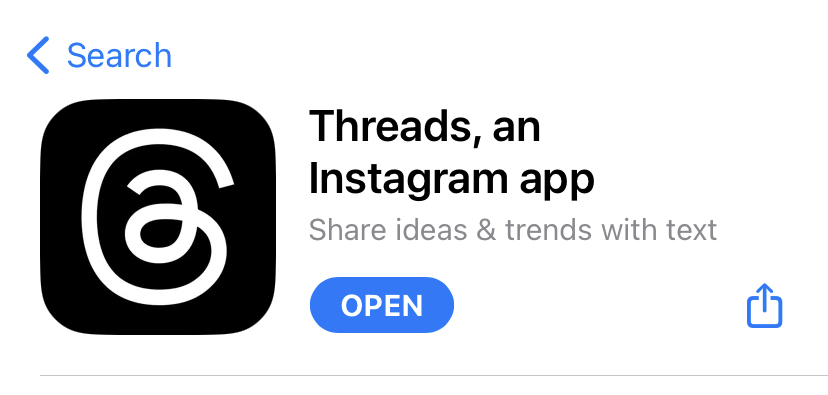
This will bring your app up to date and you will be able to use it as normal without any bugs or glitches.
3. Reinstall the Threads App on Your Device
If the issue still persists, you can uninstall and then reinstall the Threads app to reset any bugs or glitches that may be causing the error.
To uninstall your Threads app, follow the steps given:
- Navigate to where the Threads app icon is on your home screen.
- Press and hold down on the app icon until it starts shaking (for iOS) or a popup menu appears (for iOS and Android).
- If you have an iOS, press the minus (-) button on the top-right corner of the app icon, or select Remove app from the menu, and then finally select Delete app.
- If you have an Android, select Uninstall.
This will delete the app from your device.
You can now reinstall the app with these steps:
- Open App Store (on iOS) or Google Play Store (on Android).
- Enter Threads in the search bar.
- Click on the Install button.
- Once downloaded, open the Threads app and log in to your account again.
The error will be gone and you will be able to use the app’s functions as usual.
4. Try Again Later
If none of the methods earlier have helped, you might actually be shadowbanned and thus have limited functionality on your account.
If this is the case, you will simply have to wait and try again later.
Shadowbans often do not last very long, and you can still use the app besides the limitations that are showing the error message.
5. Report the Problem to Threads
If you believe you have not been shadowbanned and the previous methods have not helped, you can report the problem to Threads.
To do so, you simply have to shake your phone when you encounter the error again, and then click on the Report a problem button.
Here is an alternative method to report an issue on Threads:
- Open the Threads app on your device.
- Click on the Profile icon in the bottom right corner of the screen.
- This will open your Profile page.
- Click on the two horizontal lines in the top right corner of the screen.
- This will open the App Menu.
- Click on the Help option.
- This will take you to the Help menu.
- Click on Report a problem.
- This will open a prompt on your screen.
- Click on Report problem without shaking.
- This will open a window where you will be asked a series of questions and given instructions to narrow down your problem.
- Follow and respond to prompts accordingly.

After finishing up your report, it will be sent to Threads and they will resolve the issue for you.