Are you struggling with the ‘Straight Talk Not Sending or Receiving Messages’? Not able to send text messages to your contacts? Are you not receiving text messages on your mobile? Are you Missing information on your message app?
The articles cover the causes and fixes for the issues in your Straight Talk message. You can resolve the problem with the mentioned fixes.
Straight Talk is a mobile network provider. It offers affordable mobile plans for all customers. You can choose the most suitable Mobile plan. Their mobile plans include mobile services such as calls, text, voicemail, mobile data, and hotspot data.
Why Straight Talk Not Sending Or Receiving The Messages?
The Straight Talk not able to send or receive the messages can caused by a Network issue, enabled Airplane mode unknowingly, not having an active mobile plan, or message app isn’t updated.
The Casual factors are mentioned in detail below.
1. Network Issue
Network issues can cause problems with messages on your mobile. Have a good network connection. It will help your device to access the Straight Talk mobile services.
Not registered on the Straight Talk network will cause the ‘Straight Talk Not Sending and Receiving message.’ You can fix it with our article on ‘Straight Talk Not registered on Network.
Network issues can caused by the area, SIM card, entering into Airplane mode, and inactivity of your Straight Talk account.
2. Enabled Airplane Mode
Enabled Airplane mode on your mobile phone can be the reason for issues with calls and messages.
You can resolve the issue of Straight Talk not sending or receiving messages by simply turning off the Airplane mode.
3. Not Having An Active Mobile Plan
Not having an active mobile plan on your account causes restricted mobile services. A longer duration of inactivity may result in no service on your mobile number.
You can recharge your account with a Straight Talk Mobile plan. There are different Plans available for customers to choose from. You can check the Mobile Plans on the Straight Talk Website.
You can enable the Auto Refill feature to avoid recharging frequently. Your account will renew the mobile plan automatically. The recharge amount will be deducted from your bank account by your Straight Talk account.
4. Outdated Mobile Software
Using outdated Software on your mobile device can cause the issue ‘Straight Talk Not Sending or Receiving Messages.’ Old Mobile Software results in technical difficulties and poor performance.
You can update your mobile software to resolve the issue. Using an outdated model can cause difficulty using it. You have to change to the latest mobile device. Use a mobile device that continues to improve with the subsequent updates.
5. Not Updating The Message App
Like old software, an outdated message app also results in technical difficulties while using the app.
Update the Message app on your mobile phone. It will resolve the ‘Straight Talk Not sending or receiving messages’ error.
How To Fix The Straight Talk Not Sending Or Receiving Messages?
To fix Straight Talk Not Sending Or Receiving Messages., try toggling on and off the airplane mode, Restarting your mobile phone, moving to a different location, force stop the Message app, clearing the message app cache, and updating the software.
Below are the elaborated fixes for the Message problem. Follow the methods on your mobile phone.
1. Toggle On And Off The Airplane Mode
Turning off the Airplane mode on your mobile will fix the message problem. Airplane mode prevents your mobile device from connecting to the Straight Talk network. Turning on and off the airplane mode on your mobile phone will refresh the network connection.
Steps To Turn On And Off The Airplane Mode To Resolve The Message Issue:
- Swipe down your mobile screen
- Now you can see the Quick Settings on Android or Control Center on iPhone.
- Spot the Airplane mode icon
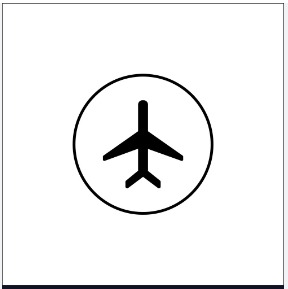
- Turn on the Airplane mode
- Wait for 2 to 10 minutes
- Turn it Off
- Check the Signal bar. Having two or more signal bars indicates a good network connection.
Toggling on and off the Airplane mode will fix the ‘Straight Talk Not Sending or Receiving Messages.’ Try restarting your mobile device. It can also help you resolve the network issue on your mobile phone,
2. Move To A Different Location
Moving to a different location with a good network connection will resolve the message problem. Not having a good network connection in your area causes Message issues. Move to a different location nearby. It will fix the ‘Straight Talk Not sending or receiving messages.’
Continuous traveling may cause the Messaging issue. Wait until you reach an area with a good network connection. And try restarting your mobile. After your device turns on, try using the messaging app.
3. Force Stop The Message App
Force Stop the messaging app will resolve any technical issues. It will also restrict the app from running in the background. It will fix the ‘Straight Talk Not Sending or Receiving Messages.’
Steps To Force Stop The Message App On Your Mobile Phone:
- Go to Phone Settings
- Go to the ‘Apps’ option
- Spot the Message App on the list
- Select the App
- Tap the Force Stop option
After a few minutes of force-stopping the app, try to use the messaging app on your mobile phone. It will fix the problems on the messaging app.
Try to power off and power on your mobile if the Force Stop option is not displaying on the settings. It will do the same work as force-stopping the messaging app. It will force stop all the mobile applications on your mobile phone.
4. Clear The Message App Cache
Clear Cache will delete the temporary files on the message app. The unnecessary files on the app will interfere with the app’s performance. You should delete the App cache manually. You can delete the Message app cache on the phone settings.
Steps To Clear The Message App Cache On Your Android’s Mobile Settings:
- Go to Phone Settings
- Go to Apps on the phone settings
- Select the Message app on the app
- Select ‘Storage And Cache’ on the options
- Select ‘Clear Cache’ on the option
Steps To Offload The Message App On iPhone:
- Go to iPhone Settings
- Go to General
- Scroll down and spot the message app
- Select the Message app
- Select the Offload app at the bottom
It will fix the issue of Straight Talk not sending or receiving messages on your mobile device. Offloading the messaging app deletes the data and app cache on the messaging app. The Message app will remain on your mobile phone.
You can use the messaging app after clearing the app cache or offloading the app. You can select ‘Clear data’ if the messaging app does not have enough storage.
5. Update The Mobile Software
Try updating your mobile software to fix the Straight Talk not sending or receiving messages. Updates on your mobile will resolve the technical difficulties. It also improves compatibility on your mobile.
To update your mobile device, go to mobile settings. Then go to About phone and install the update. Connect to your mobile data or Wi-Fi while downloading the update.
6. Recharge A Mobile Plan
Not having an active mobile plan on your Straight Talk account can cause the issue of ‘Straight Talk Not sending or receiving messages.’
To fix the issue, you can simply recharge a mobile plan. The Straight Talk network offers various recharge plans suitable for all customers.
Methods To Recharge A Mobile Plan On Your Straight Talk Mobile Number:
Method 1: Recharge a mobile plan on the Straight Talk My Account App
- Download the Straight Talk My Account App

- Log In to your Account on the app
- Select the ‘Refill My Account’ option on the app
- Select a Mobile plan on the app
- Purchase it. You can pay the amount online.
Method 2: Recharge on the Straight Talk Website with your browser
- Go to the browser on your device
- Visit the Straight Talk Website

- Select the Login Icon
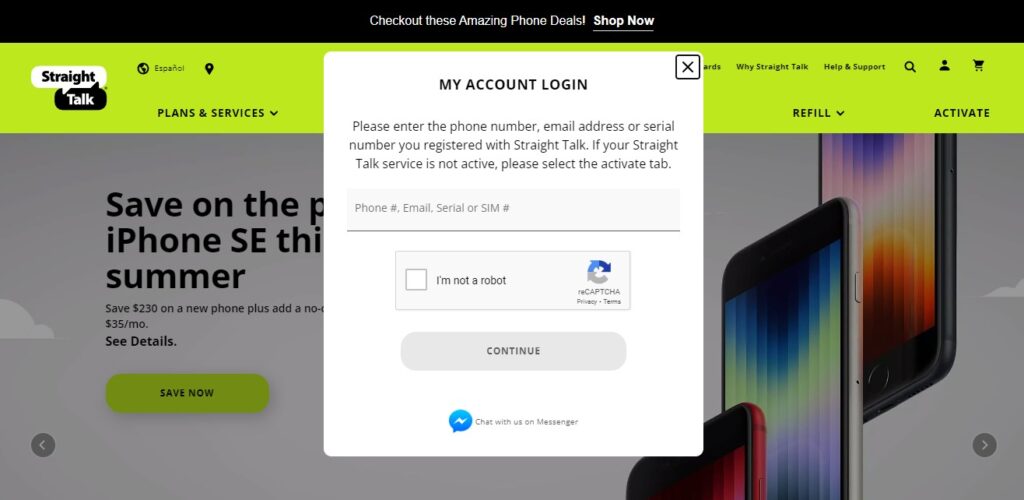
- Log In with your username/ phone number and password
- Go to the Manage Account option
- Select Refill My Account
- Select a Mobile Plan from the options
- Purchase it by Paying the bill online
Method 3: Recharge a mobile plan by contacting Straight Talk Customer Service
- Call 1-877-430-2355 on your phone
- Follow the prompts to refill your account
- Choose a Mobile Plan
- Pay the amount online
Method 4: Recharge by Visiting a Straight Talk store
- Visit a nearby Straight Talk store
- Request them to recharge your mobile
- Select any one Straight Talk mobile plan
- Pay the amount
Choose a Straight Talk mobile plan that aligns with your needs. Straight Talk has more than ten different plans. You can check the mobile plans option on their website and app.
You can set auto refill on your Straight Talk account. It will recharge your account automatically.
7. Contact Straight Talk Customer Service
You can contact Straight Talk customer services if none of the methods help to fix the ‘Straight Talk not sending or receiving messages.’
To contact Straight Talk customer service, Dial 1-877-430-2355 on your mobile. State your messaging problem to the customer service representative.
You can post your ‘Straight Talk not sending or receiving messages’ problem on the Straight Talk community website. They will guide you in resolving the issue.
Or you can visit the Straight Talk help center page. And chat with their expert on the website. It will help to fix the messaging issue.
