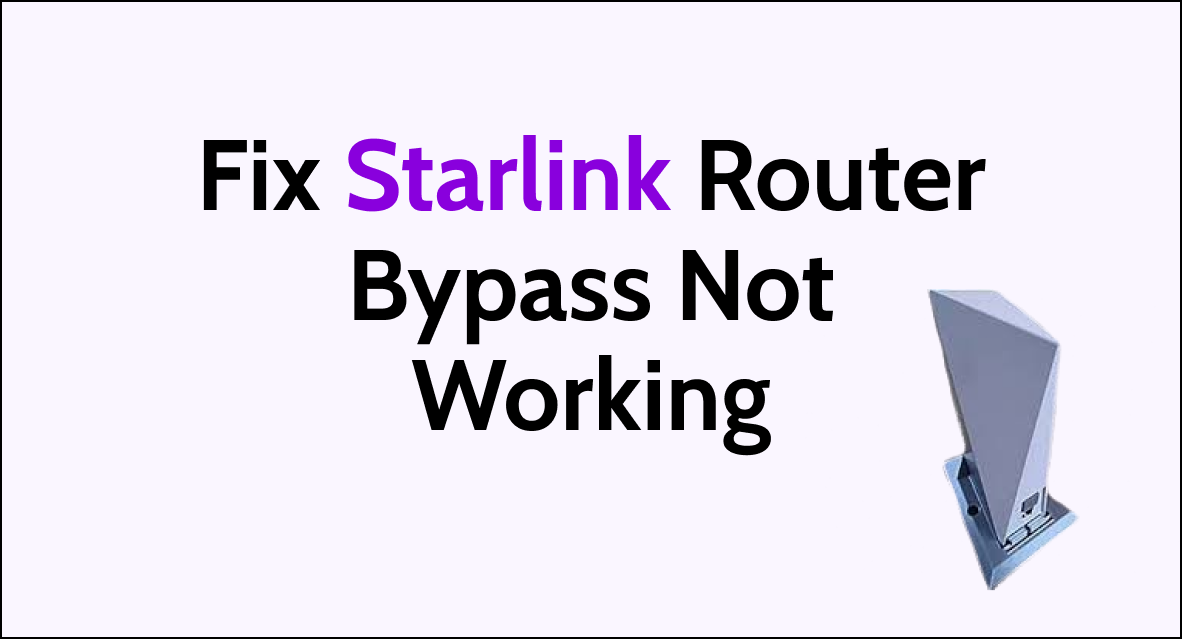For many Starlink users, bypassing the built-in router is a key part of setting up their ideal home network configuration.
However, getting Starlink into bypass or “bridge mode” doesn’t always go smoothly.
If you’ve tried everything to get Starlink bypass working but are still encountering issues, don’t worry – you aren’t alone.
There are a few common problems that can prevent Starlink from properly bypassing its router and passing traffic through to your own networking gear.
In this article, we will walk through some potential fixes for getting Starlink bypass mode to function properly.
How to Fix Starlink Router bypass not working?
If you are facing issue with the Bypassing the Starlink router, unplug and replug the router, ensure that the adpater and ethernet cable are connected properly and make sure that bypass mode is enabled.

Down below, we have discussed the solution in step-by-step detail.
1. Unplug and then Replug the bypass router
One common issue that can cause the Starlink router bypass mode to not work properly is a loose or faulty Ethernet connection.
To troubleshoot this, first, unplug the power from both your third-party router and the Starlink router.
Then, connect an Ethernet cable directly from your router to one of the Ethernet ports on the Starlink router.
Plug the power back in and see if bypass mode now functions as expected.
2. Check The Adapter
It’s important to verify that your Ethernet adapter and cable are functioning before trying to use bypass mode.
Try connecting your adapter directly to a laptop or desktop PC to confirm you get an internet connection.
This will tell you if the issue is specifically with the bypass setup or a hardware problem with your adapter.
You can also connect the adapter to the Starlink router with bypass disabled as another test.
3. Check the Ethernet cable
Simple things like ensuring a tight fit between cables and ports and using a high quality Ethernet cable are important.
If you have another Ethernet cable on hand, it’s worth trying that to see if the issue is simply a faulty cable.
Inspect cables for damage or bent pins that could cause intermittent connections.
Tighten any loose fittings and fully seat cables at both ends.
4. Enable the bypass mode
Properly enabling bypass mode on the Starlink router is crucial for the function to work as intended.
You’ll want to double-check that the toggle switch for bypass mode is slid fully to the right in the app’s settings menu.
To enable the bypass mode on the Starlink router, follow these steps:
- Click on Settings.
- Scroll down and click Bypass Mode.
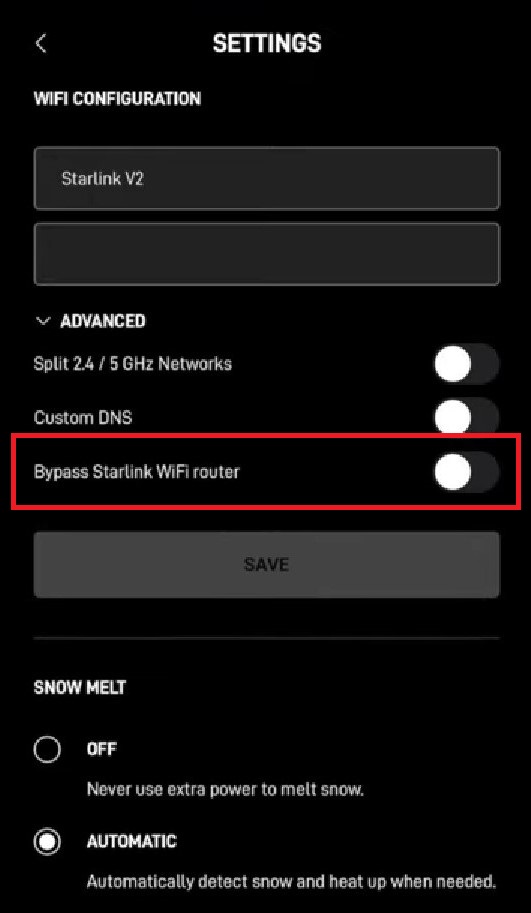
- Slide the toggle to the right.
- Click OK to verify you want to continue when prompted.
5. Contact Starlink Support
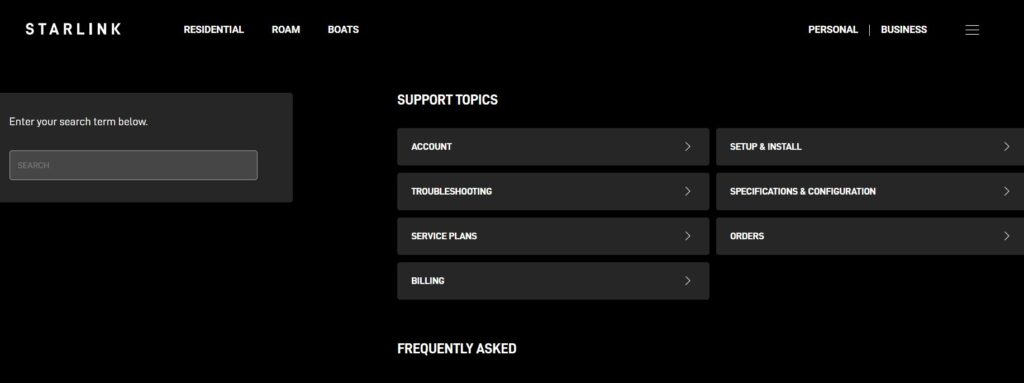
If none of the above troubleshooting steps resolve the bypass issues, it’s possible the Starlink router itself may be malfunctioning.
As a last resort, contact Starlink support and open a case to have them send a replacement router under warranty.
A faulty router is usually the cause of the bypass won’t work no matter what steps you try.
The replacement will confirm if the router needs to be swapped out.