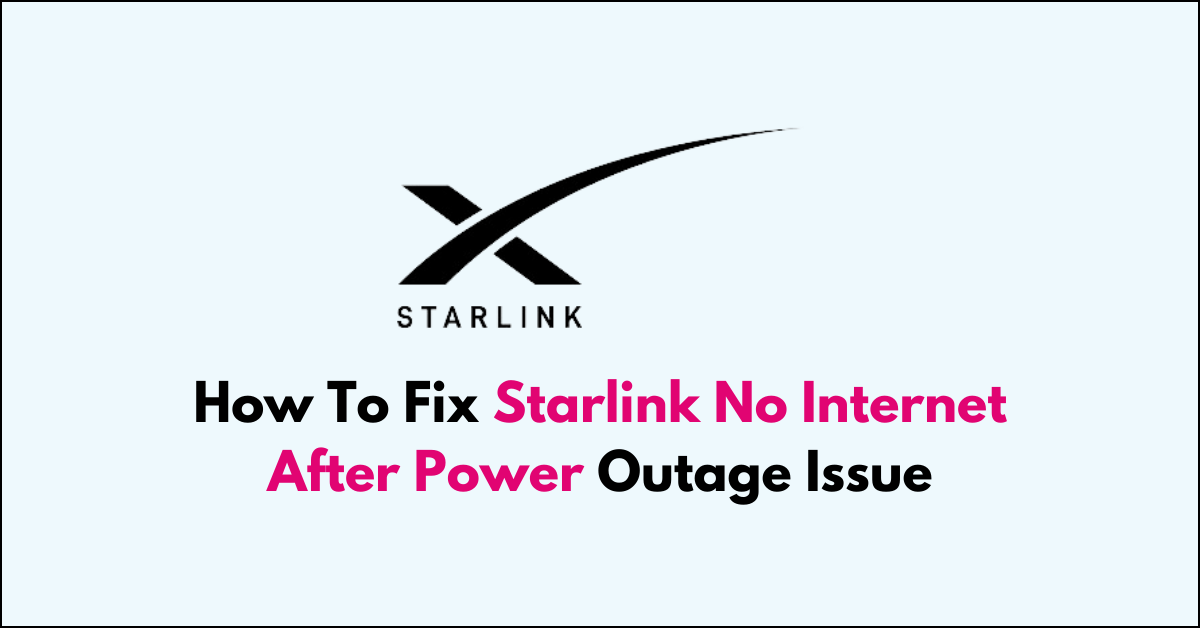Are you scratching your head because your Starlink connection isn’t bouncing back after a power outage?
It can be quite a puzzle when your internet doesn’t return to life as soon as the lights come back on.
This article will guide you through some simple steps to troubleshoot and fix the issue of no internet connectivity with your Starlink service following a power outage.
How to Fix starlink no internet after power outage issue?
To resolve the issue of the internet not being available after a power outage, you should ensure that there are no loose connections or damaged cables and try restarting the device.

Down below, we have discussed the solution in step-by-step detail.
1. Check the Power Connections
It’s crucial to verify that all power connections to your Starlink equipment are secure and functioning correctly.
Ensure that the power cables are firmly plugged into both the power supply and your devices, and that the wall outlet is delivering power.
If the outlet is controlled by a wall switch, confirm that the switch is in the “on” position to provide electricity to the outlet.
2. Reboot the System
Rebooting the Starlink system can resolve issues caused by the power outage by clearing temporary configurations and errors that may have occurred when the power was interrupted.
To reboot, disconnect the power to the Starlink dish and router, wait for a minute, and then reconnect them, allowing the system to start up fresh.
This process can help re-establish a stable connection with the Starlink satellites and restore your internet service.
3. Factory Reset
If the power cycle does not work, a factory reset may be necessary.
This will return the Starlink router to its original settings, which can often clear up any issues that have arisen due to the power outage.
However, be aware that this will erase any custom settings you have configured.
To factory reset the Starlink router, follow these steps:
- Power cycle the router 6 times in a row by unplugging and then plugging back in the power cord, waiting a moment between each cycle.
- After repeating the power cycling 6 times, plug the router back in and let it boot up for about 15 minutes.
4. Use a UPS
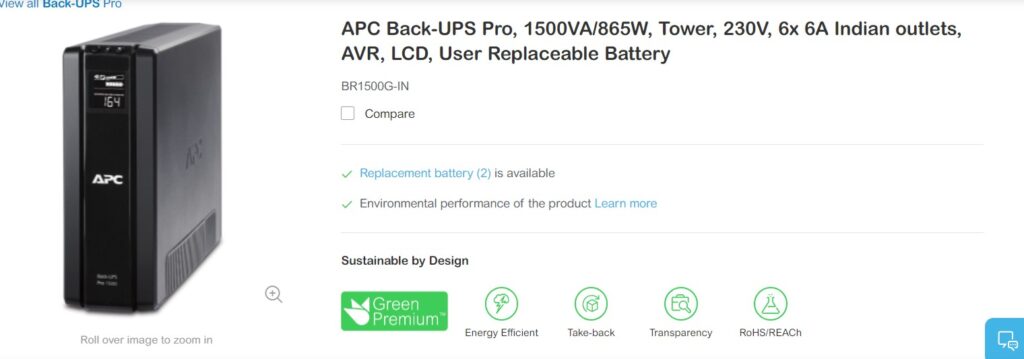
For those experiencing regular power outages, investing in a Uninterruptible Power Supply (UPS) is a wise decision to ensure your Starlink equipment remains operational during such events.
Some recommended UPS models for Starlink include the APC Back-UPS Pro 1500VA, which is known for its reliability and capacity to handle the power needs of a Starlink setup. Another option is the Eaton 5S1500LCD, which is compatible with Starlink and offers a mix of performance and affordability.
These UPS systems can provide enough power to keep your Starlink running smoothly until the main power supply is restored.
5. Contact Starlink Support
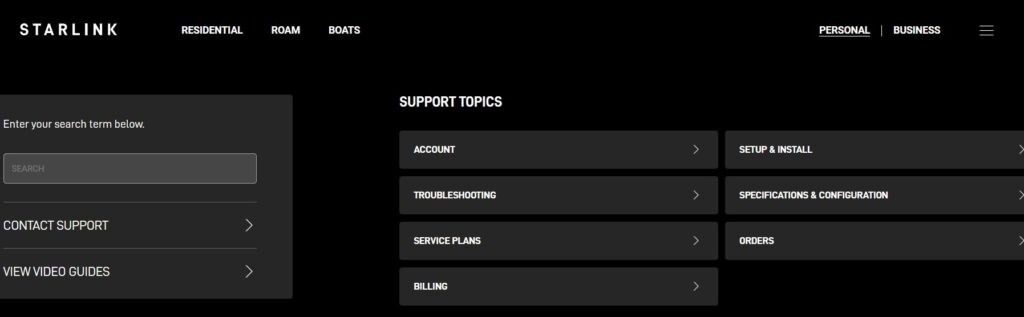
If you’ve tried all the above steps and your Starlink connection is still not working, it may be time to reach out to Starlink support for further assistance.
They can provide more detailed troubleshooting steps and determine if there’s a larger issue at play.