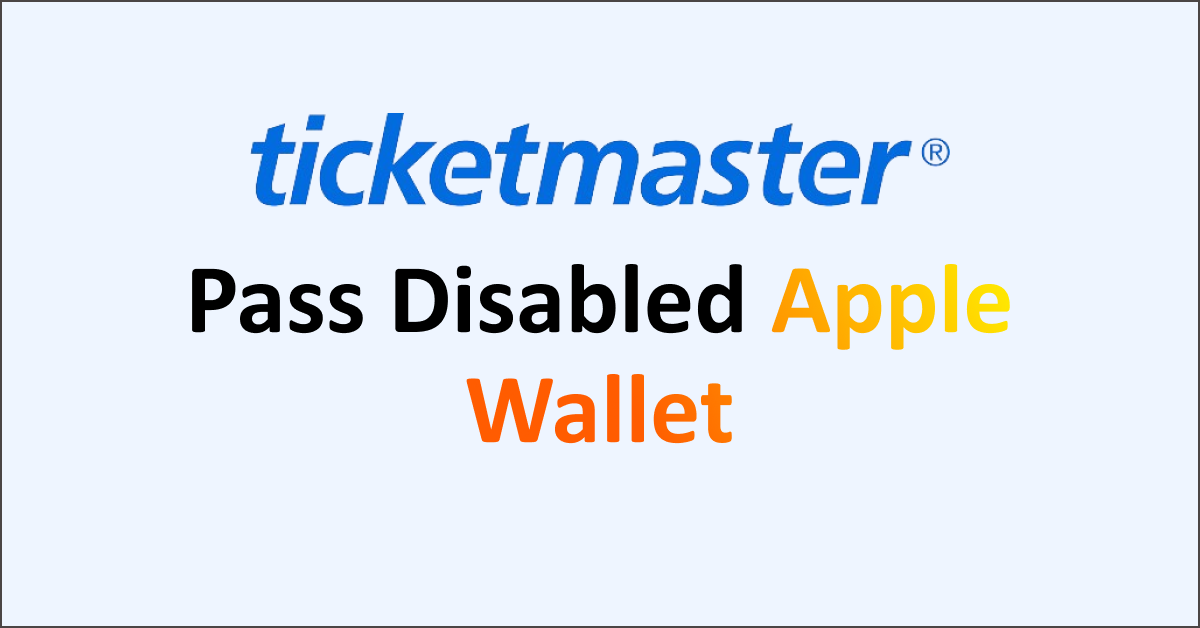Are you getting a Pass Disabled message when you are trying to access the pass in Apple Wallet?
Apple Wallet makes it very convenient to keep passes with you without the hassle of carrying a physical pass or showing it on an app that requires the internet.
You can easily access passes on the Ticketmaster app or website when you are unable to add passes to your Apple wallet. It is optional to add Ticketmaster passes to Apple Wallet and not necessary to gain entry to an event.
However, if you are getting a Pass Disabled message when you are trying to access the pass in Apple Wallet then it is the issue with Ticketmaster, not Apple Wallet.
The message is labelled as “Pass Disabled” and further describes “This pass is associated with a different Apple ID. Contact Ticketmaster to resolve this issue”.
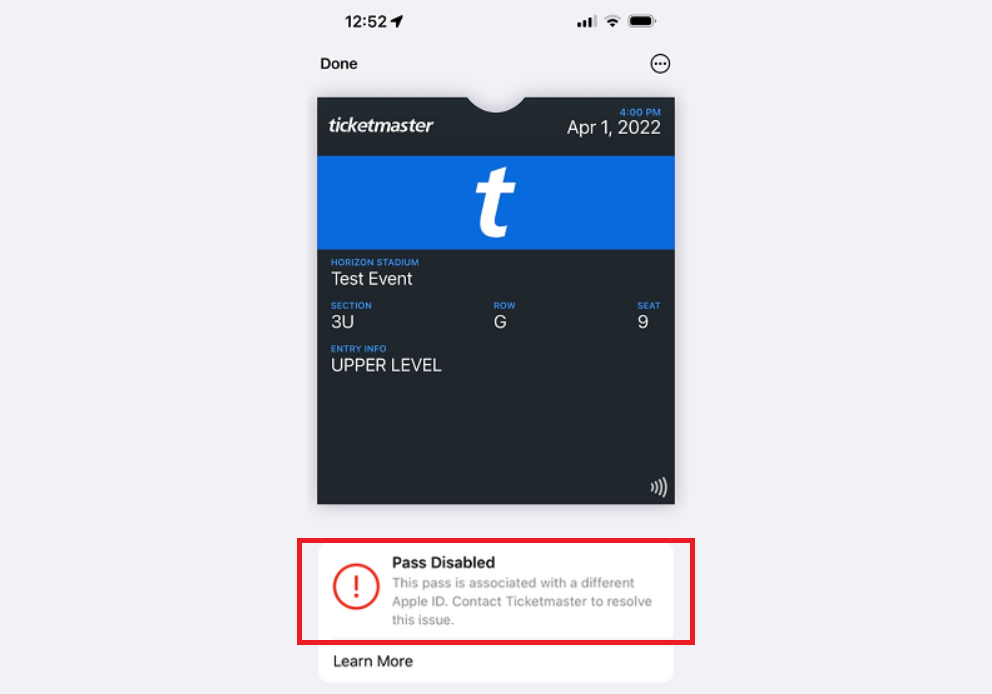
This article will discuss why are you getting a Pass Disabled message when trying to access it in Apple Wallet and how to fix it.
Why Are You Getting A Pass Disabled Message When Trying To Access It In Apple Wallet?
The most common reason to get a Pass Disabled message when trying to access it in Apple Wallet is because it is linked with another Apple ID. Other reasons include purchasing tickets from third-party platforms, use of outdated phones, operating systems of phones and the Ticketmaster app.
The reasons for getting a Pass Disabled message on Ticketmaster when trying to access it in Apple Wallet are mentioned below:
- The pass or ticket is already in someone else’s Apple Wallet. Your individual Ticketmaster account can only be linked to one Apple ID.
- You purchased the pass or ticket from a third-party platform and it did not transfer correctly.
- Your phone is not supporting the latest operating system update which is important to add a pass or ticket to the wallet.
- Your phone is not updated to the latest operating system or the Ticketmaster app is also outdated.
How To Fix Pass Disabled Error When Trying To Access It In Apple Wallet?
If you receive a Pass Disabled message when trying to access it in Apple Wallet then ensure your Apple ID is linked with your Ticketmaster account. You can also check that you purchased tickets from the Ticketmaster app and the operating system of your phone and the Ticketmaster app is updated.
1. Check Your Apple ID Linked With The Ticketmaster Account
The most common reason for the Pass Disabled message is the pass getting added to another Apple ID. Your account on the Ticketmaster app allows you to link only one Apple ID with it.
If you have multiple Apple IDs then check your Ticketmaster account to see the linked Apple ID with your account.
You can only add the pass or ticket to one Apple ID which is linked with your Ticketmaster account.
2. Purchase Tickets Or Passes From Ticketmaster
Ensure that you do not use any third-party platforms for the purchase of tickets or passes on the Ticketmaster app or website.
When you use third-party platforms the tickets do not transfer correctly to your account and you cannot add it to Apple Wallet.
So, check that all the ticket purchase transactions are happening within the Ticketmaster app or website.
3. Use Of An Outdated Phone
If you are using an older model of the phone then you will not be able to update the operating system to the latest version as its capabilities are limited.
With the new release of the operating system every time, the older versions start becoming obsolete due to which it will not be able to support the latest version of the Ticketmaster app.
In such a case, you can upgrade to the latest model of the phone that will support adding the tickets or passes to the Apple Wallet.
4. Update The Ticketmaster App And The Operating System
Using older versions of the Ticketmaster app or phone’s operating systems leads to incompatibility issues. Make sure you are using the latest version of both the Ticketmaster App and the phone’s operating system.
For the Ticketmaster app, you need iOS version 16.4 or the latest for smooth functioning.
To update the Ticketmaster App on your iPhone, follow the steps mentioned below:
- Open the App Store.
- In the search bar type “Ticketmaster”.
- Tap on “Update”.
- Open the Ticketmaster App after the update is complete.
To update the Operating System of your device, follow the steps mentioned below:
- Go to “Settings” on your device.
- Check for Software Update.
- If an update is available then tap on “Download” and “Install”.
5. Contact Ticketmaster Support

If the problem persists, then you can contact Ticketmaster customer support to assist you with resolving your issues. You can chat with the support team or fill out a form to describe your issue and get help.
The support team is available seven days a week from 9:00 a.m. to Midnight ET.