Are you frustrated by encountering a black screen with no picture on your Optimum cable box?
It can be incredibly inconvenient when you’re looking forward to watching your favorite shows or movies.
In this article, we’ll help you troubleshoot and fix the issue of a black screen on your Optimum cable box
How to Fix optimum cable box black screen no picture?
To resolve the issue of a black screen on the Optimum cable box, you should make sure that there are no loose connections or damaged cables, and check the server status.

Down below, we have discussed the solution in step-by-step detail.
1. Check Cable Connections
Before diving into more complex solutions, ensure that all cables are securely connected.
Check the HDMI or coaxial cables that run between your Optimum cable box and your TV.
If they are loose, tighten them, and if they appear damaged, consider replacing them.
2. Power Cycle Your Equipment
Sometimes, a simple reboot can fix the black screen issue.
To power cycle your Optimum cable box, unplug it from the AC power for about two minutes, then plug it back in, turn it on, and let it boot up.
This process can help to reset the cable box and often resolves display issues.
3. Check for Outages
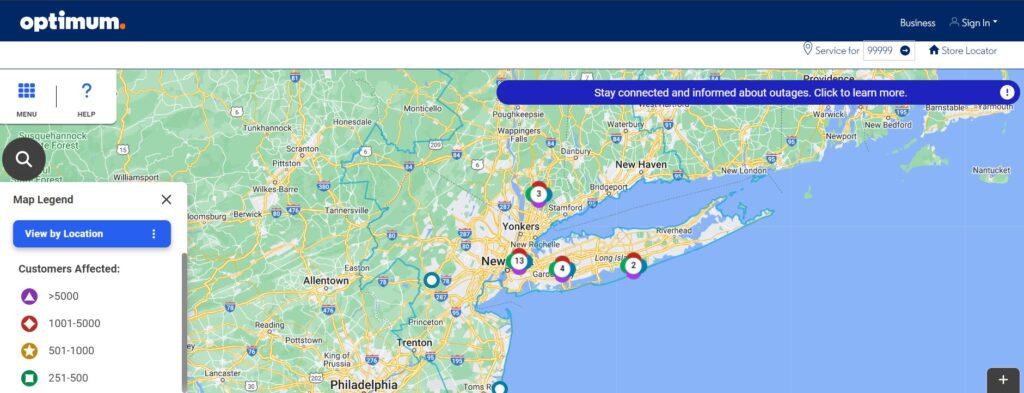
Occasionally, a service outage can cause a black screen. You can check Optimum’s official social media accounts or contact customer service to find out if there is an outage in your area.
Additionally, you can visit the Optimum outage map for real-time service outage updates and estimated times for service restoration.
4. Verify TV Input Source
Make sure your TV is set to the correct input source. If it’s on the wrong input, you won’t get a picture from your cable box.
Use your TV remote to cycle through the inputs until you find the one that displays content from your cable box.
If you’re unsure which input to select, refer to the manual or labeling on the back of your TV where the cable box is connected.
5. Factory Reset optimum cable box
As a last resort, you can perform a factory reset on your cable box.
Be aware that this will erase all your settings, including your favorites and any scheduled recordings.
The process for a factory reset can vary depending on the model of your cable box, so refer to the user manual or Optimum’s support website.
Here Are The Steps To Factory Reset The Cable Box:
Using The Remote Control:
- Access Settings: Press the home or A button on your remote, then select “Settings.”
- Navigate to System Settings: Choose “System” from the Settings menu.
- Reboot Your TV Service: Select “TV” and then “REBOOT.”
Using The Cable Box Power Button:
- Locate the Power Button: Find the power button on your cable box.
- Initiate the Reset: Press and hold the power button for 10 seconds.
- Release the Power Button: Let go when you see “Video Restarting” on the display.
6. Contact Optimum Support

If none of the above steps resolve the black screen issue, it may be time to reach out for professional help.
You can contact Optimum Support for assistance, where a representative can guide you through additional troubleshooting steps or schedule a service visit if necessary.
Their expertise can often quickly diagnose and resolve any underlying issues with your cable box or service.
