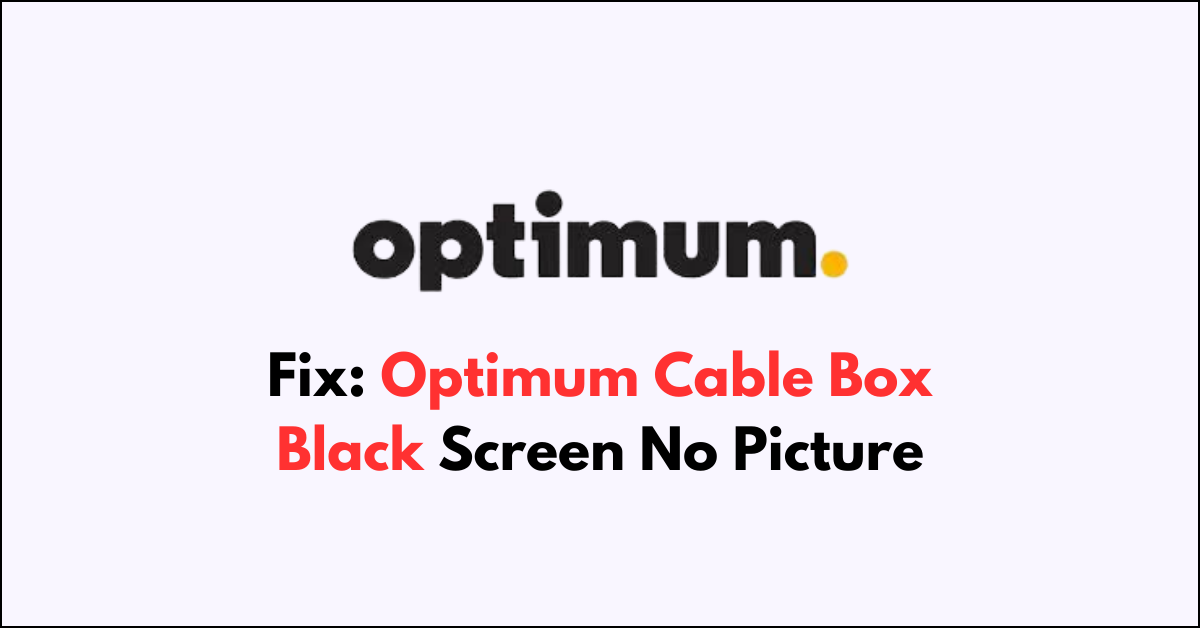Are you staring at a black screen where your favorite shows should be?
It’s a frustrating situation when your Optimum cable box gives you nothing but a blank canvas.
In this article, we will explore step-by-step solutions to help you fix the issue.
How to Fix optimum cable box black screen no picture?
To resolve the issue of the black screen on the Optimum cable box, you should try rebooting the cable box and ensuring that the system is up to date.
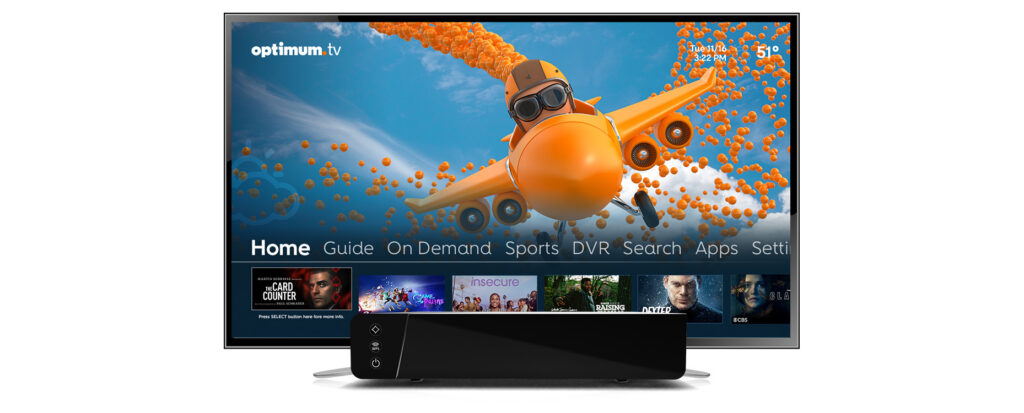
Down below, we have discussed the solution in step-by-step detail.
1. Verify Internet Connection
A stable internet connection is essential for the optimal performance of your Optimum cable box.
An inconsistent or weak signal can often result in a black screen, so rectifying any connection issues might quickly resolve the problem.
Here are the steps to Check your internet connection:
- Access your device’s settings by navigating to Settings > Network & Internet > WiFi.
- Ensure your device is connected to the correct WiFi network.
- Check the WiFi signal strength; if it’s weak, try to improve it by moving closer to the router or eliminating signal obstructions.
- If the connection is inconsistent, try restarting your router and cable box to refresh the connection.
2. Power Cycle the Cable Box
If you’re dealing with a black screen on your Optimum cable box, one of the most effective fixes is to power cycle the device.
Unplug the cable box from the electrical outlet, wait for about two minutes, and then plug it back in.
This process can reset the system and often resolves temporary glitches that may cause a black screen.
3. Reboot Your Optimum Cable Box
Another fix to try when faced with a black screen on your Optimum cable box is to reboot the device through the settings menu.
This action can help clear any system errors and restore your picture without having to physically unplug the device.
Here are the steps to Reboot Your Optimum Cable Box:
- Navigate to Settings on your cable box menu.
- Select Device Preferences.
- Choose the Reboot option.
- Confirm to restart your cable box.
4. Check for Overheating and Secure Connections
To ensure that a black screen isn’t caused by overheating or loose connections, inspect your Optimum cable box and its environment.
Make sure the device is well-ventilated and not covered by any objects that could trap heat.
Additionally, check that all cables, including power and HDMI, are securely connected to both the cable box and your TV.
5. Check for Optimum System Updates
Outdated software can lead to performance issues, such as a black screen on your Optimum cable box.
If an update is available, follow the on-screen instructions to download and install it, which may resolve the issue.
Here are the steps to Check for Optimum System Updates:
- Go to Settings on your Optimum cable box.
- Select Device Preferences.
- Click on About.
- Choose System update.
- Click on Check for update.
6. Clear Optimum cable box Data and Cache
Clearing the data and cache on your Optimum cable box can help fix issues that may be causing a black screen.
Be aware that this step may reset some of your preferences and require you to re-enter account information.
Here are the steps to Clear Optimum cable box Data and Cache:
- Navigate to Settings on your Optimum cable box.
- Scroll to and select Apps or Optimum TV (depending on your box’s menu layout).
- Choose the specific app or service you’re experiencing issues with.
- Click on Clear data and/or Clear cache.
- Confirm the action to delete temporary files and potentially corrupted data.
7. Contact Optimum Support

If you’ve gone through all the troubleshooting steps and the black screen persists on your Optimum cable box, it’s time to seek professional help.
Reach out to Optimum Support for personalized assistance with your issue.
Their team can provide additional troubleshooting steps, check for service outages, or schedule a technician visit if necessary.