Are you having issues trying to use the Threads App on your device?
Maybe every time when you are trying to use the search feature to see new feeds regarding a topic in Threads, the feature is not working and the error message, “No Results Found” is showing up.
This can be worrisome and frustrating when you just want to enjoy some new feeds in Threads.
Thread is an app released by Instagram recently. It is another platform where you can connect your profile to your Instagram and have Twitter-like chats with your friends.
It has created waves among Instagram users due to its user-friendly design and ease of use. You can easily get the daily tidbits of your friends from this platform without going through the feeds of Instagram.
In this article, we will be discussing the reasons why you are seeing the error message, “No Result Found” in the search section of Instagram Threads when you search for new feeds and what you can do to fix this issue.
What Causes “No Result Found” On Instagram Threads?

There can be a few reasons why Threads Search is showing no results found when you are trying to open Threads and use it.
These reasons can range from an unstable internet connection to a server problem in the Threads system.
We have made a list of the reasons that we believe to be the main issues why you are having the internet connection issue in Threads.
- Insufficient content on your searched topic.
- Poor or unstable internet connection.
- Enabled Airplane Mode on your device.
- Outdated version of the Threads app.
- Server outage or scheduled maintenance in Threads.
How to Fix “No Result Found” On Instagram Threads?
1. Search For Alternative Topic
It might be that the topic you have entered does not have enough content or any content at all in Threads Feed and that is why the search is unable to get anything and keeps showing you the error message, “No Result Found”.
In that case, you can enter an alternative topic or similar topic in the Threads search and see whether you are able to get any feed now.
2. Check the Internet Connection
The next thing that you need to do is to check the internet connection.
Threads need a stable internet connection to work properly on your device so if you are unable to provide it then Threads might not find any feeds in the search section.
Make sure that your Wifi or phone data is turned on. Also, check and make sure that your Airplane mode is turned off. If you are in a Wifi connection then change it to a data connection.
If there is a connection issue in your Wifi then you can try to do a router reset.
- Simply switch off the router and unplug it from all the devices and power supply.
- Wait for 3 minutes and then plug it in again.
- Now wait for the signal to come back and now connect to the internet through it.
Check whether you are able to solve the connection issue. If you still get the issue then contact the local service provider to get the issue checked.
3. Check Threads Server Status
The next thing you should do is check the Threads server status. If the server is down due to a malfunction or scheduled maintenance, you won’t be able to access the search feature of the Threads app.
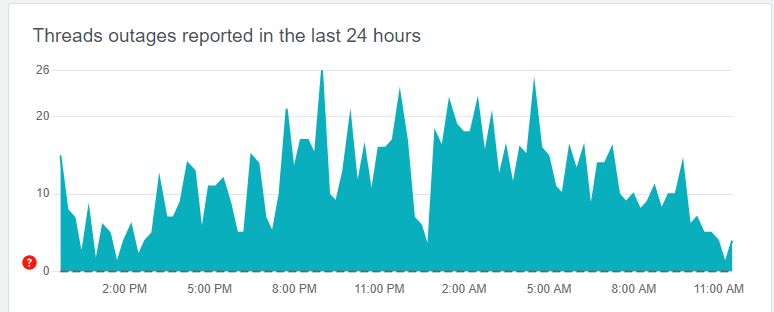
If the app itself is having a server issue such as an outage or going through scheduled maintenance then that might be one of the reasons why you are seeing the “No result found” issue in your Threads app.
When the server is down apps like Threads start to malfunction as it is an online-based platform. You can wait for some time and let the technical team fix the issue and then you can try to open it when you see that the server is functional again.
4. Delete Threads Cache
If your Instagram Threads app is malfunctioning and not showing any feeds in the search section then there might be too many cache files in your Device.
The best solution you can try in that case is to clear the cache for the Threads app. You will need to do this since the cache folders contain junk and corrupted data, which could cause the Threads search section to stop working.
Clear Cache for Android
- Go to Settings on your device.
- Open Apps.
- Select Manage Apps.
- Navigate to Threads and tap on it.
- Tap on Clear Data or Clear Cache.
Clear Cache for iPhone
- Go to iPhone settings.
- Go to General.
- Find Threads App and click on that.
- Tap on the Offload App button.
- Again Reinstall the Threads app.
5. Update Threads App
Verify that you are running the latest version of the Threads app on your device. Threads, which is a part of the Instagram family regularly release app updates which make the app function better by getting rid of the bugs and glitches in the app. You can easily update the Threads App by going to the Play Store or App Store and then updating the app from there.
6. Contact Threads Support Team
If you are unable to resolve the issue in Threads even after trying all the fixes above then it is recommended that you contact the Threads Support Team.
Their team of professionals will be able to solve the issue for you. You can also ask them why the issue is happening and convey to them all the fixes that you have tried.