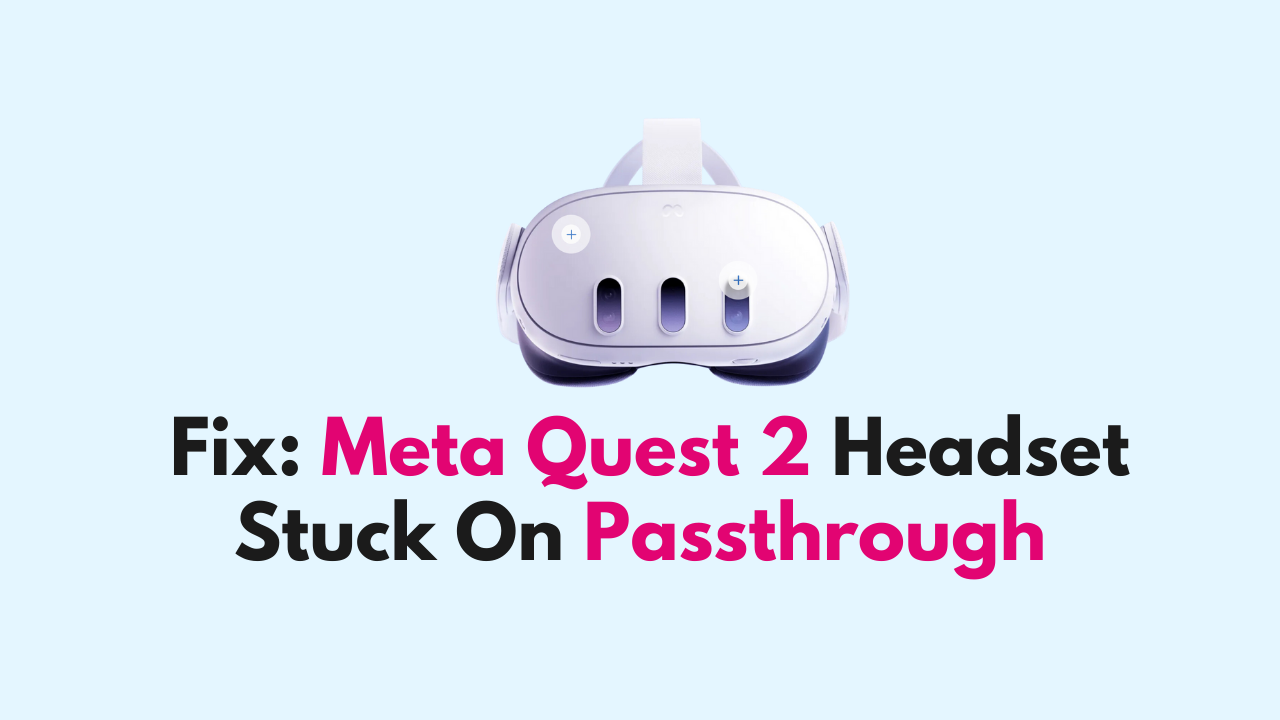Virtual Reality (VR) headsets like the Meta Quest 2 are becoming increasingly popular as technology advances and more people want to experience immersive virtual environments.
However, like any technology, VR headsets can encounter issues, and one of the most common problems is when the headset gets stuck on passthrough mode.
This can be frustrating for users who are unable to enjoy their VR experience as intended.
In this article, we will discuss the possible causes of the passthrough mode issue and provide step-by-step instructions on how to fix it.
How to Fix Meta Quest 2 Headset stuck on Passthrough?
To resolve the issue of the Meta Quest 2 headset stuck on passthrough, you should restart the headset, try disabling the passthrough mode, reset the guardian boundaries, and lastly, factory reset the headset.

Down below, we have discussed the solution in step-by-step detail.
1. Restart the headset
Restarting the Meta Quest 2 headset is the first step you should take when the headset is stuck on Passthrough mode.
Restarting the headset can help reset any software or hardware issues that may be causing the problem.
It’s a simple and quick solution that can often fix the issue without the need for any further troubleshooting.
To restart the Meta Quest 2 headset, you need to follow the steps below:
- Press and hold the power button on the right side of the headset until the power menu appears.
- Select the “Restart” option and wait for the headset to reboot.
After restarting the headset, the issue with Passthrough mode should be resolved, and you should be able to exit Passthrough mode and return to the VR experience without any issues.
2. Disable the Passthrough mode
Disabling Passthrough mode can be an effective way to fix the Meta Quest 2 headset when it’s stuck on Passthrough mode.
By turning off the “Double Tap” feature or disabling Passthrough mode completely, you can prevent accidental activation of the feature and avoid getting stuck in it.
To disable Passthrough mode, you need to follow the steps below:
- Put on the headset and navigate to the “Settings” menu.
- Select “Device” and then “Passthrough“.
- Turn off the “Double Tap” feature.
3. Reset the Guardian boundaries
Resetting the Guardian boundaries can help fix the issue with the Meta Quest 2 headset getting stuck on Passthrough mode.
The Guardian boundaries are the virtual boundaries that you set up to define your play area.
They help you avoid running into walls or other objects while you are immersed in the VR experience.
If the Guardian boundaries are not set up correctly or are corrupted, it can cause issues with Passthrough mode.
To reset the Guardian boundaries, you need to follow the steps below:
- Put on the headset and navigate to the “Settings” menu.
- Select “Device” and then “Guardian“.
- Select “Reset Guardian” and follow the on-screen instructions to set up the boundaries again.
4. Factory reset the headset
If none of the above steps work, the last resort is to factory reset the headset.
This will erase all data and settings on the headset, so make sure to back up any important data before proceeding.
After the factory reset, the headset should be back to its default settings, and the issue with the Passthrough mode should be resolved.
To factory reset the Meta Quest 2 headset, follow the steps below:
- Put on the headset and navigate to the “Settings” menu.
- Select “Device” and then “Reset“.
- Select “Factory Reset” and follow the on-screen instructions to confirm the reset.
5. Contact Customer Support of Meta Quest
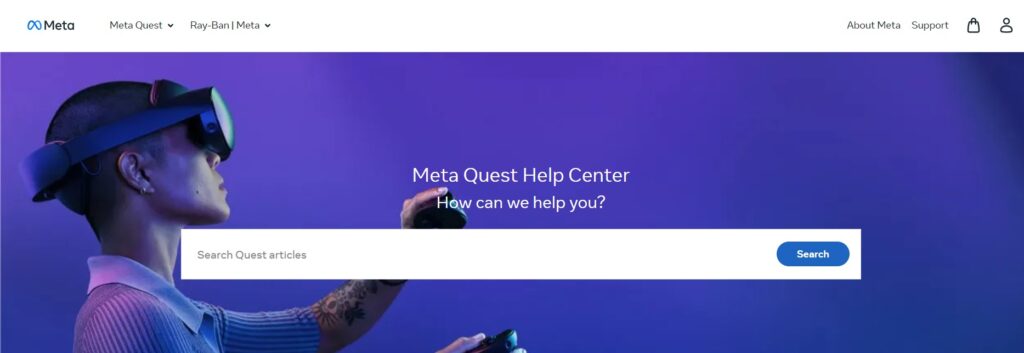
If none of the above solutions work, you may need to contact Meta Quest customer support for further assistance.
They may be able to diagnose the issue and provide a solution that works for your specific device and situation.