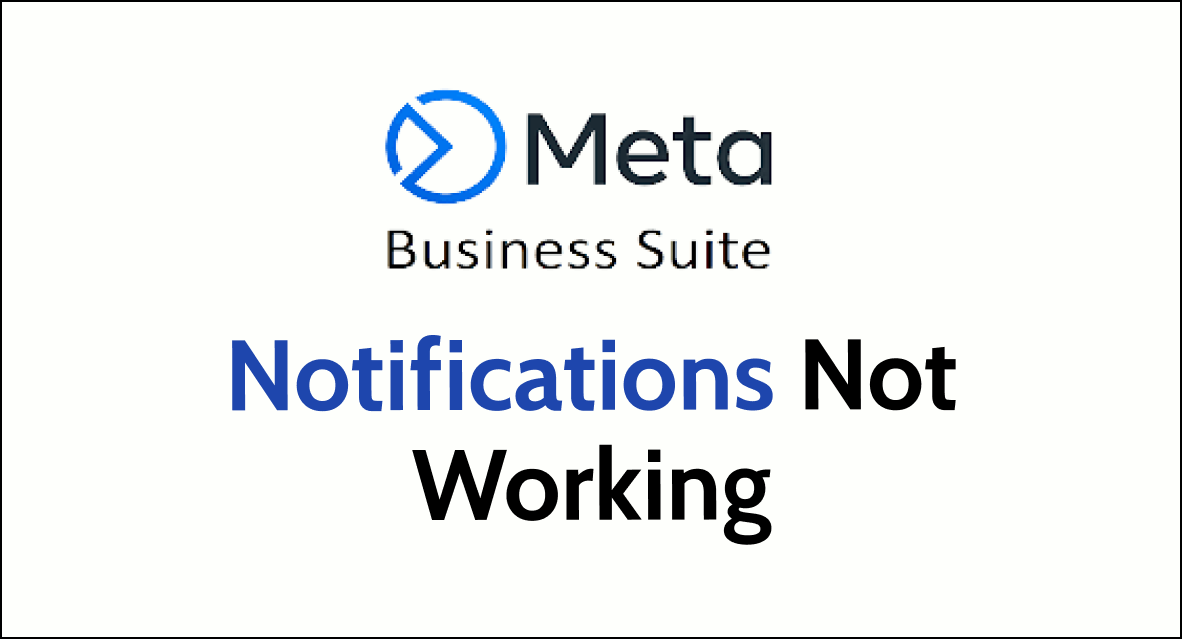When Meta Business Suite notifications aren’t working, it can hinder your ability to promptly respond to customer inquiries and engagement on your business’s social media profiles.
In this post, we will be thoroughly discussing all the fixes that you can try to solve the issue of Meta Business Suite notifications not working.
What are the reasons for Meta Business Suite Notifications Not Working?
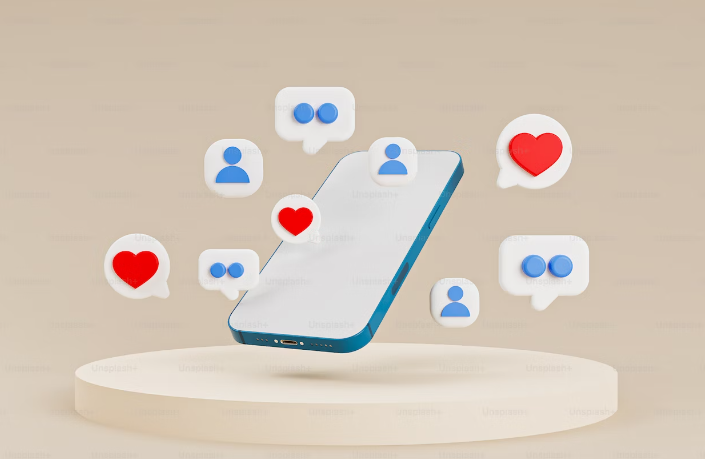
If Meta Business Suite notifications are not working, here are some detailed technical reasons specific to the problem:
1. Notification Settings Not Enabled for Meta Business Suite
Within Meta Business Suite and the device settings, notifications can be turned off. Users need to ensure that notifications are enabled in both places.
2. Meta Business Suite App Update Issues
An outdated version of Meta Business Suite may have known bugs or be lacking updates that resolve notification issues. Ensuring the app is up to date is crucial.
3. Do Not Disturb Mode is Enabled
If the device is in Do Not Disturb mode, notifications may not come through until this mode is disabled.
4. Background App Refresh not Enabled
If the background app refresh is disabled for Meta Business Suite, it may not fetch new notifications until the app is opened.
5. Network Issues
A weak or unstable internet connection can prevent notifications from being received. Checking the Wi-Fi or mobile data connection can help rule this out.
6. Uncleared Cache Data in Meta Business Suite App
Corrupted cache data within the app can cause functionality issues. Clearing the app’s cache might resolve notification problems.
How To Fix Meta Business Suite Notifications Not Working?
To fix Meta Business Suite notifications not working, you can enable the notification settings manually, update the app and disable the do not disturb mode. Additionally, clear the cache of the Meta Business Suite app to fix the notification issue.
1. Enable Notification Settings
Manually make sure that your notifications for Meta Business Suite are turned on on your device.
On your device, go to the ‘Settings‘ app, find ‘Notifications,’ locate Meta Business Suite, and make sure notifications are enabled.
2. Update Meta Business Suite App
For the next fix make sure to update the Meta Business Suite app to the latest version in your device.
- Go to the app store on your device (Google Play Store for Android or App Store for iOS).
- Search for Meta Business Suite and select it.
- If an update is available, there will be an ‘Update‘ button. Tap it to update the app to the latest version.
3. Disable Do Not Disturb Mode
Make sure to turn off do not disturb mode so that you get the notifications from Meta Business Suite.
- Access the ‘Settings‘ app on your device.
- Look for ‘Do Not Disturb‘ Option.
- Ensure that ‘Do Not Disturb‘ mode is turned off, or adjust the settings to allow notifications from Meta Business Suite.
4. Enable Background App Refresh
You should enable the background app refresh option for Meta Business Suite if you have that on your device so that Meta Business Suite does not have a problem running on your device.
- On iOS: Go to ‘Settings‘ > ‘General‘ > ‘Background App Refresh.’ Find Meta Business Suite and toggle it on.
- On Android: Go to ‘Settings’ > ‘Apps‘ > ‘Meta Business Suite.’ Tap on ‘Mobile data & Wi-Fi’ and enable ‘Background data.’
5. Check Network Connection
- Check your device’s Wi-Fi connection or mobile data to ensure you have a stable internet connection.
- If you’re on Wi-Fi, try turning it off and on again, or try connecting to a different network.
- If using mobile data, ensure you have good signal strength and that data is enabled.
6. Clear Cache Data in the Meta Business Suite App
The cache clear option in Meta Business Suite is another important fix that you need to try to fix the notification not working in the Suite.
- On Android: Go to ‘Settings’ > ‘Apps’ > ‘Meta Business Suite.’ Tap on ‘Storage’ and then ‘Clear Cache.’
- On iOS: Go to iPhone settings > General > Meta Business Suite App > Offload App > reinstall the Meta Business Suite app.
7. Restart Your Device
Power off your device completely. Wait for a few seconds, then turn it back on. You can also long press the power button and choose the restart option from the menu to restart your device.
8. Check for System Permissions
For Android: Go to ‘Settings‘ > ‘Apps’ > ‘Meta Business Suite’, tap ‘Permissions’, and ensure all necessary permissions are granted.
For iOS: Go to ‘Settings’ > ‘Meta Business Suite‘ and check permissions.
9. Contact the Support Team of Meta Business suite
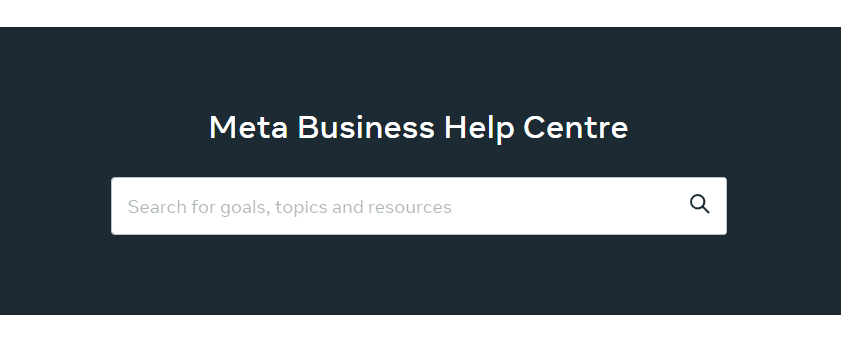
If none of the fixes works for you and you are still unable to make the notification of Meta Business Suite work in your device then you need to contact the support team of Meta Business Suite. Their team of professionals will be able to help you out.