Encountering a “temporarily blocked” status in Meta Business Suite can disrupt your workflow and hinder your access to essential business functions.
This guide offers practical steps and insights to help you navigate and troubleshoot the “temporarily blocked” status, allowing you to resume your business activities on the platform with ease.
What are the reasons for Meta Business Suite temporarily blocked?
If you are having trouble accessing your Meta Business Suite account, it may be because it has been temporarily blocked. This can happen for a variety of reasons, including:
1. Violating Meta’s policies
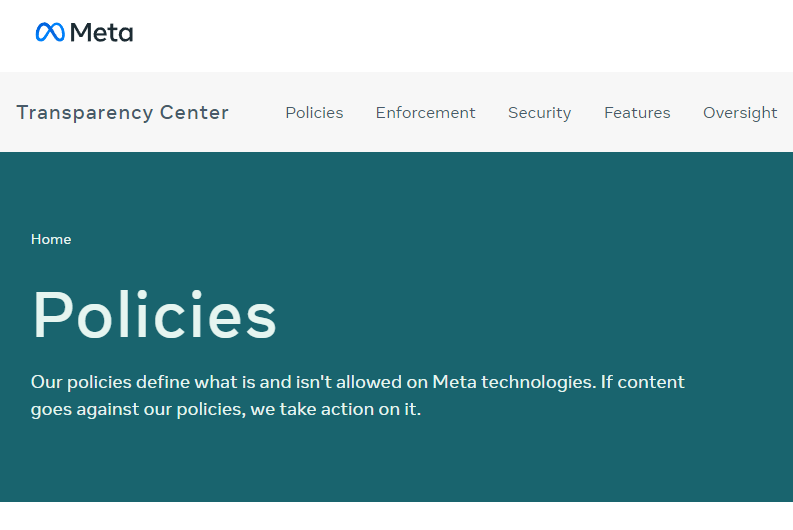
If you have violated any of Meta’s policies, such as posting inappropriate content or spamming other users, your account may be temporarily blocked.
2. Suspicious account activity
If Meta’s security systems detect suspicious activity on your account, such as logging in from an unfamiliar location or using an unfamiliar device, your account may be temporarily blocked.
3. Technical issues
Sometimes, technical issues can cause your account to be temporarily blocked. For example, if there is a problem with Meta’s servers or your internet connection, you may not be able to access your account.
How to Fix Meta Business Suite Temporarily Blocked?
To fix the Meta Business Suite “Temporarily blocked” error, you will have to clear the cache data and cookies, check the internet connection and restart your web browser.
Additionally, you can also wait for 12 hours to see whether the temporarily blocked issue gets fixed.
1. Clear Cache and Cookies for Browsers
Clearing your browser cache and cookies can help resolve the issue. To do this, follow the steps below:
Google Chrome:
- Open Google Chrome and click on the three-dot menu icon in the top-right corner.
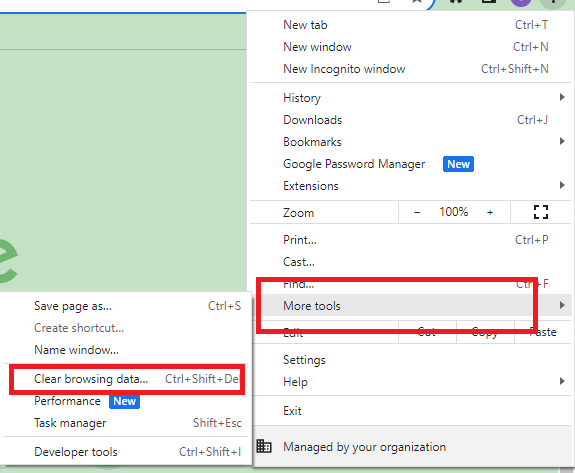
- Hover over “More tools,” then select “Clear browsing data.“
- In the Clear browsing data window, choose a time range and select the data types you want to clear, such as “Cached images and files.”
- Click on “Clear data” to clear the selected browsing data.
Mozilla Firefox:
- Open Mozilla Firefox and click on the three horizontal lines menu icon in the top-right corner.
- Select “Options” and navigate to the “Privacy & Security” panel.
- Scroll down to the “Cookies and Site Data” section and click on “Clear Data.”
- Ensure that “Cached Web Content” is selected, then click “Clear.”
Microsoft Edge:
- Open Microsoft Edge and click on the three-dot menu icon in the top-right corner.
- Select “Settings” and navigate to the “Privacy, search, and services” tab.
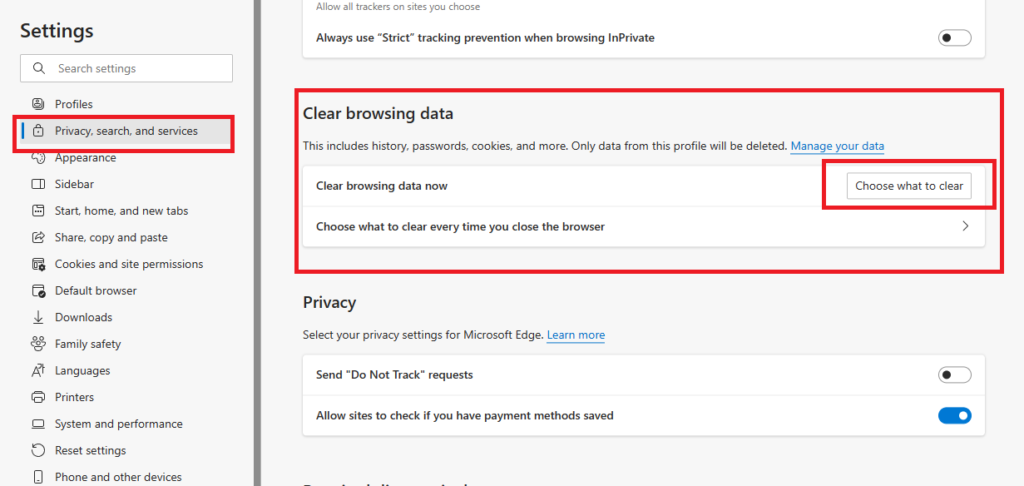
- Under “Clear browsing data,” click on “Choose what to clear.”
- Select the data types you want to clear, including “Cached images and files,” then click on “Clear now.”
2. Check Your Internet Connection
A poor internet connection can also cause Meta Business Suite to be temporarily blocked.
- Check your internet connection by opening a new tab and loading a different website.
- If the website loads slowly or not at all, try hard resetting your router or modem by unplugging it from the power and replugging it again after some time has passed.
- If you are using a Wi-Fi connection, try moving closer to the router or connecting to a different network.
3. Restart web browser or try another web browser
Restarting your web browser or using an alternative web browser may help in accessing Meta Business Suite without the temporary block.
You can use web browsers such as Chrome, Firefox or Safari to open Meat Business Suite.
4. Try another computer
Accessing Meta Business Suite from a different computer or network location might bypass the temporary block.
5. Wait for at least 12 hours
Temporary blocks often resolve themselves after a certain duration, so waiting for at least 12 hours may resolve the issue.
6. Contact Support for Meta Business Suite
If the above solutions do not work, you can contact the Meta Business Suite support team for further assistance. To do this, follow the steps below:
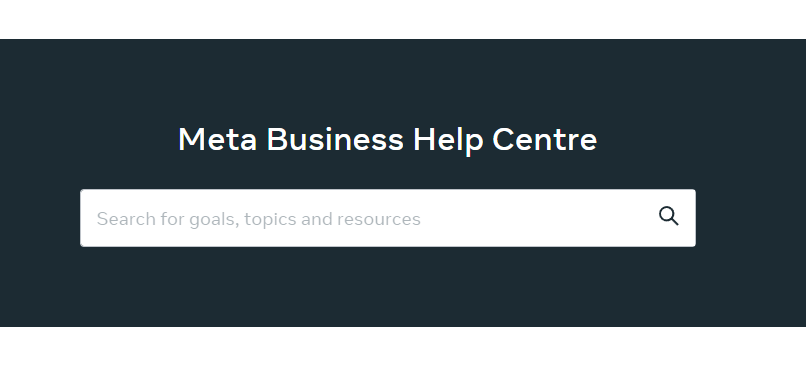
- Go to the Meta Business Suite support page.
- Click on “Contact Us” or “Get Help”.
- Fill out the form with your information and a brief description of the problem.
- Click “Submit” or “Send”.
