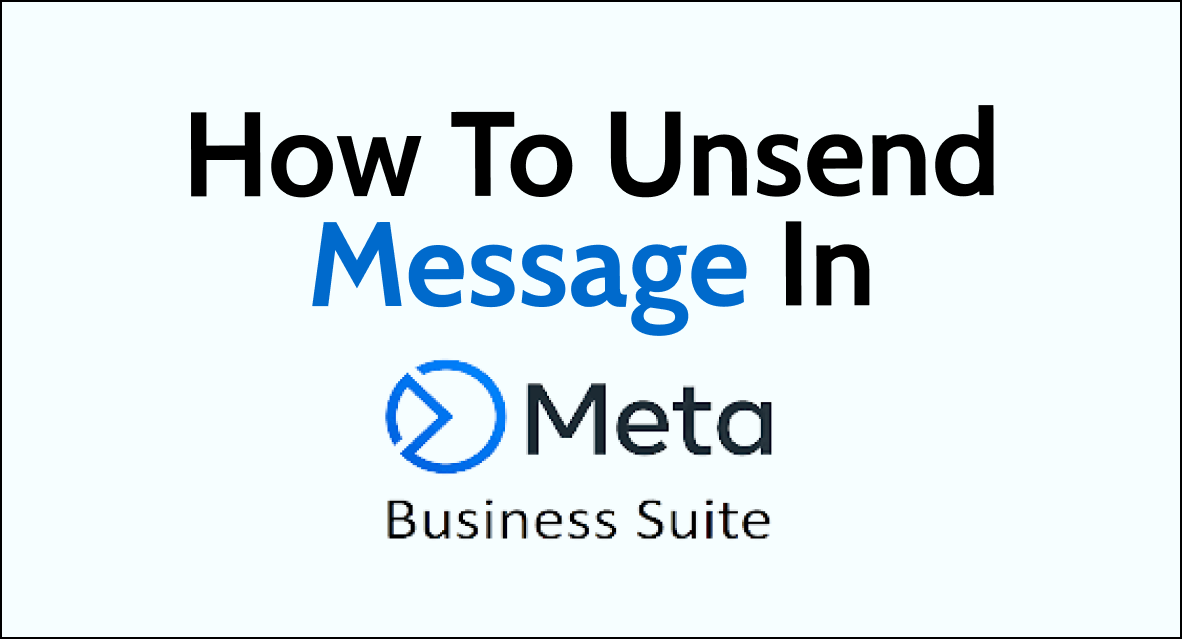Knowing how to unsend a message in Meta Business Suite is important for staying professional and accurate in your communication.
You can use this feature to correct mistakes, take back sensitive information, or avoid misunderstandings.
By following a few easy steps, you can delete a message from your chat history, making sure that only the right content is seen by the people you’re talking to.
How to Unsend The Message in Meta Business Suite?
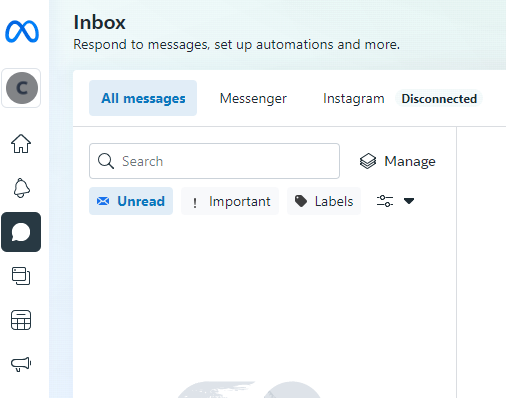
Mistakes happen, and sometimes you may send a message that you didn’t mean to. Fortunately, Meta Business Suite allows you to unsend messages that you’ve sent in Messenger. Here’s how:
- Log into Meta Business Suite and go to Inbox.
- Open the conversation where you sent the message that you want to unsend.
- Hover over or put your cursor on the message and click on the three dots that appear on the right side of the message.
- Click on “Remove”.
- Select “Unsend for Everyone” or “Remove for You”.
- Click “Remove”.
Note: You can only unsend a message within 10 minutes of sending it. After that, the message cannot be unsent.
Unsending a message will remove it from the conversation for all recipients. However, if the message violates Facebook’s Community Standards, you can report it to Facebook even after unsending it.