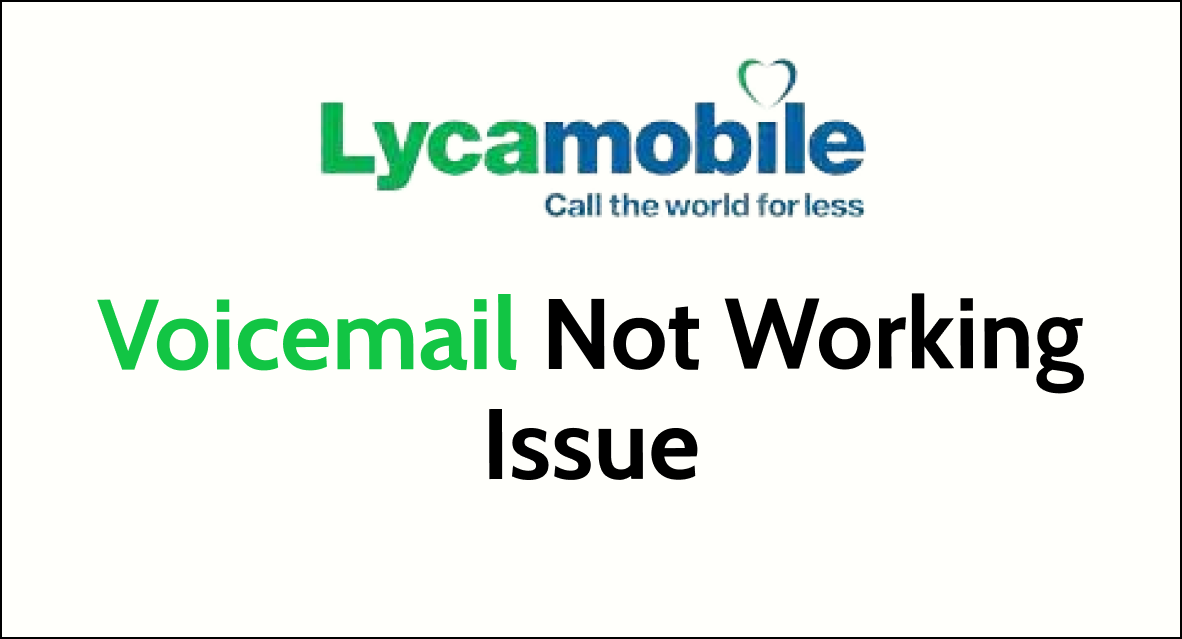If you’ve been experiencing issues with your Lycamobile voicemail, you’re not alone.
Many users encounter difficulties with voicemail functionality, whether it’s setting up, accessing, or deactivating the service.
In this article, we’ll explore common issues related to Lycamobile voicemail not working and provide practical solutions to help you resolve them.
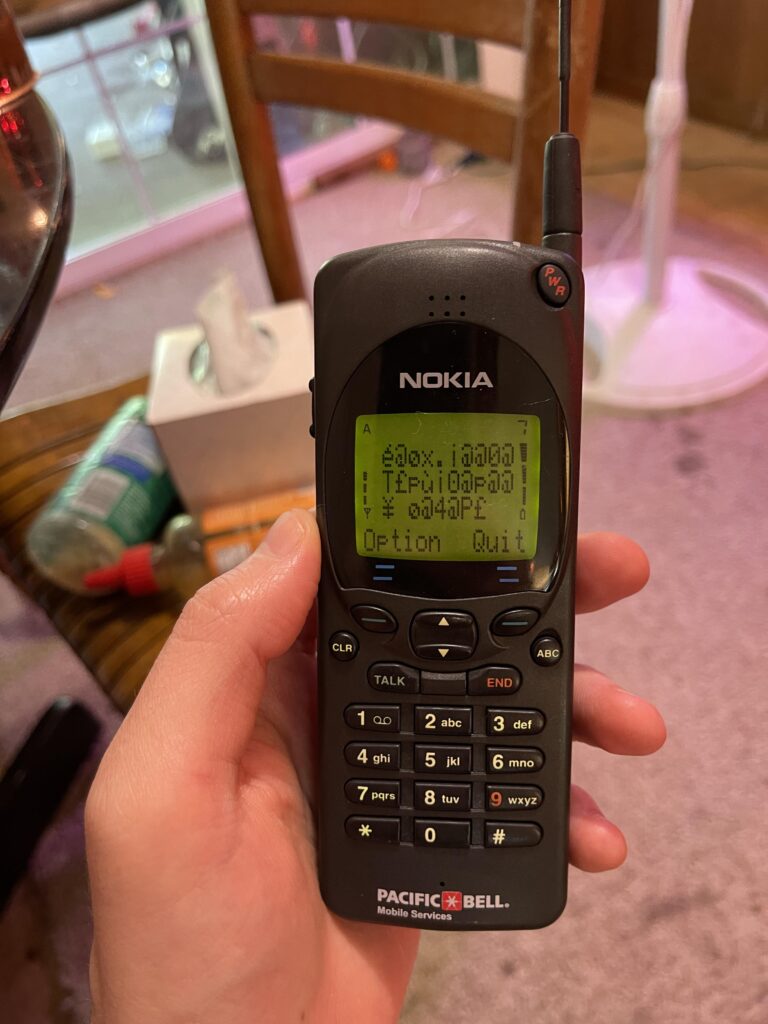
How To Fix Lycamobile Voicemail Not Working?
You should validate and reset voicemail settings, update the phone software, and ensure a good network. Moreover, you may also try to contact customer support and deactivate and reactivate voicemail, etc.
Below is a detailed explanation of the above-mentioned fixes:
1. Verify The Voicemail Settings
Access your voicemail settings to ensure that the voicemail service is active on your Lycamobile account. If it’s not active, you won’t be able to receive or access voicemail messages.
To verify voicemail settings on your Lycamobile account, you can follow these steps:
- Use your Lycamobile device to dial the voicemail retrieval number provided by Lycamobile. This number is typically accessible from your Lycamobile phone by dialing a specific code, such as “121” or “123.”
- Once you have dialed the voicemail retrieval number, follow the prompts to access the voicemail settings menu. This may involve entering a PIN.
- Within the voicemail settings menu, verify the status of your voicemail service. Ensure that the voicemail service is active on your account.
2. Reset The Voicemail Settings
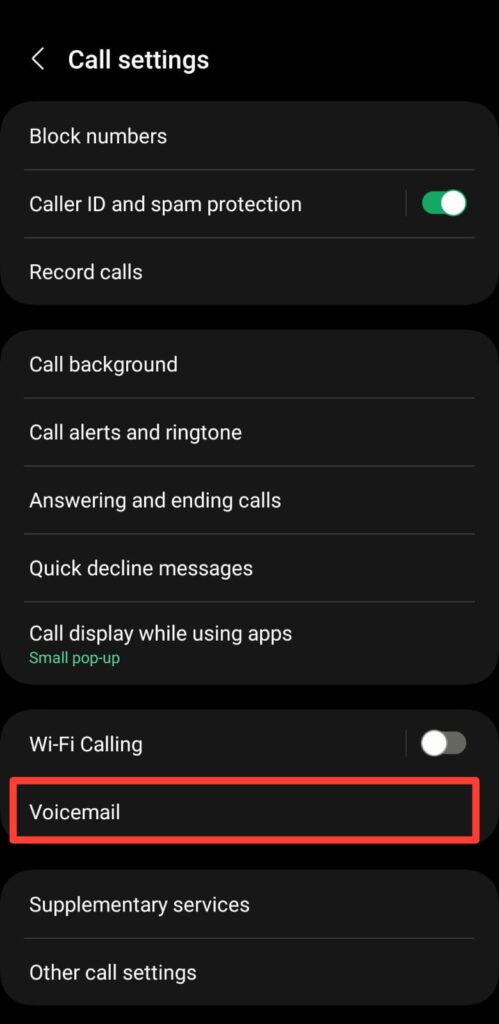
Resetting the voicemail settings involves disabling and re-enabling the voicemail service on your device.
This action can help refresh the voicemail configuration and resolve any potential software glitches affecting its functionality.
Here are the short steps to disabling and re-enabling the voicemail service on your device:
- Open the phone app on your device.
- Access the voicemail settings.
- Disable the voicemail service.
- Re-enable the voicemail service.
- Restart your device to apply the changes.
3. Update Phone Software

Ensure that your device’s operating system and carrier settings are up to date. Outdated software can sometimes cause compatibility issues with voicemail services.
To ensure that your device’s operating system and carrier settings are up to date, follow these steps:
- Operating System Update (iOS/Android):
- For iOS: Go to “Settings” > “General” > “Software Update” and follow the on-screen instructions to download and install the latest updates.
- For Android: Navigate to “Settings” > “System” > “Advanced” > “System update” and select “Check for update” to download and install any available updates.
- Carrier Settings Update:
- For iOS: Go to “Settings” > “General” > “About.” If a carrier settings update is available, a prompt will appear, allowing you to update your carrier settings.
- For Android: The carrier settings update process may vary by device and carrier. Check for any available updates in the device’s settings or contact your carrier for assistance.
4. Check Network Connection
Ensure that your device has a stable network connection. Voicemail functionality may be affected if you have poor network coverage or if you’re in an area with limited signal strength.
Try switching off mobile data and switching to a Wi-Fi network instead. It is also needed that the Wi-Fi is placed nearly to the device.
While experiencing a slow or no internet connection, it is suggested to reboot the Wi-Fi router.
It depends on the internet usage and how often it is needed to reboot our Wi-Fi router. These are the steps to follow in restarting the Wi-Fi router:
- Simply switch off the router and unplug it from all the devices and power supply.
- Wait for 3 minutes and then plug it in again.
- Now wait for the signal to come back and connect to the internet through it.
You can also check your internet speed by clicking here.
5. Contact Lycamobile Customer Support

If the issue persists after attempting the above steps, reaching out to Lycamobile customer support is recommended.
They can provide personalized assistance and troubleshoot specific voicemail issues related to your account and device.
6. Deactivate And Reactivate The Voicemail
If all else fails, deactivating and reactivating the voicemail service on your Lycamobile account can help reset the voicemail configuration and resolve persistent issues.
To deactivate and reactivate the voicemail service on your Lycamobile account, you can follow these steps:
Deactivating Voicemail Service:
- Dial the deactivation code provided by Lycamobile. This code is typically specific to Lycamobile and may vary by region. For example, you may dial *185# to deactivate the voicemail service.
- Follow the on-screen prompts or instructions provided by Lycamobile to confirm the deactivation of the voicemail service.
Reactivating Voicemail Service:
- Dial the activation code provided by Lycamobile. Similar to the deactivation code, the activation code is specific to Lycamobile and may vary by region. For example, you may dial *185# to reactivate the voicemail service.
- Follow the on-screen prompts or instructions provided by Lycamobile to confirm the reactivation of the voicemail service.
By following these steps, you can effectively deactivate and reactivate the voicemail service on your Lycamobile account as needed.