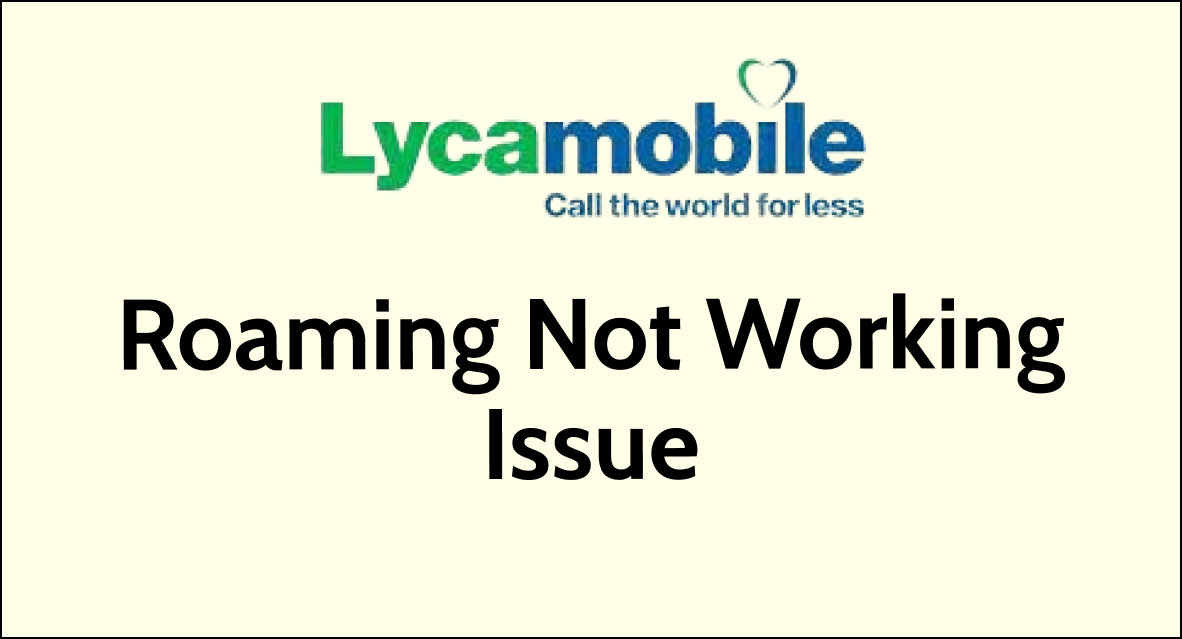Are you a Lycamobile user experiencing frustrating issues with roaming?
Whether you’re traveling abroad or simply trying to connect to a different network within your own country, dealing with Lycamobile roaming problems can be a major inconvenience.
From difficulties getting data to work to experiencing “no service” or “no network” errors, these issues can disrupt your ability to stay connected when you need it most.
In this guide, we’ll explore practical solutions to address Lycamobile roaming problems and get your mobile service back up and running smoothly.

How To Fix Lycamobile Roaming Not Working?
You should change the network it’s roaming on manually, try to reset your phone network settings, create a new access point, validate your SIM card and roaming settings.
If nothing works, contact the support team.
Below is a detailed explanation of all the above-mentioned fixes:
1. Change the network it’s roaming on manually
One solution to fix Lycamobile roaming not working is to change the network it’s roaming on manually.
You can do this by going to your phone’s settings and selecting the network manually.
To do this, go to your phone’s settings, select mobile networks, and then select the network manually. This will allow you to select the network that works best for you.
2. Reset your phone’s network settings
Another solution to fix Lycamobile roaming not working is to reset your phone’s network settings.
To reset your phone’s network settings, you can follow these general steps:
- Android Devices:
- Open the “Settings” app on your Android device.
- Scroll to and tap on “System” or “General management,” depending on your device.
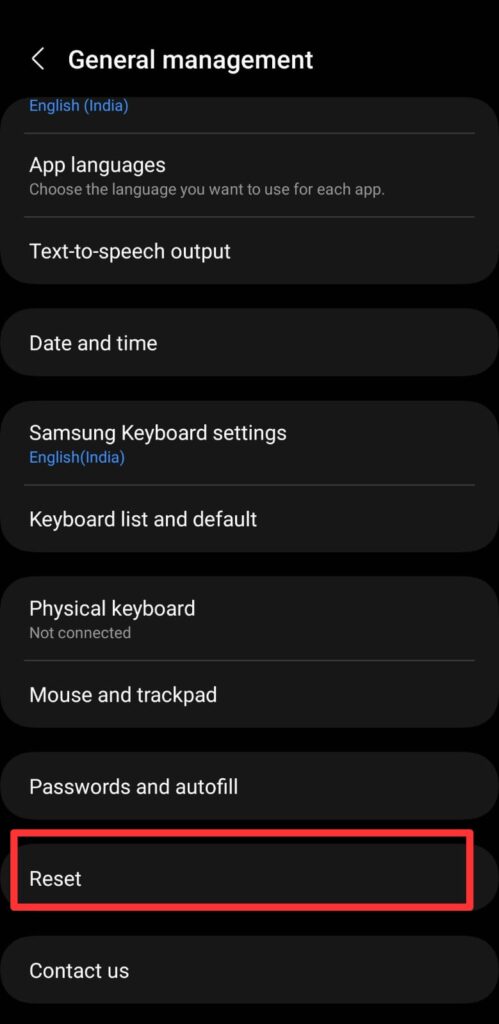
- Look for “Reset options” or a similar option.
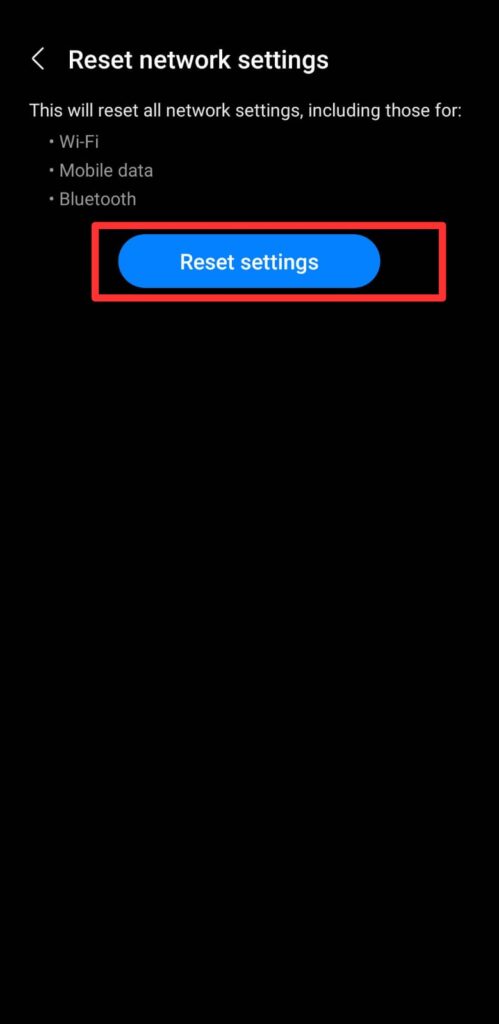
- Select “Reset network settings” or “Network settings reset.”
- Confirm the action to reset the network settings.
- iOS Devices:
- Open the “Settings” app on your iPhone or iPad.
- Tap on “General.”
- Scroll down and select “Reset.”
- Choose “Reset Network Settings.”
- Enter your device passcode if prompted, and confirm the reset.
It’s important to note that resetting network settings will clear all saved Wi-Fi networks, Bluetooth devices, and cellular settings on your device.
After the reset, you may need to re-enter Wi-Fi passwords and reconfigure any custom network settings.
3. Create a new access point
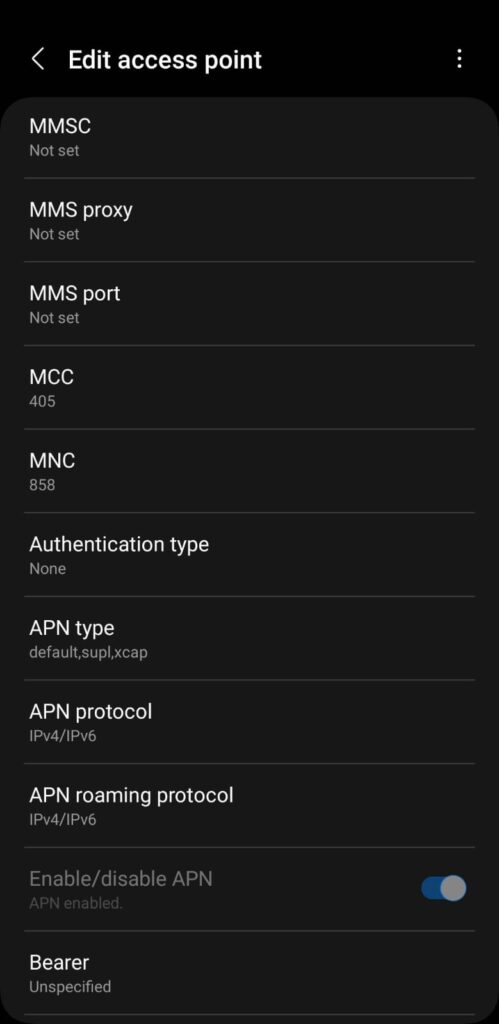
If the above solutions don’t work, you can try creating a new access point. To do this, go to your phone’s settings, select mobile networks, and then select access point names.
Create a new access point with the APN of the Sim’s local country. For example, if the home country is Poland, the new APN would be “data.lycamobile.pl”.
Save the settings and select it as the active access point. Toggle the mobile data on/off, or alternatively, the flight mode.
4. Change the SIM card settings
There’s a deep setting, usually under “SimCard settings”, that you can open and change to “MANUAL” and pick the right country or roaming.
In some cases, manually selecting a different network while roaming can help establish a connection.
Navigate to your device’s network settings and choose a specific network to connect to, rather than relying on automatic network selection.
5. Check Roaming Settings
Ensure that your device’s roaming feature is enabled. Go to your phone’s settings, locate the “Mobile Network” or “Cellular Network” settings, and make sure that data roaming is turned on.
If you’re traveling internationally, also verify that international roaming is enabled in your phone’s settings.
6. Contact Lycamobile Customer Support

If the issue persists, reaching out to Lycamobile’s customer support can provide tailored assistance.
They can troubleshoot the problem, verify your account status, and ensure that there are no specific issues affecting your roaming service.