Lycamobile, a mobile virtual network operator (MVNO) operating in several countries, offers cellular services to users worldwide.
However, like any other mobile service provider, Lycamobile users may encounter situations where they experience “no service” or a lack of network coverage. This can be frustrating and disruptive, but this issue has various reasons.
Factors such as network coverage limitations, signal interference, SIM card problems, network congestion, account issues, device compatibility, technical maintenance, or faulty equipment/software can contribute to the “no service” problem.
Understanding these potential causes is essential in troubleshooting and resolving the issue on Android and iPhone devices.

Why Is Lycamobile Showing No Service?
Lycamobile users may face “no service” due to network coverage limitations, signal interference, SIM card issues, network congestion, account problems, device compatibility, technical maintenance, or faulty equipment/software.
Below is a detailed explanation of why Lycamobile has no service:
Lycamobile is a mobile virtual network operator (MVNO) in several countries worldwide. Like any other mobile service provider, Lycamobile users may experience situations where they encounter “no service” or a lack of network coverage.
1. Phone Out of Network Coverage Area
One of the most common reasons for experiencing “no service” on Lycamobile is being outside the network coverage area.
Lycamobile relies on partnerships with established mobile network operators to provide cellular service.
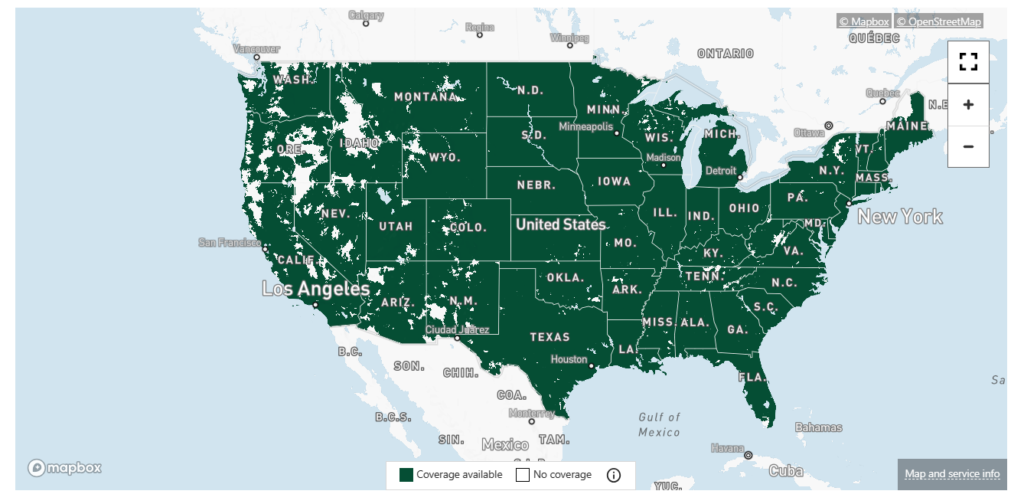
If you are in a remote or rural area or travelling to a location where Lycamobile doesn’t have a roaming agreement, you may need access to cellular service.
2. Signal Interference
Another reason for “no service” on Lycamobile can be signal interference. Factors such as tall buildings, dense structures, mountains, or other physical barriers can obstruct the signals from reaching your mobile device.
Additionally, materials like concrete and metal can weaken or block cellular signals, leading to poor reception.
3. SIM Card Issues
Problems with the SIM card can also result in a lack of service. If the SIM card is damaged, improperly inserted, or expired, it can prevent your device from connecting to the network.
In such cases, you may need to replace the SIM card or contact Lycamobile’s customer support for assistance.
4. Network Congestion
The cellular network can become congested during peak usage hours or in densely populated areas.
When a network is congested, it may need help to handle the high volume of data and voice traffic, resulting in poor or no service.
This issue is more likely to occur in urban areas where multiple users are trying to access the network simultaneously.
5. Account Issues
Sometimes, “no service” can be attributed to account-related issues. For example, if your Lycamobile account balance is insufficient or there are billing or payment problems, your service may be suspended until the issue is resolved.
Ensure that your account is active and up to date by checking your balance and payments.
6. Device Incompatible
Sometimes, “no service” can be due to device compatibility issues. Lycamobile uses specific network technologies, such as GSM or 3G/4G/LTE.
If your device doesn’t support these technologies or is locked to another carrier, it may not work with Lycamobile’s network. Make sure your device is compatible and unlocked for use with Lycamobile.
7. Technical Maintenance or Outages
Temporary network outages or scheduled maintenance can occur, affecting service availability.
During these periods, you may experience “no service” until the maintenance work is completed.
Lycamobile typically notifies its users in advance regarding any planned maintenance or outages.
8. Faulty Equipment or Software
Occasionally, the issue may lie with your mobile device itself. Faulty hardware components, outdated software, or misconfigured settings can prevent your device from connecting to the network.
Troubleshoot your device by restarting it, checking for software updates, or performing a factory reset if necessary.
How To Fix Lycamobile No Service?
To fix “no service” on Lycamobile, restart your device, check Airplane Mode, toggle mobile data, select the network operator manually, and ensure correct APN settings. For further assistance, contact Lycamobile support.
Below is the detailed explanation of “no service” on your Lycamobile SIM card for your Android phone or iPhone:
Fix For Android Devices
1. Restart your Device
Begin by restarting your Android phone. A simple reboot can often fix temporary network glitches and refresh your device’s connection.
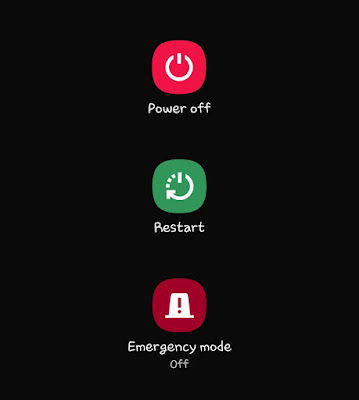
2. Check Airplane Mode
Ensure that Airplane Mode is turned off on your device. When Airplane Mode is enabled, all wireless connections, including cellular service, are disabled.
You can find the Airplane Mode toggle in the quick settings panel or the device’s menu.
3. Switch On And Off Mobile Data
Open the Settings app on your Android device and go to the “Network & Internet” section. Tap on “Mobile network” and toggle the switch off and on. This action can help refresh your device’s connection to the network.
4. Select Network Operator Manually
In the same “Mobile network” settings menu, look for the option to select the network operator manually.
Tap on it and allow your device to scan for available networks. Choose Lycamobile from the list of available networks to ensure that your device is connected to the correct network.
5. Remove and Reinsert SIM Card
Turn off your Android device and remove the SIM card from its slot. Inspect the SIM card for any signs of damage or dirt, and gently clean it if necessary.

After a few seconds, reinsert the SIM card securely and restart your device.
6. Check APN Settings
Access your Android device’s APN (Access Point Name) settings by going to the “Mobile network” settings menu.
Verify that the APN settings are correctly configured for Lycamobile. You can find the correct APN settings for Lycamobile on their website or by contacting Lycamobile customer support.
APN Settings for Lycamobile USA (Android)
- Name: Lycamobile-INTERNET
- APN: internet
- Proxy: Not set
- Port: Not set
- Username: Not set
- Password: Not set
- Server: Not set
- MMSC: Not set
- MMS proxy: Not set
- MMS port: Not set
- MCC: 470
- MNC: 02
- Authentication type: Not set/None
- APN type: default, supl
- APN protocol: IPv4/IPv6
- APN roaming protocol: IPv4/IPv6
- APN enable/disable: APN enabled
- Bearer: Unspecified
- MVNO type: None
- MVNO value: N/A
- Mobile virtual network operator type: None
- Mobile virtual network operator value: Not set
7. Update Softwares
Check if there are any available software updates for your Android device. Outdated software can sometimes cause connectivity issues.
To update your device, go to the Settings app, select “Software Updates,” and follow the instructions to install any available updates.
Fix For iPhone Devices
1. Restart your Device
Start by restarting your iPhone. Press and hold the power button until the “Slide to power off” slider appears. Slide the slider to turn off your iPhone, then press and hold the power button again to turn it back on.
2. Check Airplane Mode
Make sure Airplane Mode is turned off on your iPhone.
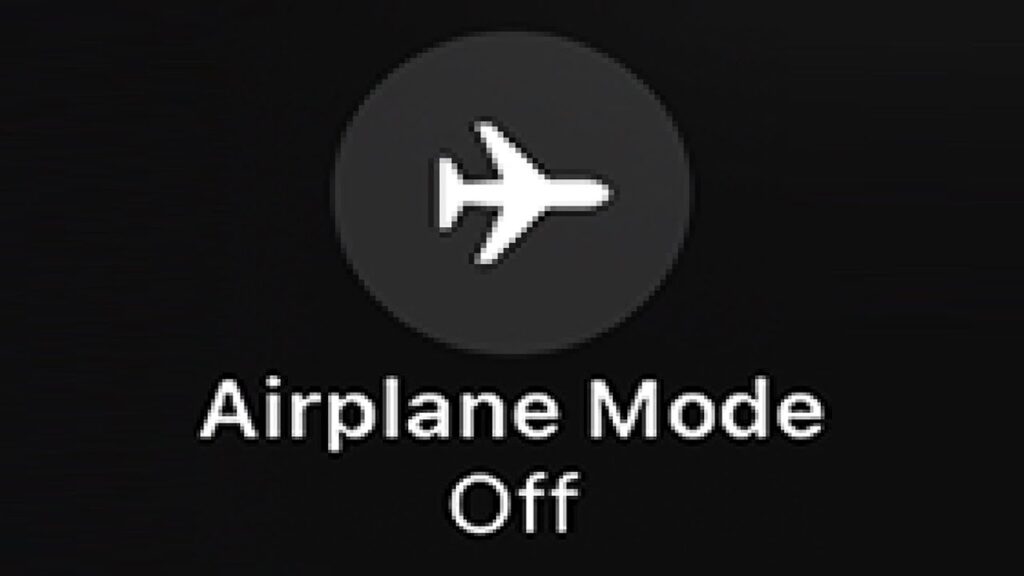
You can access the Control Center by swiping down from the top right corner on iPhone X or newer models or swiping up from the bottom on older iPhone models. Tap the Airplane Mode icon to turn it off.
3. Switch On And Off Mobile Data
Open your iPhone’s Settings app and tap “Mobile Data.” Toggle the Cellular Data switch off and on. This action can help refresh your device’s connection to the network.
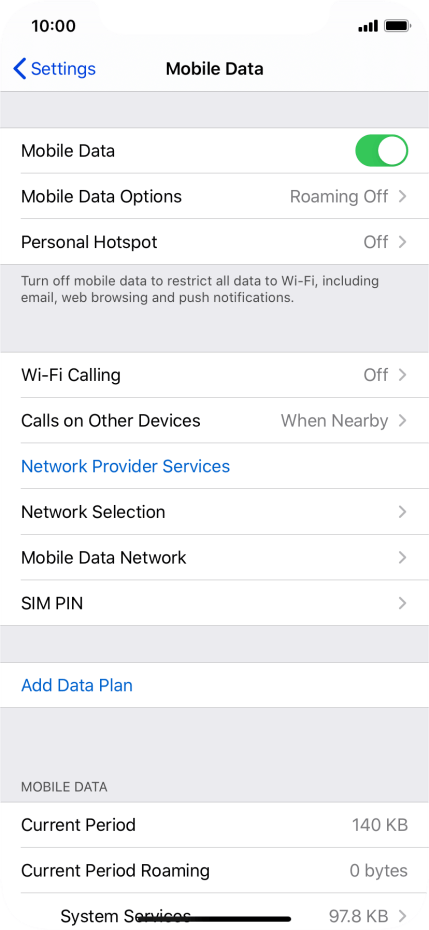
4. Select Network Operator Manually
In the same “Mobile Data” settings menu, tap on “Network Selection” and choose the option to select the network operator manually.
Allow your iPhone to scan for available networks and choose Lycamobile from the list.
5. Remove and Reinsert SIM Card
Power off your iPhone and locate the SIM card tray. Use the SIM removal tool or a paper clip to eject the SIM card from the tray.

Inspect the SIM card for any damage or dirt and clean it if necessary. Then, reinsert the SIM card into the tray and push it back into the device. Turn on your iPhone to see if the issue is resolved.
6. Reset Network Settings
If none of the above steps work, you can reset the network settings on your iPhone. Go to the Settings app, tap on “General,” then “Reset,” and choose “Reset Network Settings.” Keep in mind that this will reset all your saved Wi-Fi passwords and network settings, so you’ll need to re-enter them.
7. Contact Lycamobile Support
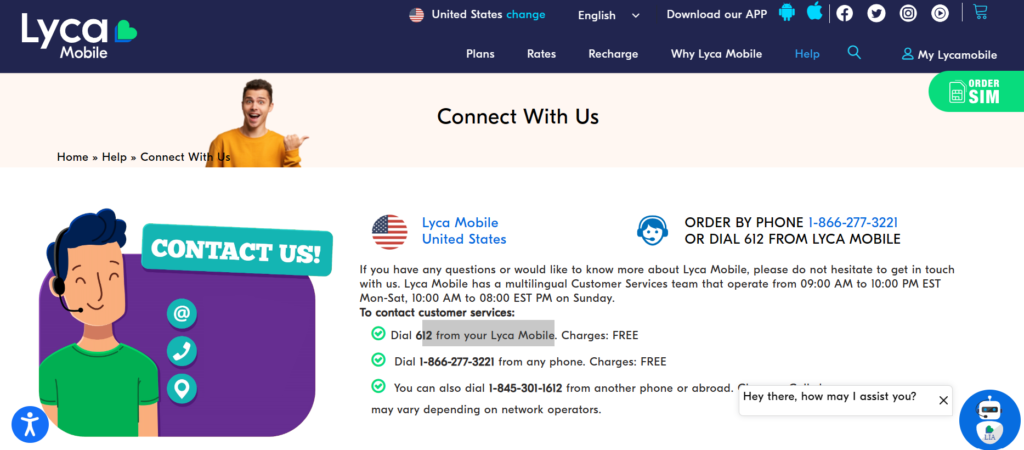
If the issue persists after trying the above steps, contacting Lycamobile customer support is recommended. They can further assist and troubleshoot the problem specific to your account and device.
Remember that troubleshooting steps may vary slightly depending on the Android device or iPhone model you’re using.
