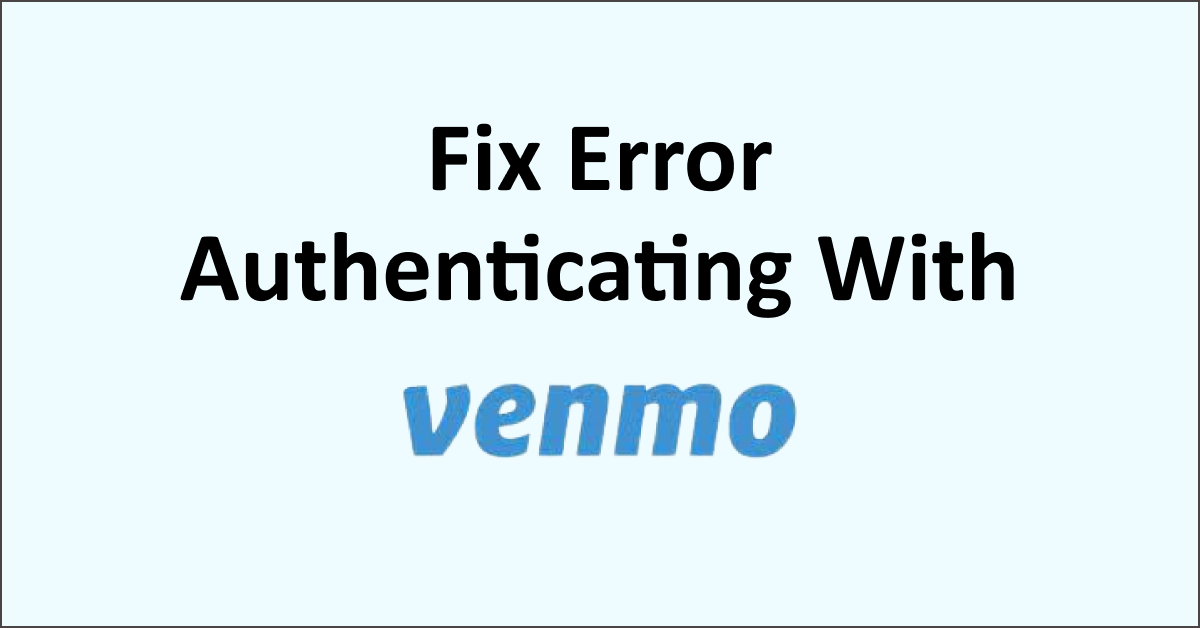Venmo is a very popular digital payment app that makes it easy to send and receive money using your phone. You can also pay bills using Venmo by creating an account in the app.
Although it is easy to use the Venmo app, still many users face errors while trying to log in to their account in the app.
The common error that many users are facing while trying to log in to their account is the “Error authenticating with Venmo”.
If you are also facing the same error when trying to log in to your Venmo account then read this guide to learn what causes error authenticating with Venmo and how to fix it.
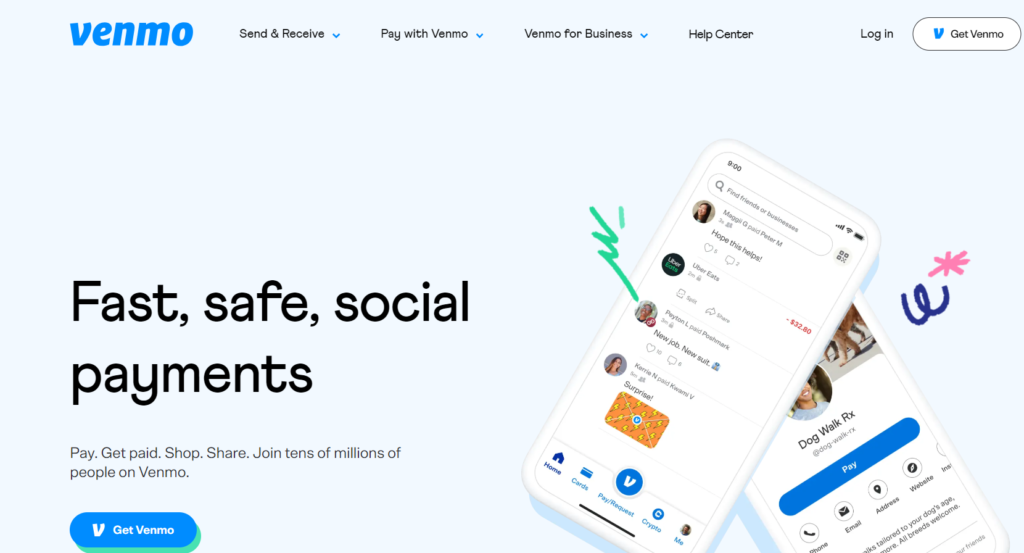
What Causes Error Authenticating With Venmo?
The most common cause of getting the “error authenticating with Venmo” is because of logging in to your Venmo account through a different device which is unrecognized. When you log in from an unrecognized device you have to complete a verification process. Not completing the verification process leads to the issue of error authenticating with Venmo.
Even when you buy a new phone with a new phone number, you may want to transfer your Venmo funds to it or want to start paying bills with the new number.
To proceed you have to first complete the authentication process for verification.
How To Fix Error Authenticating With Venmo?
To fix the error authenticating with Venmo, you have to ensure that you enter the correct login code sent to you to complete verification when logging in from a new device. You can also clear the cache files and app data of the Venmo app.
Below are the detailed fixes for error authenticating with Venmo:
1. Enter The Correct Login Code
When you use Venmo on a new device you have to go through various factor authentication for security reasons.
This includes verification that it is you trying to log in to your Venmo account from a new device.
To authenticate and verify you will be given a code by Venmo to your registered email address and phone number.
You have to open your registered email to check for the code sent to you by Venmo or you will receive a code via text to a registered phone number.
Be careful to enter the correct code otherwise, you will not be able to proceed with authentication and receive the error authenticating with Venmo.
Enter this code correctly when prompted before logging in to your Venmo account to verify your device. Once you verify you will be able to log in to your Venmo account without any error.
2. Clear Cache And App Data Of Venmo App
Clearing cache and data on your phone can free up storage space which gets accumulated over a period in the Venmo app.
The accumulated files disrupt the functioning of the Venmo app and may interfere with the authentication process. So, it is important to clear the cache and data of the Venmo app.
To clear cache and data in iOS Devices, follow the steps mentioned below:
- Go to your device’s “Settings”.
- Tap on “General”.
- Navigate to “iPhone Storage” and scroll down to “Venmo” then tap on it.
- Tap on “Offload App”.
To clear cache and data in Android Devices, follow the steps mentioned below:
- Go to your device’s “Settings”.
- Select “Apps”.
- Find and tap on “Venmo”.
- In the app settings select “Storage” or “Storage and Cache”.
- Tap on “Clear Cache” and “Clear Data”.
After clearing the cache files and data of the Venmo app, open the app on your phone and try to log in to your Venmo account to ensure the error is resolved.
3. Contact Venmo Support
If the problem persists you can contact Venmo support to help you with resolving the issue of error authenticating with Venmo.
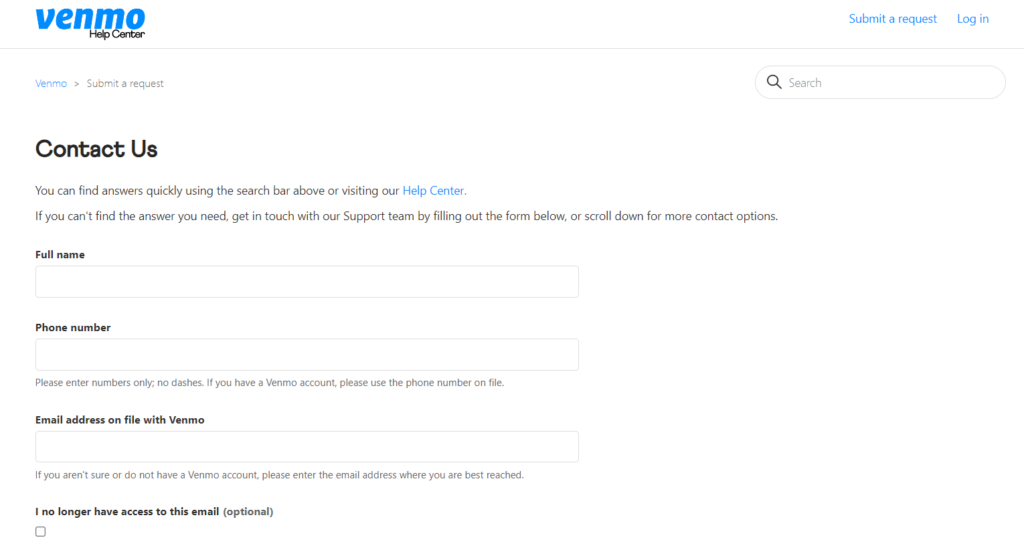
You can fill out a form on the Venmo contact page and email it or call (855) 812-4430 available from 8:00 a.m. to 8:00 p.m. CT, seven days a week.
You can also chat with the support team in the Venmo mobile app available from 8:00 a.m. to 8:00 p.m. CT, seven days a week.