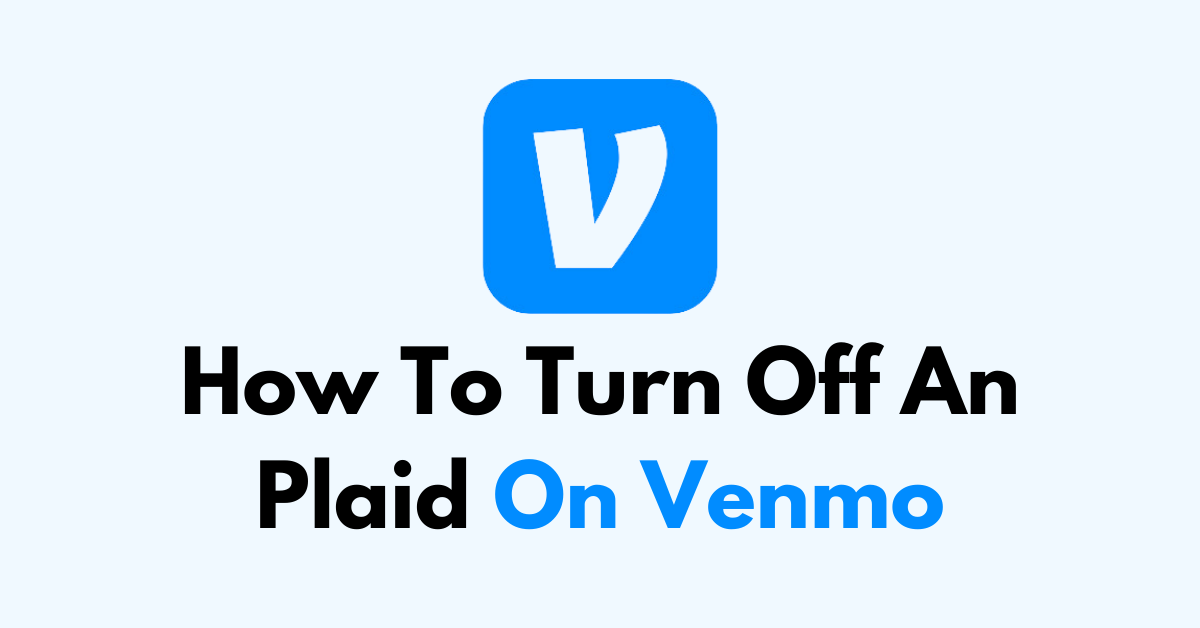Plaid is a financial services company that facilitates communication between financial applications and your bank accounts to verify account information.
Venmo, a popular mobile payment service, uses Plaid to securely link users’ bank accounts for funding transactions. However, there might be situations where you want to disconnect Plaid from your Venmo account.
In this article, we will show you exactly how you can turn off an Plaid on Venmo with ease.
What is the Connection Between Plaid and Venmo?
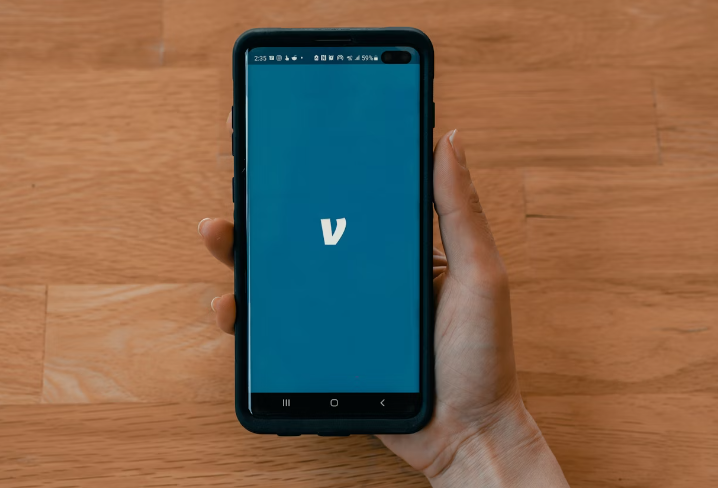
When you link your bank account to Venmo via Plaid, you grant Plaid permission to access your financial data to verify your account and facilitate transactions.
Some users may choose to disconnect Plaid due to privacy concerns or simply because they no longer use the service.
How to remove plaid on Venmo?
- Access Your Venmo Account: Open the Venmo app on your mobile device and log in to your account.
- Navigate to Settings: Tap the three horizontal lines (menu icon) in the top right corner of the app, then select ‘Settings‘ from the dropdown menu.
- Go to Payment Methods: In the Settings menu, find and tap on ‘Payment Methods‘, which will show you a list of linked bank accounts and cards.
- Select the Linked Bank Account: From the list of payment methods, select the bank account that is linked via Plaid.
- Remove the Bank Account: After selecting the linked bank account, you should see an option to remove it. Tap on ‘Remove Bank‘ or ‘Remove Account‘. Confirm the removal when prompted.
- Confirm the Disconnection: Once you’ve removed the bank account, Plaid’s connection to your Venmo account should be terminated.
How To Turn Off A Plaid On Venmo Using the Plaid Portal?
If you want to manage your connections with Plaid directly, you can use the Plaid Portal to disconnect your financial accounts from any app or service, including Venmo.

- Access Plaid Portal: Visit the Plaid Portal website and log in with your credentials.
- Find Venmo: Once logged in, locate Venmo in the list of connected services.
- Disconnect Venmo: Click on Venmo, then select the option to disconnect or remove access. Confirm the action when prompted.
What To Expect After Disconnecting Plaid From Venmo?
After disconnecting Plaid, you won’t be able to transfer funds from your bank account to Venmo until you link another bank account or card.
- If you decide to use Venmo again with your bank account, you will need to relink your bank account, which may involve using Plaid once more or verifying your account through alternative means provided by Venmo.
- Keep in mind that disconnecting Plaid from Venmo does not delete your Plaid account or remove the connection to other services you may have linked with Plaid. If you wish to sever all ties with Plaid, you would need to repeat the disconnection process for each service or manage your connections through the Plaid Portal.