Are you having trouble with your Discord App?
Maybe your Discord App is not showing you the Unread Messages Badge and you are completely unable to see when someone has sent you a message in Discord. This can be very frustrating and can make you worried as messaging in Discord has become almost an integral part of life for us.
However, there is no need to worry anymore as we are here today to help you in guiding through some fixes that will help you to fix the issue of the Unread Message Badge not working in Discord.
Why Is Discord Unread Message Badge Not Working?
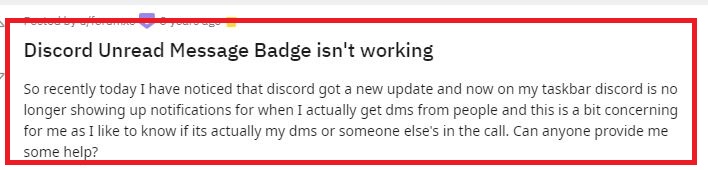
There can be a few reasons why your Discord unread Badge is not working properly such as you have muted the server mistakenly or you have not enabled taskbar notification for your windows.
You need to manually enable the Taskbar notification at times, such as after an update as the notification will not get turned on automatically.
If you have somehow muted the server then also you will not be able to get any unread message badges from that server. You will have to unmute the server and then only you can get the notification again.
If there are any glitches or bugs in the Discord app then also you might face this issue where your Discord unread messages badge will not work properly.
Whatever the reason is we have the solution for you below in our Foixes section.
How to Fix the Discord Unread Message Badge Not Working?
To fix the issue of the Discord Unread Messages Badge not working you have to either unmute the server, turn on your Discord Unread Messages notification from the Settings or do a complete uninstall and reinstall of the Discord App itself.
1. Check for Updates
Discord often releases updates that fix bugs and issues. Check whether there are any updates to the Discord app.
For the Desktop app, just restart it. If there’s an update, it’ll download automatically. For the Mobile app, you’ll need to check the App Store or Google Play Store for updates.
2. Log Out and Log Back In
Sometimes a simple logout and login can solve this problem.
- Click on the user settings icon (looks like a gear) in the bottom-left corner.
- Scroll down and click on “Log Out,” then confirm.
- After that, log back into your account and check if the problem persists.
3. Enable Taskbar notification on Windows
The first fix that you can try is to enable the Taskbar notification so that you can see the unread badge of Discord.
To do that please follow the steps below.

- Open Windows Settings.
- Go to Taskbar Settings.
- Select the Option Show badges on the Taskbar Buttons.
4. Unmute The Server

The next fix that you can try is to unmute the Discord Server if you have mured it by mistake. You can easily unmute the Discord Server by going to Server Settings >> Notification Settings and then toggle off the Mute option from there and click on Done to save the changes.
5. Disable Streamer Mode
If you have Streamer mode enabled, it might be hiding your notifications. To disable it:
- Go to your user settings > Streamer Mode.
- Toggle off Enable Streamer Mode.
6. Uninstall and Reinstall Discord
In case you are still unable to see the Discord Unread message Badge showing up then you can do a clean uninstallation and reinstall Discord again on your device.
To do that you will have to first uninstall Discord by going to the Control Panel >> Apps >> Uninstall and App >> Uninstall Discord. After this download Discord from the Official SDite and install it on your device again.