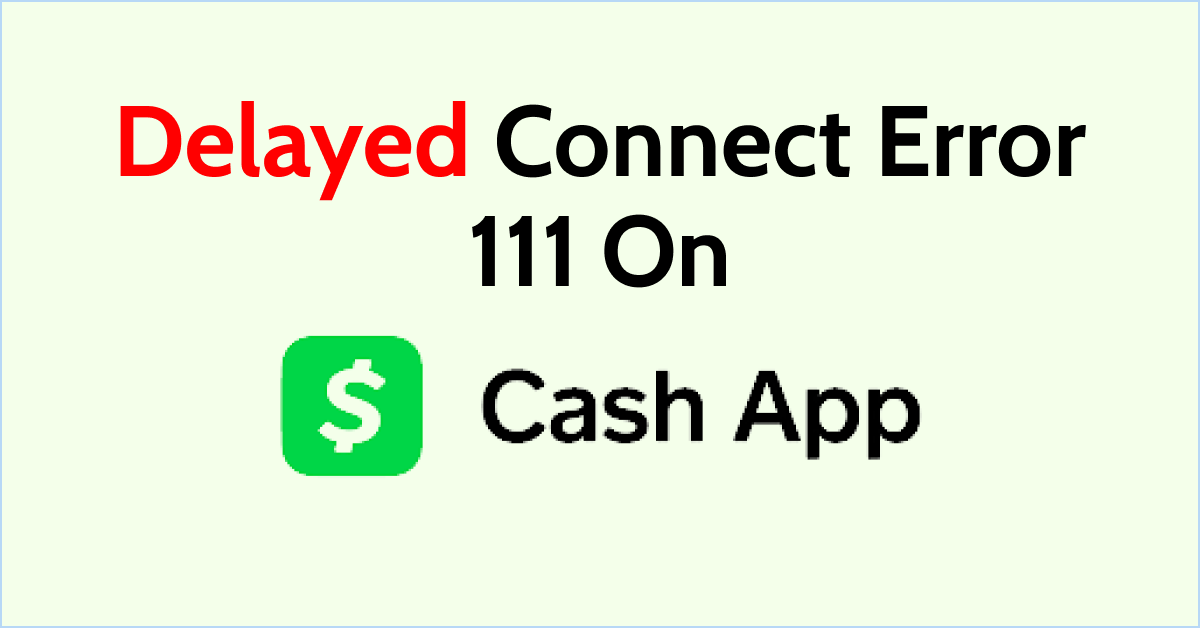If you’re experiencing a delayed connect error 111 on Cash App, you’re not alone.
This error message can be frustrating, especially if you’re trying to send or receive money.
The good news is that there are several things you can do to fix the issue.
What Are the Reasons for ‘Delayed Connect Error 111’ on Cash App?

Here are some of the most common causes of this error:
1. Poor Internet Connection
One of the most common reasons for ‘Delayed Connect Error 111’ is a poor internet connection.
If your internet connection is weak or unstable, it can cause delays in the communication between your device and the Cash App servers.
This can result in the ‘Delayed Connect Error 111’ message.
2. Outdated Cash App Version
Another reason for this error message is an outdated version of Cash App.
If you are using an older version of the app, it may not be compatible with the latest updates to the Cash App servers.
This can cause communication issues and result in the ‘Delayed Connect Error 111’ message.
3. Server Maintenance
Sometimes, the Cash App servers may be undergoing maintenance or experiencing technical difficulties.
During this time, you may experience delays or connectivity issues, resulting in the ‘Delayed Connect Error 111’ message.
4. Device Compatibility Issues
If you are using an older or incompatible device, it may not be able to communicate properly with the Cash App servers.
This can cause delays and result in the ‘Delayed Connect Error 111’ message.
How to Fix ‘Delayed Connect Error 111’ on Cash App?
In this section, we will provide you with a step-by-step guide to help you resolve the ‘Delayed Connect Error 111’ on Cash App.
1. Check Your Internet Connection
The first thing you need to do is check your internet connection.
Make sure that you have a stable internet connection and that your device is connected to the internet. If you are using a Wi-Fi network, try resetting your router or modem.
If you are using mobile data, try turning on airplane mode and then turning it off again.
2. Update Cash App
If your Cash App is not up to date, you may experience server connection issues.
To update your Cash App, go to the App Store or Google Play Store and check for any available updates.
If there is an update available, download and install it.
3. Clear Cash App Cache and Data
Clearing the cache and data of your Cash App can also help fix the ‘Delayed Connect Error 111’.
Clear Cache for Android
- Go to Settings on your device.
- Open Apps.
- Select Manage Apps.
- Navigate to Cash App and tap on it.
- Tap on Clear Data or Clear Cache.
Clear Cache for iPhone
- Go to iPhone settings.
- Go to General.
- Find Cash App and click on that.
- Tap on the Offload App button.
- Again Reinstall the Cash app.
4. Restart Your Device
Sometimes, simply restarting your device can fix the ‘Delayed Connect Error 111’.
To do this, turn off your device, wait a few seconds, and then turn it back on again.
5. Contact Cash App Support
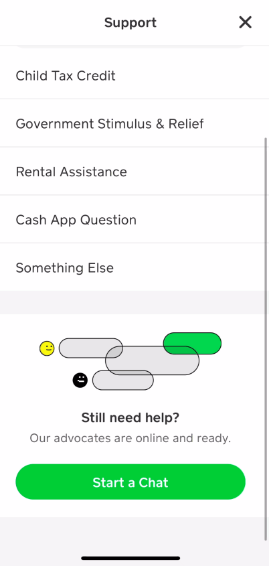
If none of the above steps work, you can contact Cash App support for further assistance. You can reach out to them through the app or by visiting their website.