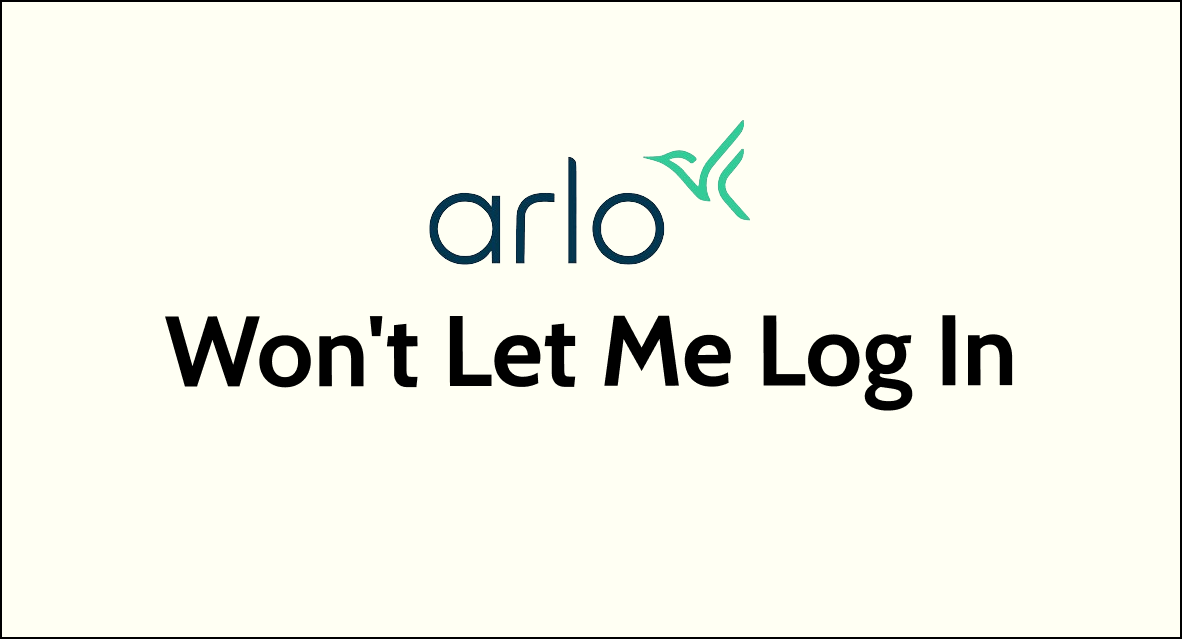Arlo is a popular choice for home security and surveillance, offering users the convenience of monitoring their property remotely.
However, encountering login issues can be frustrating and disruptive to the overall security system.
In this comprehensive guide, we will explore the common reasons behind the “Arlo won’t let me log in” issue and provide step-by-step solutions to resolve it.
How to Fix Arlo won’t let me log in?
If you are not able to log into your Arlo account, check the server status first, then try resetting the password, make sure to enter a two-factor authentication code and ensure that the app is up to date.
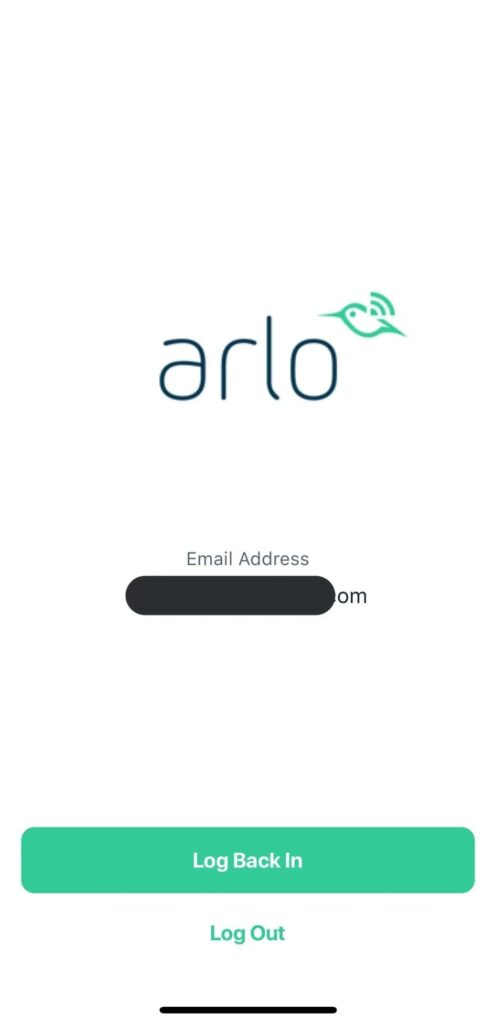
Down below, we have discussed the solution in step-by-step detail.
1. Check your internet connection
Make sure that your device is connected to the internet and that the signal is strong enough to support the Arlo app.
If your internet connection is slow or intermittent, it may cause issues with logging in.
Here Are The Steps To Check Your Internet Connection:
- Turn off your router or modem, wait for a few seconds, and then turn it back on.
- If the problem persists, you can reset your network settings on your device. Go to the network settings menu and look for an option to reset or restart network settings.
- Try connecting your device to a different Wi-Fi network or switch to a cellular data network to see if the issue is specific to your current network.
- If possible, try connecting to the internet using a different device, such as a smartphone or tablet, to see if the issue is specific to your device.
2. Check Arlo Server Status
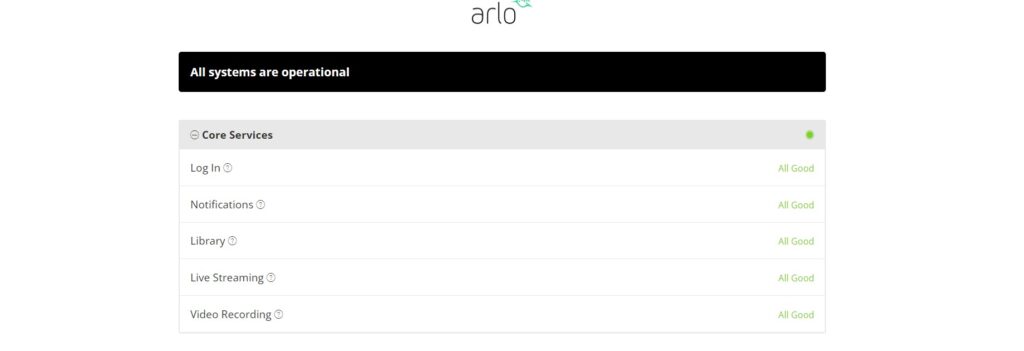
Before assuming the issue is with your local network or devices, check Arlo’s server status online.
Issues on Arlo’s end could be preventing anyone from logging in.
Refer to sites like Downdetector or Arlo’s official status page to see if there are any known problems.
If servers are operational, the problem is likely local to your specific account or devices.
2. Reset Your Password
One common reason for not being able to log in is using the wrong password. To fix this, you will need to reset your password.
Here are the steps to reset the password:
- Go to the Arlo website and click “Forgot Password“
- Enter the email address associated with your Arlo account
- You will receive an email with a link to reset your password
- Create a new password and try logging in again
3. Check Two-Factor Authentication
If you have two-factor authentication enabled on your Arlo account, you may need to enter the authentication code being sent to your device in order to log in.
Make sure you are receiving the code correctly and entering it accurately.
4. Update your Arlo app
If you are using the Arlo app on your mobile device, make sure that it is updated to the latest version.
Outdated versions of the app may have bugs and security issues that can cause login problems.
5. Clear App Cache and Data
Clearing the cache and data can resolve login issues that arise from corrupted or outdated app files.
This wipes all local data stored by the Arlo app, including log in information, settings, and temporary files.
Here are the Steps to clear Arlo app cache and data on Android:
- Open Settings > Apps.
- Find and tap on the Arlo app.
- Tap on “Storage” or “Storage & cache.”
- Select “Clear cache” to remove temporary files.
- Optionally, you can tap on “Clear data” to delete all app data, including settings.
Here Are The Steps To Clear Arlo App Cache And Data On iOS:
- Open Settings and go to the list of installed apps.
- Locate and tap on the Arlo app.
- Choose “Offload App” or “Delete App” to remove it.
- Visit the App Store and reinstall the Arlo app.
- Launch the app, log in, and the cache and data will be cleared during reinstallation.
6. Contact Arlo Support
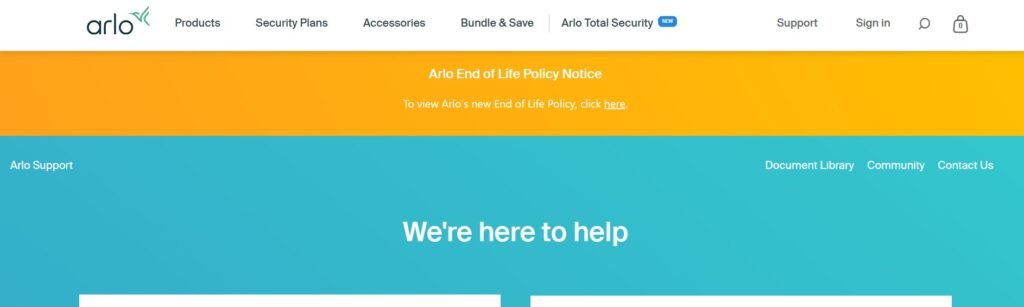
If none of these steps work, you may need to contact Arlo Support for further assistance.
They can help you troubleshoot any issues with your account and provide guidance on how to fix the problem.