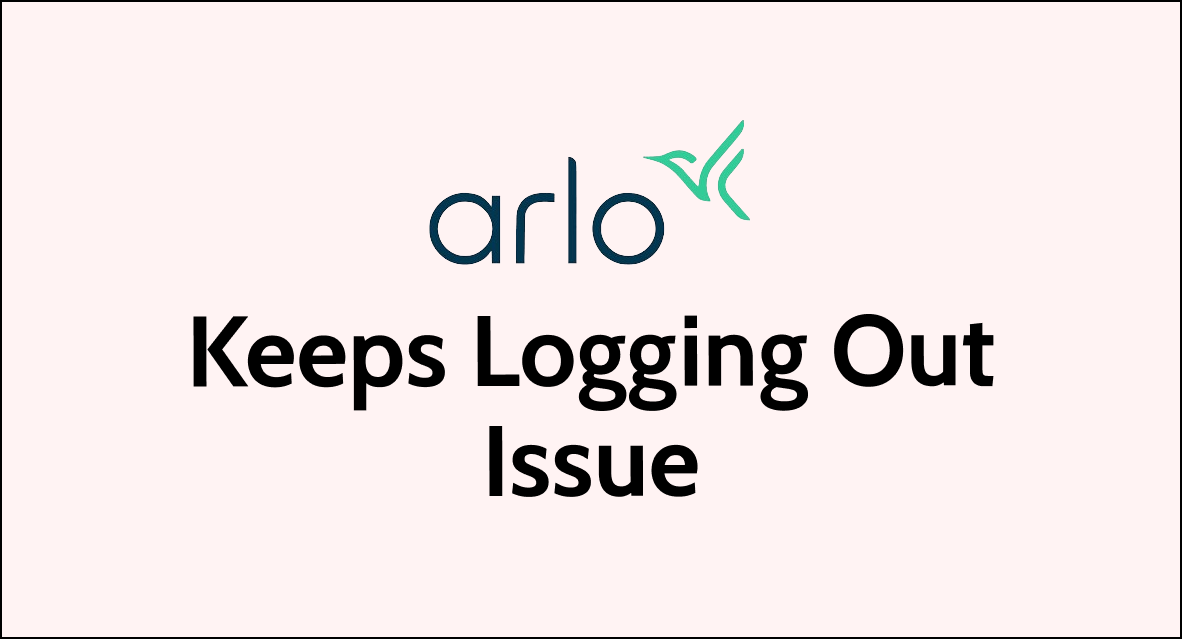Are you tired of constantly being logged out of your Arlo security camera system?
Dealing with the frustration of having to repeatedly log back in can be a major inconvenience.
In this comprehensive guide, we will explore the common reasons why Arlo keeps logging you out and provide step-by-step solutions to fix this issue.
How to Fix Arlo keeps logging me out?
if you are facing a logging issue on the Arlo then you should check if the server facing any kind of issue, try disabling geofencing, and ensure that the app is up to date.
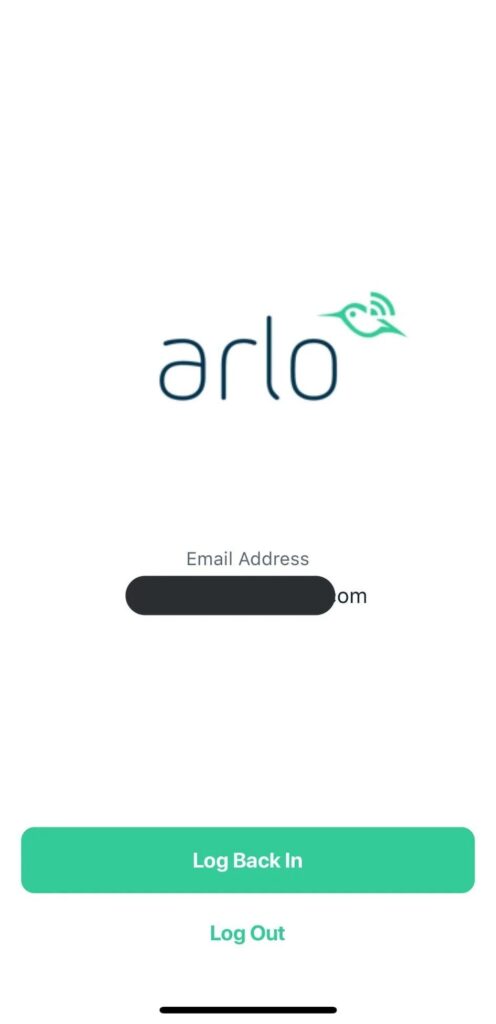
Down below, we have discussed the solution in step-by-step detail.
1. Check your internet connection
A weak or unstable internet connection can cause the Arlo app to log you out frequently.
Here are the steps to Check your internet connection:
- Turn off your router or modem, wait for a few seconds, and then turn it back on.
- If the problem persists, you can reset your network settings on your device. Go to the network settings menu and look for an option to reset or restart network settings.
- Try connecting your device to a different Wi-Fi network or switch to a cellular data network to see if the issue is specific to your current network.
- If possible, try connecting to the internet using a different device, such as a smartphone or tablet, to see if the issue is specific to your device.
2. Check Arlo Server Status
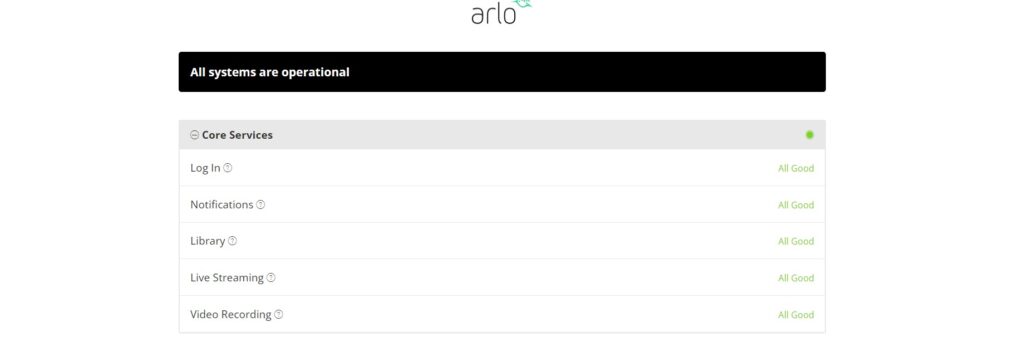
Arlo’s servers could potentially be experiencing issues that impact connectivity. Check Arlo’s system status page to see if there are any known server problems.
3. Restart your device
Sometimes, simply restarting your phone or tablet can fix issues with the Arlo app, including frequent logouts.
To restart your device, press and hold the power button until you see the power off/restart options. Select the restart option to power your device down and then back up again.
4. Disable Geofencing
Geofencing is known to sometimes cause logouts. Try disabling this feature temporarily to see if it resolves the frequent logout issues.
To disable geofencing in the Arlo app, you can follow these steps:
- Open the Arlo app on your mobile device.
- Go to the “Modes” section of the app.
- Select any mode other than geofencing.
- If you want to turn off geofencing notifications, go to “Mode > edit Geofencing > scroll down to ‘Notifications‘ > unselect the desired device“.
- If you want to manage multiple mobile devices for geofencing, go to “Settings > Geofencing > Enabled Devices” and follow the steps to enable or disable geofencing for the devices
5. Update the Arlo app
Make sure you’re using the latest version of the Arlo app. Go to the Google Play Store or Apple App Store, search for the Arlo app, and then select “Update” if an update is available.
6. Clear app data and cache
Clearing the app data and cache can help fix issues with the Arlo app, including frequent logouts.
Here are the Steps to clear Arlo app cache and data on Android:
- Open Settings > Apps.
- Find and tap on the Arlo app.
- Tap on “Storage” or “Storage & cache.”
- Select “Clear cache” to remove temporary files.
- Optionally, you can tap on “Clear data” to delete all app data, including settings.
Here Are The Steps To Clear Arlo App Cache And Data On iOS:
- Open Settings and go to the list of installed apps.
- Locate and tap on the Arlo app.
- Choose “Offload App” or “Delete App” to remove it.
- Visit the App Store and reinstall the Arlo app.
- Launch the app, log in, and the cache and data will be cleared during reinstallation.
7. Contact Arlo support
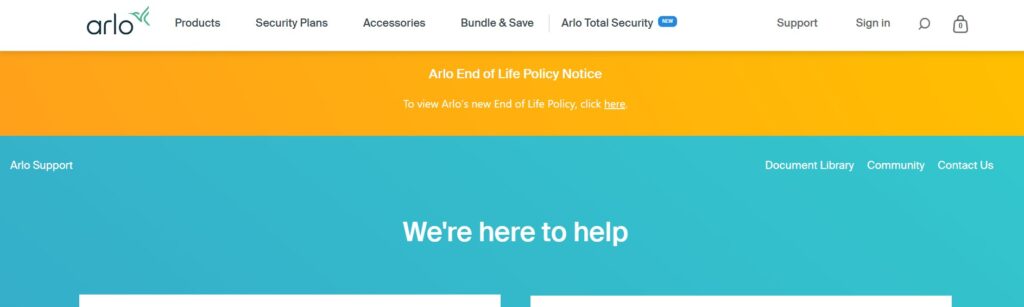
If the above steps don’t fix the issue, you can contact Arlo support for further assistance.
They may be able to provide additional troubleshooting steps or offer a solution to the problem.