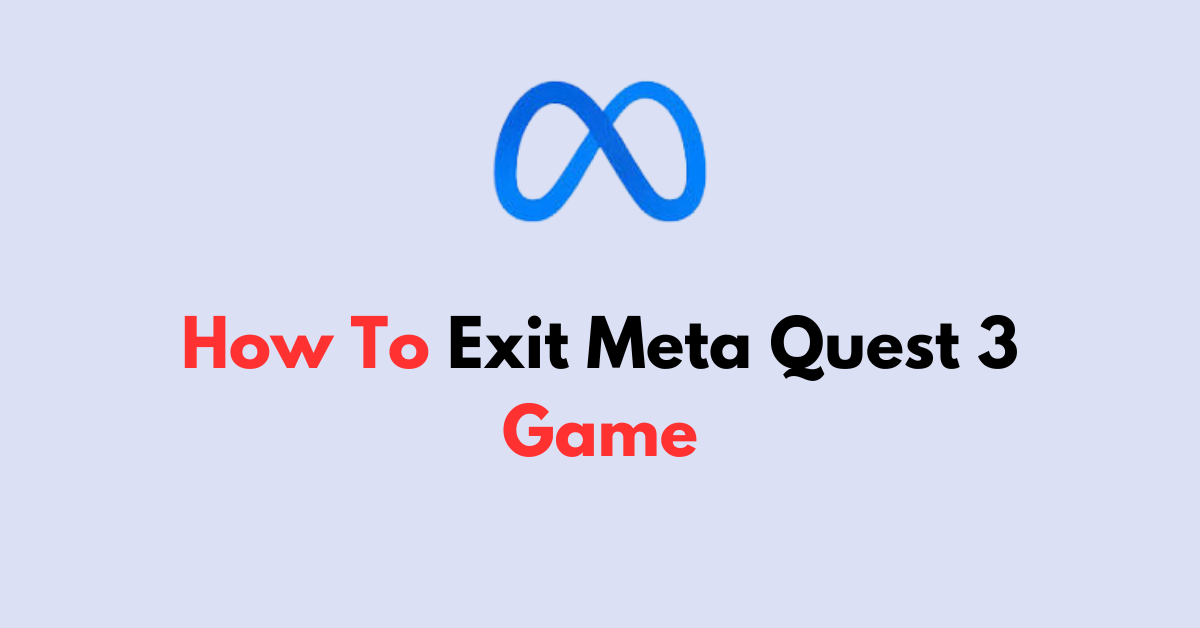Are you immersed in the virtual world of your Meta Quest 3 and wondering how to step back into reality?
Exiting a game on your headset can be as simple as a button press or a voice command.
Let’s walk through the simple process of leaving a game on your Meta Quest 3, so you can return to the real world as smoothly as you entered the virtual one.
how to exit meta quest 3 game?
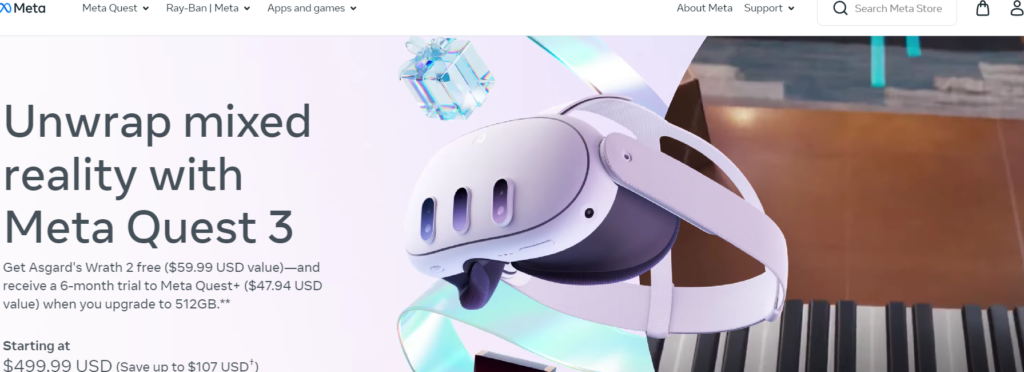
1. Using the Oculus Button
Step1: Press the Oculus Button
On the right-hand controller, you’ll find the Oculus button. Press it once to bring up the universal menu, which overlays your current game.
Step2: Select the Quit Option
Within the universal menu, you should see options for quitting the game. There might be a “Quit to Home” or “Exit to Home” option, which will take you back to the main interface of the headset.
2. Using In-Game Menus
Step1: Accessing the Menu
Most games are designed with their own menu system. You can typically access this by pressing the menu button on the left controller.
Step2: Finding the Exit Command
Navigate through the game’s menu to find the “Exit” or “Quit” command. This might be under a “Settings” or “Main Menu” tab.
3. Voice Commands (if available)
Step1: Enabling Voice Commands
If you have voice dictation enabled, you can exit games using voice commands. To activate voice dictation, you might need to set it up in the headset’s settings.
Step2: Using the Voice Command
Say “Hey Facebook,” followed by “Quit game” or a similar command to exit the game. The specific voice command may vary based on the game and the system’s voice command settings.
4. Restarting or Powering Off
If the game has become unresponsive, or if you’re unable to exit through the usual methods, you can hold down the power button on the headset to either restart it or shut it down completely.
However, this should be a last resort as it might not save your progress.
Additional Tips and Considerations
1. Quick Exit Strategies
Some VR titles may incorporate gesture-based navigation that allows you to perform specific hand movements to bring up menus or exit games quickly.
Familiarize yourself with these gestures if they are available.
Beyond single-button presses, there might be specific button combinations for quick exiting.
These combinations can often be found in the game’s settings or help guide.
2. Managing Multiple Applications
VR applications can continue to run in the background if not properly closed.
Ensure you fully exit each application to optimize headset performance and battery life.
Regularly check for apps running in the background from the universal menu and close them if they are not in use.
3. Stay Updated
Meta frequently releases firmware updates that can improve system stability or introduce new features.
Keep your Meta Quest 3 updated to benefit from the latest user interface enhancements.
Review update change logs to understand any alterations to the game exiting process or user interface tweaks that may affect how you interact with your device.
Here are the steps to check for and install updates on your Meta Quest 3 headset:
Using the Meta App:
- Open the Meta app on your smartphone while ensuring that your headset is powered on.
- Select your headset and navigate to “Headset Settings.”
- Open “Advanced Settings” and select “Software Update” to check for the current software version. If a new version is available, a button to download the update will appear.
Using the Headset:
- Press the Meta logo on the right side of your controller to bring up the menu.
- Navigate to “Settings” and select “System.”
- Scroll down to “Software Update” and check for available updates. If a new version is available, you can initiate the update from this menu.
5. Seeking Help When Needed
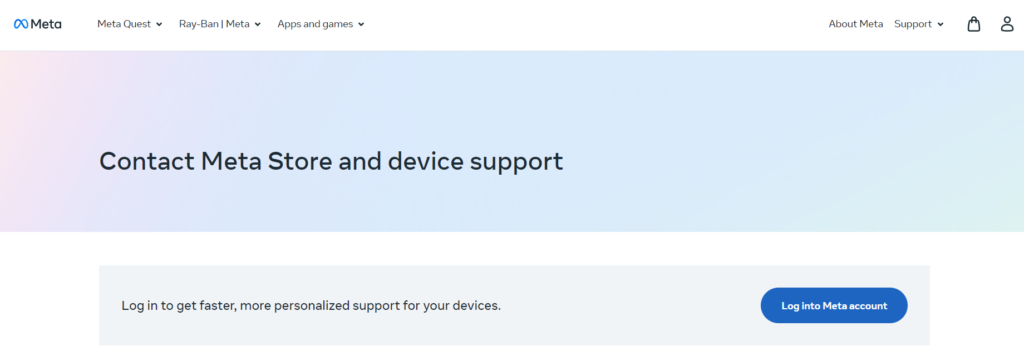
If issues persist and you’re unable to exit games reliably, don’t hesitate to contact Meta Quest Support for help.
The VR community is active and often quick to offer advice. Consider asking for tips on forums or in social media groups dedicated to Meta Quest users.