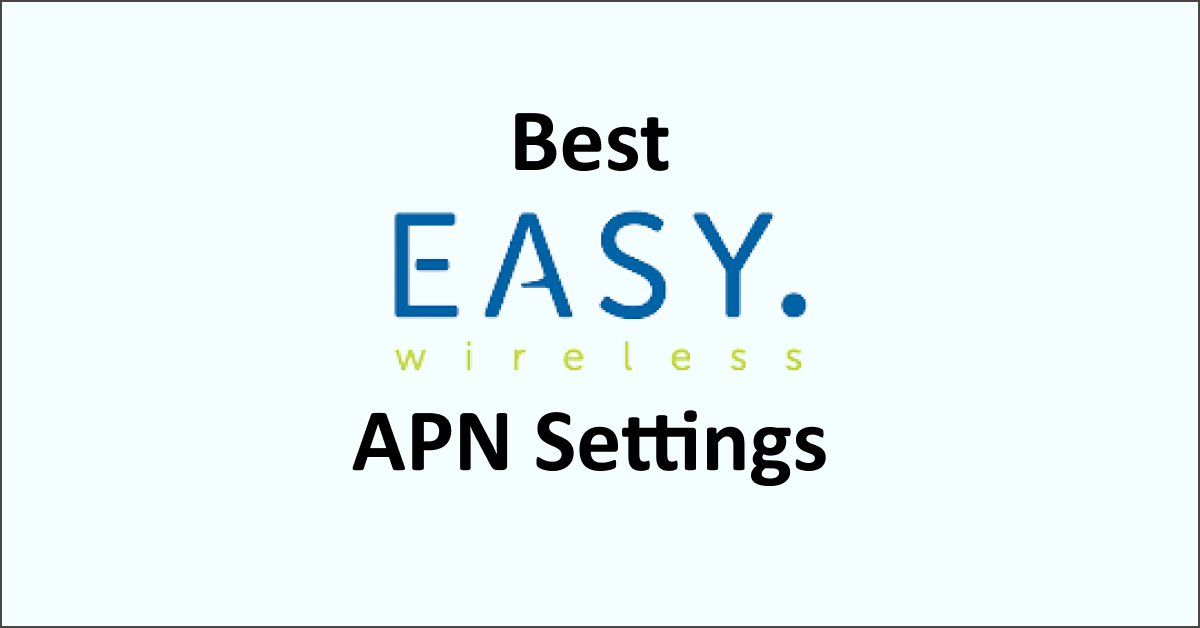In today’s digital age, having a reliable and fast internet connection on our mobile devices is essential.
Easy Wireless is a mobile service provider in the United States that offers affordable plans and services through the government’s Lifeline program.
To ensure a seamless internet experience, it’s crucial to configure the correct Access Point Name (APN) settings on your iPhone or Android device.
This article will guide you through the best Easy Wireless APN settings for optimal internet connectivity.

Easy Wireless APN Settings for iPhone
Configuring the APN settings on an iPhone is a straightforward process. Follow the step-by-step instructions below:
- Go to “Settings” on your iPhone.
- Tap on “Cellular” and then select “Cellular Data Network.”
- Under the “Cellular Data” section, enter the following details:
- APN: Reseller
- Username: (Leave this blank)
- Password: (Leave this blank)
- Save the settings and restart your iPhone to apply the changes.
Easy Wireless APN Settings for Android Devices
The process may vary slightly for Android devices depending on the manufacturer and operating system version. Follow the steps below to configure the APN settings on your Android device:
- Open the “Settings” app on your Android device.
- Navigate to “Network & Internet,” depending on your device.
- Select “Mobile Networks” and tap on “Access Point Names.”
- Tap on the “Add” button to create a new APN.
- Enter the following details for the Easy Wireless APN settings:
- Name: Easy Wireless
- APN: Reseller
- Proxy: (leave blank)
- Port: (leave blank)
- Username: (leave blank)
- Password: (leave blank)
- Server: (leave blank)
- MMSC: http://mmsc.mobile.att.net
- MMS Proxy: proxy.mobile.att.net
- MMS Port: 80
- MCC: 310
- MNC: 410
- Authentication Type: (leave blank)
- APN Type: default, supl, mms, fota
- APN Protocol: IPv4/IPv6
- APN Roaming Protocol: IPv4/IPv6
- Bearer: (Unspecified)
- Mobile Virtual Network Operator: (none)
- Save the settings and select the Easy Wireless APN as the active APN.
- Restart your Android device to apply the changes.
Conclusion
Configuring the correct APN settings is crucial for a seamless internet experience on Easy Wireless.
Following the instructions above, you can easily set up the APN settings on your iPhone or Android device and enjoy reliable and fast internet connectivity.
In case of any issues or if you need further assistance, you can contact Easy Wireless customer support. Stay connected and make the most out of your Easy Wireless service!