T-Mobile FamilyWhere is a location-based service that allows you to track the location of family members on your T-Mobile account.
While this service can be useful, you may want to disable it for various reasons. In this article, we will provide a step-by-step guide on how to disable T-Mobile FamilyWhere.
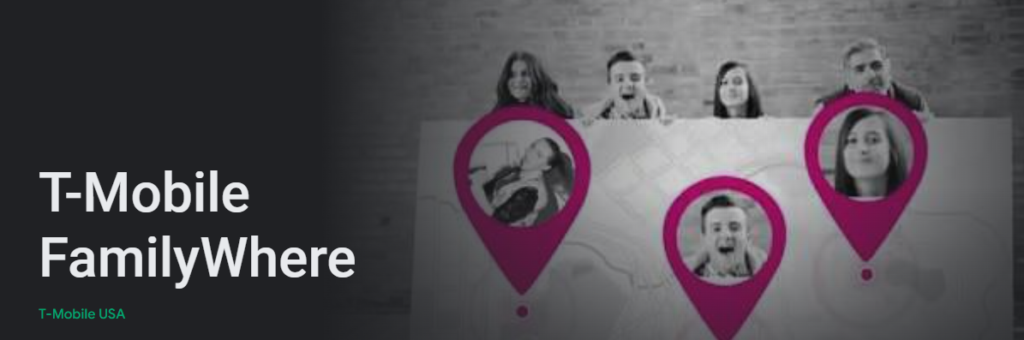
Step 1: Sign in to Your T-Mobile Account
To disable T-Mobile FamilyWhere, you must first sign in to your T-Mobile account. You can do this by visiting the T-Mobile website or by using the T-Mobile app on your device.
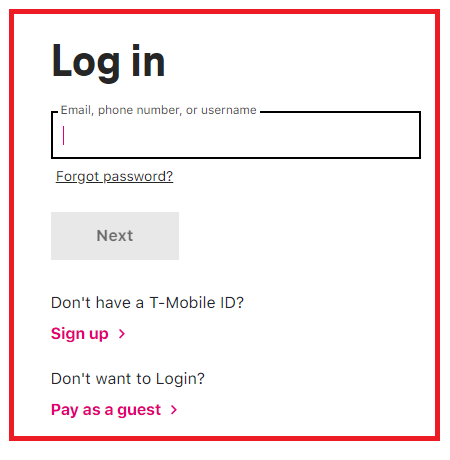
Step 2: Navigate to the FamilyWhere Page
Once you have signed in to your T-Mobile account, navigate to the “Plans & Services” tab and select “FamilyWhere” from the dropdown menu.
Step 3: Select the Line You Want to Disable
From the FamilyWhere page, select the line you want to disable. This will bring up a list of available settings for that line.
Step 4: Disable FamilyWhere
To disable FamilyWhere for the selected line, simply toggle the “Status” switch to the off position. This will disable location tracking for that line.
Step 5: Save Your Changes
After disabling FamilyWhere, be sure to click the “Save” button to save your changes. This will ensure that FamilyWhere is disabled for the selected line.
Step 6: Confirm Disabling FamilyWhere
After disabling FamilyWhere, you may receive a confirmation message. Follow the instructions in the message to confirm that you want to disable FamilyWhere.
Steps to Cancel FamilyWhere Subscription
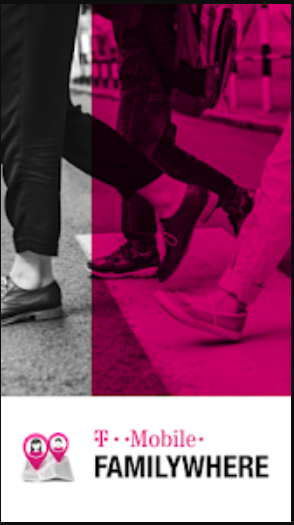
1. Log in to your T-Mobile account using the T-Mobile website or app.
2. Click on “My Account” to access your account settings.
3. Select “Profile” from the menu options.
4. Choose “Family Control” from the list of available options.
5. Select “FamilyWhere” from the Family Control page.
6. Click on “Settings” to access the FamilyWhere settings.
7. Under the Settings menu, choose “Unsubscribe from FamilyWhere.”
8. Confirm your decision to unsubscribe from FamilyWhere by selecting “Unsubscribe.”
