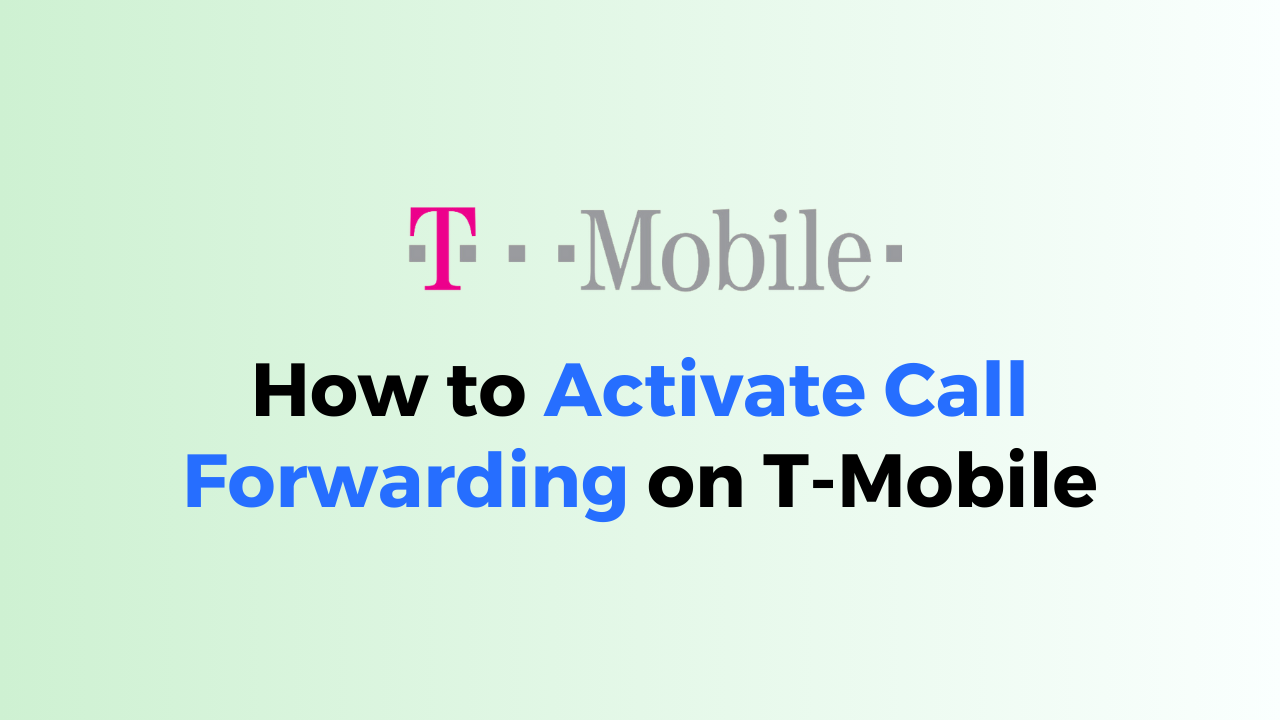Call forwarding is a useful feature that allows you to redirect incoming calls to another phone number. If you are a T-Mobile customer, you can easily activate call forwarding on your phone.
However, some customers may not be familiar with the process of setting up call forwarding. In this guide, we will provide you with a step-by-step guide on how to activate call forwarding on T-Mobile.
We will cover the different methods available, including using your phone’s settings or dialling a specific code. By following this guide, you can ensure that your calls are properly forwarded to the desired number.
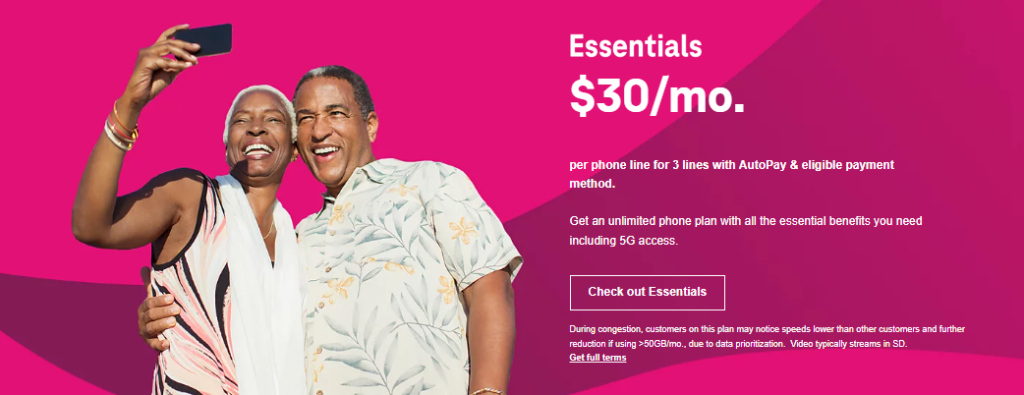
Pre-Requisites for Activating Call Forwarding on T-Mobile
Before you can activate call forwarding on your T-Mobile device, there are a few prerequisites that you need to be aware of.
Firstly, you need to have a T-Mobile account and a T-Mobile device. If you do not have one, you can visit the T-Mobile website or a T-Mobile store to purchase a device and sign up for a plan.
Secondly, you need to ensure that your device is compatible with call forwarding. Most T-Mobile devices support call forwarding, but some older devices may not have this feature. You can check your device manual or contact T-Mobile customer support to confirm if your device supports call forwarding.
Thirdly, you need to have a phone number to which you want to forward your calls. You can forward your calls to any 10- or 11-digit number within the United States, but you cannot forward calls to international numbers.
Finally, you need to be aware of any additional charges that may apply when you activate call forwarding.
Depending on your T-Mobile plan, there may be additional charges for call forwarding. You can check your plan details or contact T-Mobile customer support to confirm if call forwarding is included in your plan or if there are any additional charges.
How to Activate Call Forwarding on T-Mobile?

1. Access The Call Settings
To activate call forwarding on your T-Mobile device, you’ll need to access the call settings. Here are the steps to follow:
- Open your phone app and tap on the three dots in the top right corner of the screen.
- Tap on “Settings” from the drop-down menu.
- Scroll down and tap on “Call forwarding”.
- You may be asked to enter your T-Mobile PIN or password. If prompted, enter it to proceed.
2. Set-Up The Call Forwarding
Once you have accessed the call forwarding settings, you can now set up call forwarding. Here’s how:
- Toggle the switch next to “Call forwarding” to turn it on.
- Enter the phone number where you want your calls to be forwarded in the “Forward to” field.
- Choose the type of calls you want to forward. You can choose to forward all calls, or only forward when your line is busy, unanswered, or unreachable.
- Once you’ve made your selections, tap on “Save” to activate call forwarding.
Another way to activate call forwarding is by using self-service short codes. Here are the steps to activate unconditional call forwarding:
- Dial *72 from your T-Mobile device.
- Enter the phone number to which you want to forward your calls.
- Press the “Call” button.
It’s important to note that call forwarding may incur additional charges, so be sure to check with T-Mobile to understand any fees or restrictions that may apply. Additionally, you’ll need to be in the range of the cellular network for call forwarding to work properly.
How To Deactivate Call Forwarding on T-Mobile?

If you no longer need to forward your calls to another number, you can easily deactivate call forwarding on your T-Mobile phone. Here’s how:
- Open the phone app on your T-Mobile phone.
- Tap the three dots in the top right corner of the screen to access the menu.
- Select “Settings” from the menu.
- Scroll down and select “Calls.”
- Tap “Call Forwarding” to access the call forwarding settings.
- Toggle the switch next to “Call Forwarding” to turn it off.
Once you have turned off call forwarding, your calls will no longer be forwarded to the designated number. If you ever need to activate call forwarding again, simply follow the steps outlined in the previous section.
To deactivate and erase unconditional call forwarding, dial *73. You can also use self-service options in the automated call system by dialling 611 from any T-Mobile device and using short phrases with the automated call system to make payments, get usage balances, and more.
Be sure to check your plan details or contact T-Mobile customer service to confirm any fees or restrictions associated with call forwarding.
How To Fix Common Issues with T-Mobile’s Call Forwarding
If you encounter any issues when activating call forwarding on T-Mobile, here are some common problems and solutions:
1. Unable to Activate Call Forwarding
If you are unable to activate call forwarding on your T-Mobile device, ensure that your account is in good standing and that you have the correct permissions to use the service.
Also, make sure that you have entered the correct forwarding number. If you are still unable to activate call forwarding, try restarting your device and attempting the process again. If the issue persists, contact T-Mobile support for assistance.
2. Call Forwarding Not Working
If you have activated call forwarding on your T-Mobile device but it is not working, ensure that you have entered the correct forwarding number.
Additionally, check that your device is connected to a network and that you have not enabled any call-blocking features that may interfere with call forwarding.
If the issue persists, try disabling and re-enabling call forwarding. If this does not work, contact T-Mobile support for assistance.