Are you also wondering how to check the similarity of your work on Turnitin before submitting it?
Widely popular and trusted by academic and educational institutions around the world, Turnitin is an educational software tool that allows educators to ensure the academic integrity and originality of their students’ work.
Teachers and professors use this tool to get a similarity report which helps them in determining the originality and authenticity of the document, which in turn helps them decide if the work is plagiarized or not.
There has been much debate about whether similarity is the same as plagiarism, but Turnitin themselves have declared that the two things are not the same.
In fact, Turnitin maintains that they do not aim to detect plagiarism in submitted work, but simply provide information to the educator who will make the final decision based on their expertise.
Similarity reports indicate how and where the submitted work may be similar to other works from Turnitin’s database that it was compared to.
This report simply highlights, then, what and where information on the paper was taken from.
It then depends on the educator to determine whether the work is unethical or ethical depending on the context in which the information was included in the work.
This context could range from proper citations, inspirations, paraphrasing, references, or even simply an unintentional similar pairing of words.
Students are wary of Turnitin’s reports due to their extensiveness, and it is no wonder that some may even want to check up on the similarity index before submitting their work, just to be sure.
As such, many wonder how to perform this check before they make the final submission.
If you are one of these students, there is no need to look any further!
We present to you an extensive guide on how to check similarities before submitting.
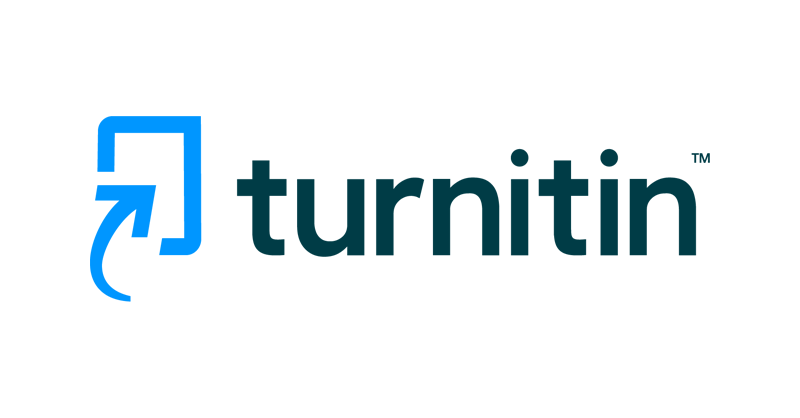
How to Check Similarity on Turnitin Before Submitting?
To check similarity on Turnitin before submitting, you can use Turnitin’s Draft Coach tool. This tool allows you to refine and check your work for any similarities before you make the final submission. However, you should avoid uploading your work directly to Turnitin as it will be permanently recorded in their database, which could affect your final submission’s similarity report.
Turnitin’s software is highly efficient and precise, and as such it may be intimidating to make a submission to it no matter how original the work.
Many students might think to upload their work to Turnitin before their final submission just to run a similarity check.
However, educators and administration often highly discourage this action.
This is because if you upload your work to Turnitin once, it will be permanently recorded onto the database, which will then have a great negative effect on your final submission’s report –– even coming up with a 100% similarity, which is never a good look.
As such, Turnitin has introduced the Draft Coach tool for students to fulfil this important need amongst those who wish to refine and check their work before submitting it.
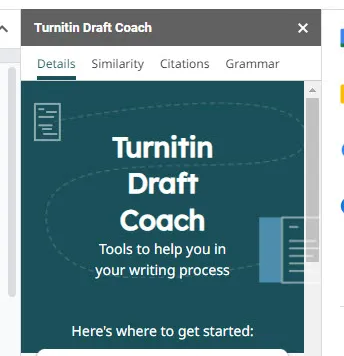
What is Turnitin Draft Coach?
Turnitin Draft Coach is a tool for students that are offered by Turnitin to help them refine their work and make improvements to it before the final submission.
This tool is extremely helpful to students as it allows them space to refine and perfect their work while expanding their knowledge and refining their academic research and writing skills.
Using Draft Coach, students will be able to see similarities between their work and those in the Turnitin database, as well as grammatical errors that may have flown under their radar.
It is extremely helpful to students as it allows them to avoid any instances of unintentional or accidental plagiarism, and also perfect the language in the paper.
How to Use Turnitin Draft Coach?
Students can access Turnitin Draft Coach by reaching out to the Turnitin administrator in their educational or academic institution.
Unfortunately, currently, only academic institutions can acquire licenses to use Turnitin and its various features.
If your institution already has Draft Coach, you will be able to access it easily after it has been set up by the institution.
Please note that Turnitin Draft Coach is currently only available for Google Docs and Microsoft Word and that you can only use it in one of these applications.
How to Add Turnitin Draft Coach to Microsoft Word?
Note that you can only add Turnitin Draft Coach to the online versions of Microsoft Word.
To get the Draft Coach extension, follow these steps:
- Log in to your online Microsoft 365 account associated with your educational institution.
- Click on the Document option under the Create New section.
- This will take you to a new tab and create a new blank document.
- In the Menu bar at the top part of the page, click on the Insert tab.
- Click on the Add-ins option.
- Click on the Admin Managed option.
- Click on Turnitin Draft Coach.
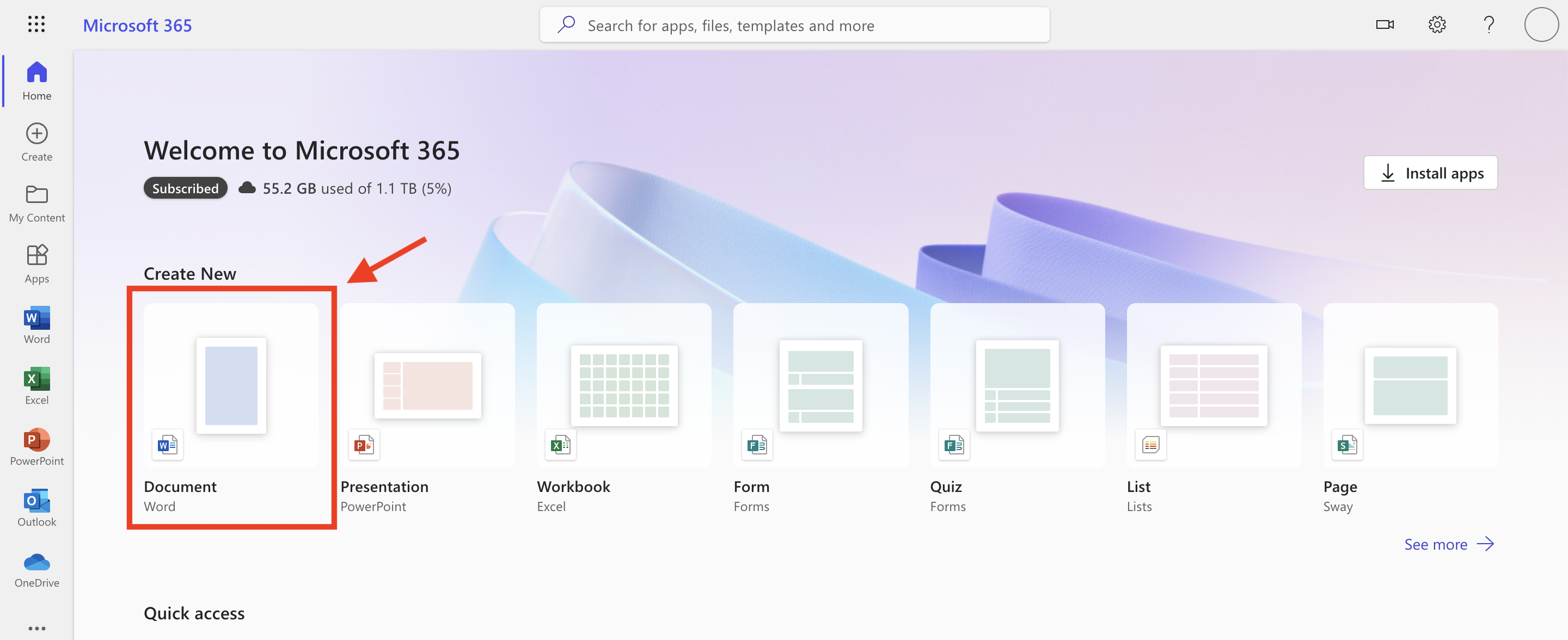
This will install the Turnitin Draft Coach add-in to your Microsoft Word account!
You do not need to add the extension every time.
How to Add Turnitin Draft Coach to Google Docs?
Follow the steps as given below to add Turnitin Draft Coach to your Google Docs:
- Log in to your Google account that is associated with your institution.
- Open the Google Docs home page.
- Click on the Blank document option under the Create a new document section.
- This will open a new blank document.
- Click on Extensions in the Menu bar at the top of the page.
- Click on Add-ons.
- Click on Turnitin Draft Coach.
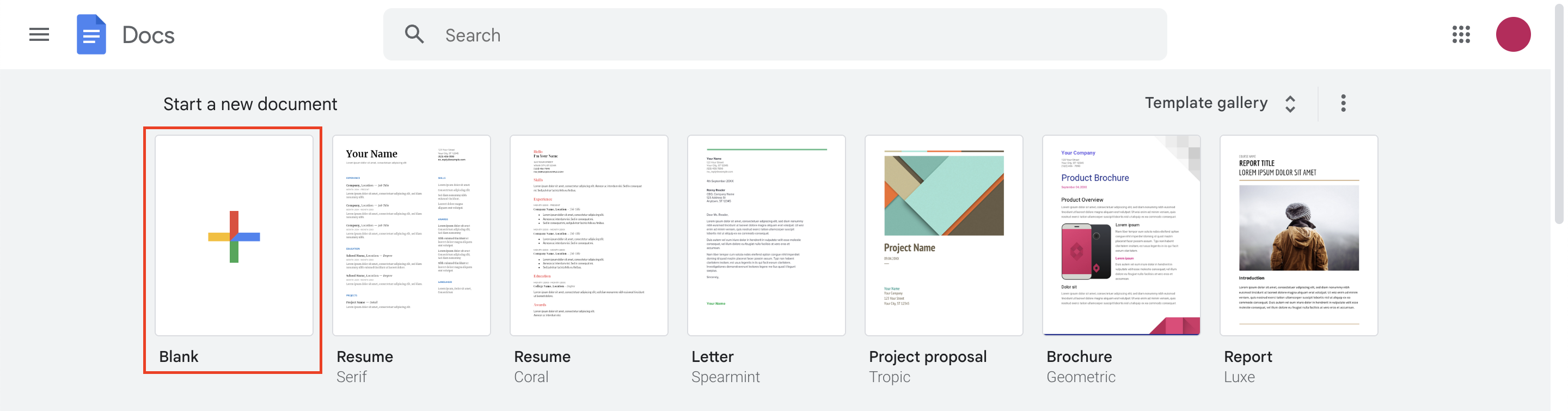
This will install the Turnitin Draft Coach extension to your Google Docs, and you will not need to install it every time!
How to Run a Similarity Check on Turnitin Draft Coach?
Follow the steps as given to carry out a Similarity Check on your draft document:
- Click on the Turnitin extension in the Menu bar.
- This will open the Draft Coach panel on one side of your screen.
- Click on the Similarity Check option from the Draft Coach menu.
- Click on Run Similarity Check.
- You will then see a prompt on your screen that informs you how many checks you have left. Click on Confirm to proceed.
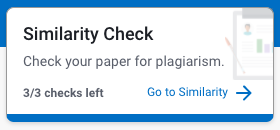
You will then see a report of your similarity check on the side of your screen.
Click on the different results to see where the similarity comes from, and make changes accordingly.
Please note that you will only be able to carry out three similarity checks per document/draft!
Once you exceed that number, you will no longer be able to use the similarity check feature, so use it wisely!
Alternatives to Turnitin Draft Coach
Turnitin Draft Coach can only be accessible to students if their educational or academic institution has set it up.
As such, it may not always be an accessible option.
Here are some alternatives where you can check the similarity of your work before making the final submission.
1. Turnitin Self-Checker
Turnitin Self-Checker is a tool offered by Turnitin which allows students to submit their draft to compare it to the database and check for similarities with other academic papers and works.
This tool is available to students via their educational institution.
All you have to do is access the Self-Checker and upload your work to it and wait for it to generate a similarity report for you, which you can use to edit your work further.
Usually, this tool allows for three self checks per work at maximum, but this may depend on your institution’s policies.
2. PlagScan
A strong competitor to Turnitin, PlagScan is another highly reliable plagiarism checking tool that can scan your documents and files to instantly provide you with a report.
While this is also a paid software, it is more easily accessible to students thanks to its prepaid model which allows users to purchase a package to use that best suits their needs.
These packages vary in their price in accordance with the number of words the package will scan.
This means that if you buy the $5.99 package, PlagScanner will work for a document that is 6,000 words long –– that is twice the size of the average assignment!
They also offer other different packages that are student friendly and offer a good deal.
Some packages even allow the user to upload and scan more than one or two documents, and they even have packages that allow you to scan almost an entire book!
3. Grammarly Plagiarism Checker
The Plagiarism Checker, which used to be a free feature, is now part of Grammarly’s Premium plan.
However, the good news is that individual students can purchase the plan, and do not need their educational institution to get a license.
The Grammarly Plagiarism Checker is highly accurate as it constantly compares your work to everything available on the internet.
The best part is that you do not have a limit to how many times you can use this!
Additional features that are part of the Grammarly Premium plan also ensure that your money is not wasted, and you are able to refine your work to the best version it can be!
Other services that the premium plan offers include grammar check, citations check, etc.