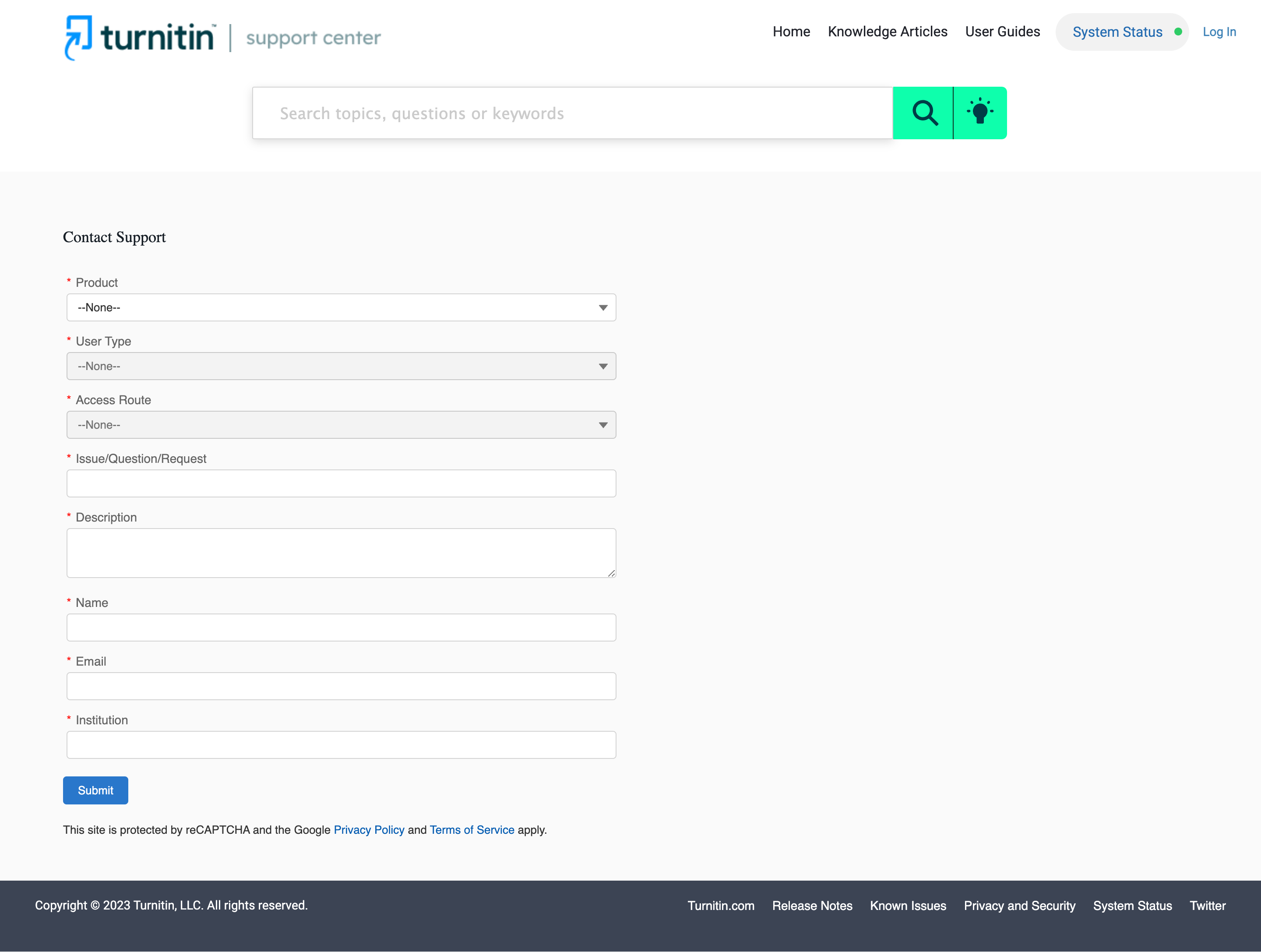Have you been facing the error “Turnitin AI Writing detection unavailable now” as well?
Turnitin is a widely used and highly reliable software tool used by instructors, academic and educational institutions to help them determine the academic integrity and originality of their students’ works.
The software analyses the file submitted to Turnitin and compares it against a variety of database sources, such as the internet, the organisation’s and Turnitin’s database, as well as academic journals and articles.
It then generates what Turnitin calls a “Similarity Report” to detect any similarities between the submitted file and the works that it was compared against.
It is then up to the instructor to decide whether it is plagiarism or not based on the context and their own expertise.
Recently, in response to the rise of AI writing, Turnitin released a new feature that allows the software to detect if the submitted work was written by AI or not.
While many users are happy about this update, some have reported some errors while using it.
One of these errors causes the error message “Turnitin AI Writing detection unavailable now” while trying to use its AI detector.
If you are feeling frustrated about this problem, worry not as we are here!
Read on to find out why this problem occurs, and how to fix it.
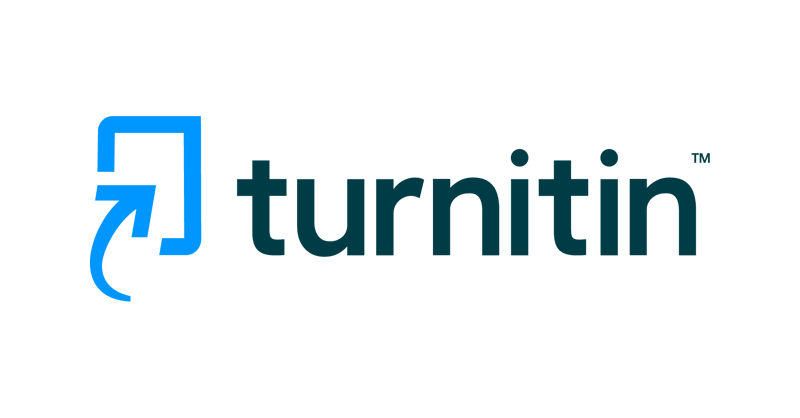
What Causes “Turnitin AI Writing Detection Unavailable Now” Error?
This error message that states “Turnitin AI writing detection unavailable now” seems to arise when the user is trying to check a submitted file for AI writing.
There may be different reasons why you are facing this error:
1. Turnitin Cannot Process the Submitted File
It is possible that a minor bug or technical issue is interfering with Turnitin’s normal functions at the moment.
As such, it might prevent Turnitin from being able to process the submitted file properly.
Due to this, Turnitin’s AI writing detection might become unavailable, since the file has not been processed properly.
2. File Submitted to Turnitin Does Not Meet Requirements
There are certain requirements needed in a submission to make sure that it is eligible to be processed by Turnitin’s AI detection tools.
If the file does not satisfy these parameters, the tool will not process the file and as such it will be unavailable for that specific file.
3. File Submitted to Turnitin Is Not In English
Turnitin’s AI detection tools cannot process non-English language files and works at the moment.
For now, the AI detection tools released by Turnitin are only available to be applied to files that are written in the English language.
If you submit a file that is not in English, Turnitin will not be able to detect the AI writing in it.
While this is a limitation at the moment, the company has stated that they are working to come up with new updates that accommodate more and more languages in their AI detection tools.
4. Issue With Your Browser
Some browsers may have some limitations that prevent you from using Turnitin’s AI detection tools, and from reviewing the results.
Some users have reported that using Safari causes some difficulties, such as opening reports and accessing certain tools.
How to Fix “Turnitin AI Writing Detection Unavailable Now” Error?
1. Check the File Requirements of the Submitted File on Turnitin
You must check if your file satisfies the following conditions in order to be processed by Turnitin’s AI detection tools:
- The file is less than 100 MB.
- The text in the file is in prose form and has a long-form writing format.
- The text in the file is not longer than 15,000 words.
- The language used in the text is English.
- The file submitted is one of the following types: .docx, .pdf, .txt, or .rtf
Make sure that the file you submit satisfies these conditions.
If it does not, some of these might help:
- Compress the file to reduce it to a smaller size.
- If the text is more than 15,000 words, submit it in parts.
- Convert the file to the correct acceptable file type.
These will allow you to use Turnitin’s AI detection tool as usual.
2. Check the Language of the Submitted File on Turnitin
Check your submitted file before you submit it to Turnitin.
To do this, simply open the file that you have submitted and cannot get the AI detection function to work on, and read through and review its contents.
Please make sure that the file that you have submitted is written in English, and not in any other language.
Once you have confirmed this, upload the correct file to have it processed and evaluated by Turnitin.
3. Open Similarity Report on Turnitin
If you are not able to review the AI detection report from your other tabs, you can try checking it by accessing it via the Similarity Report window.
To open the Similarity Report window, follow the steps below:
- Open the Turnitin Home page.
- Open the Assignment Inbox.
- Click on the similarity score percentage next to the assignment which you want to check.
- This will then open the Similarity Report in a popup window.
- Click on the AI writing indicator on the side panel of the window.
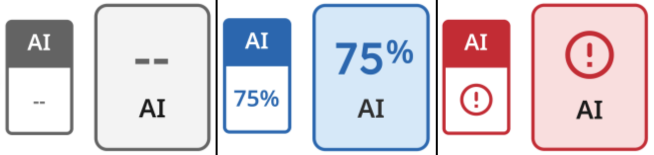
This will allow you to open the AI writing detection report as normal.
4. Open Turnitin on a Different Browser
If you are not able to access certain tools of Turnitin such as its AI writing detection tool, and are even unable to open the Similarity Report even after doing the previous methods, it is possible that there is a problem with your browser.
If you are using Safari, switch to a different browser, such as Google Chrome or Firefox.

Make sure that you have enabled pop-up windows for Turnitin.
You can check this by going to your browser’s settings.
5. Try Again Later
If you are still not able to use Turnitin’s AI writing detection feature, it might be best to try again later.
There might be some technical issues with Turnitin, which the developers will need to fix, and nothing can be done about it on your end.
You can stay updated about any fixes and issues with Turnitin by checking its system status.
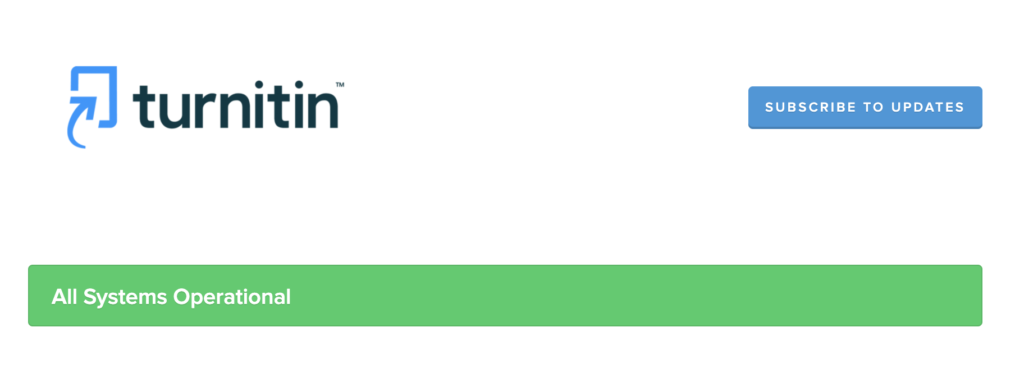
6. Reach Out To Turnitin Support
If the error still persists regardless of the previous methods, it is best to reach out to the Turnitin Support Team.
You can do this by visiting the Turnitin Support Center and raising a case request, or reaching out to them via Twitter.