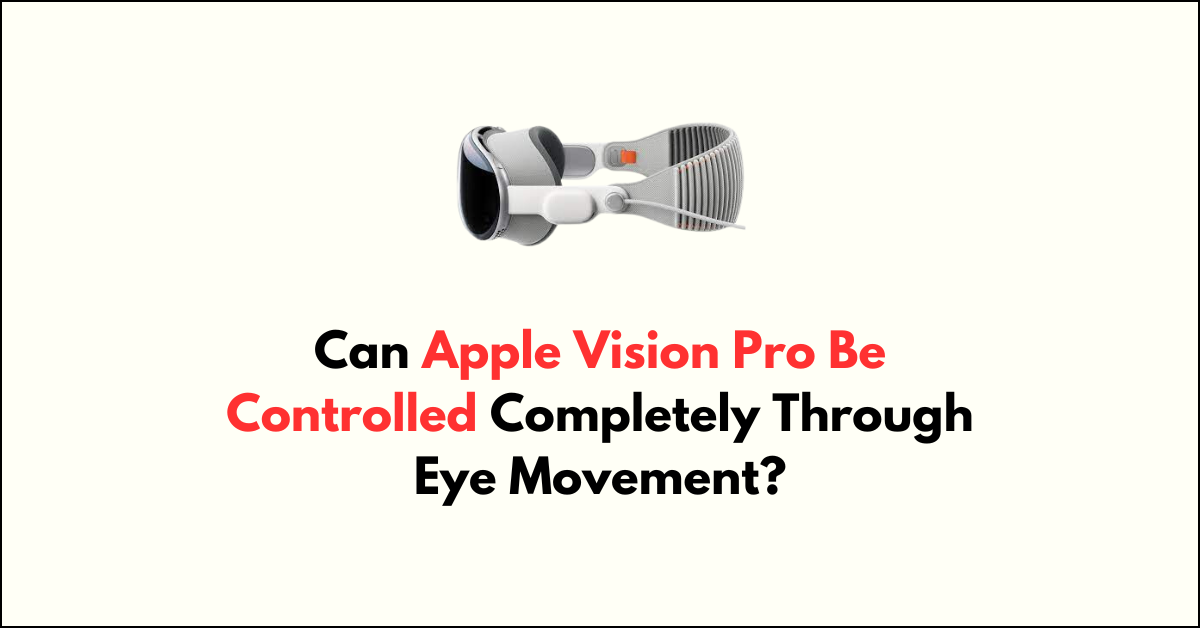Apple Vision Pro, the groundbreaking spatial computer from Apple, has redefined the way we interact with technology.
With its innovative features, including eye movement control through Dwell Control, users can seamlessly navigate and interact with the digital world using only their eyes. 4
In this blog, we will explore the capabilities of Apple Vision Pro and delve into the possibilities of complete control through eye movement.
Join us as we uncover the potential of this cutting-edge technology and its impact on user experience and accessibility.

Can Apple Vision Pro Be Controlled Completely Through Eye Movement?
Yes, The Apple Vision Pro can indeed be controlled completely through eye movement, providing a seamless and intuitive user experience.
Here are the steps to control the Apple Vision Pro through eye movement:
1. Have A Eye Setup
First, ensure that your Apple Vision Pro is properly positioned on your face. If you encounter an alert prompting you need to adjust the device upwards or downwards.
2. Customize Eye Input
Navigate to Settings > Accessibility > Eye Input on the Apple Vision Pro. Here, you can customize which eye you use to control the device. Options include Both Eyes, Left Eye Only, and Right Eye Only.
3. Basic Gestures And Controls
The Apple Vision Pro supports a range of basic gestures and controls, including using eye movements to interact with content.
By looking at elements such as app icons or buttons and then tapping your fingers together, you can select options and open apps.
4. Dwell Control
Another method of controlling the Apple Vision Pro through eye movement involves using Dwell Control.
To enable this feature, go to Settings > Accessibility > Interaction > AssistiveTouch and turn on Dwell Control. You can then adjust settings as needed.
5. Redo Eye And Hand Setup
If necessary, you can revisit the eye and hand setup of the Apple Vision Pro. This can be done by navigating to Settings > Eyes & Hands > Hand Input and selecting the appropriate option.
By following these steps, users can effectively control the Apple Vision Pro entirely through eye movement, leveraging its advanced eye-tracking technology to interact with the device naturally and seamlessly.