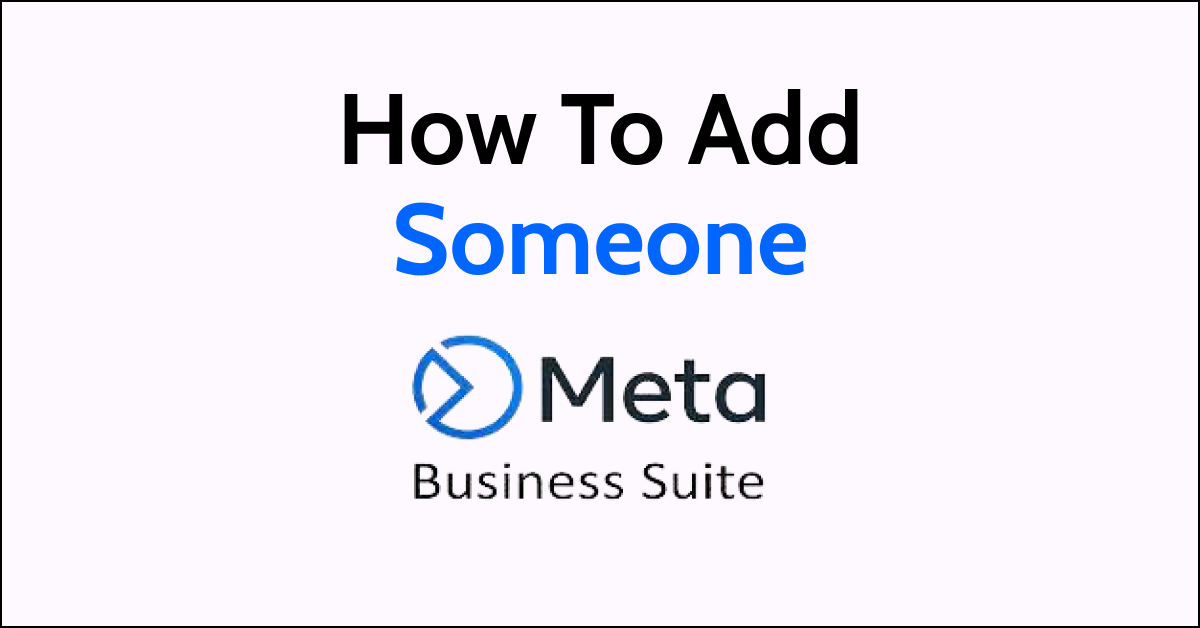Meta Business Suite is a powerful tool that allows businesses to manage their Facebook pages, ads, and other business-related content. One important aspect of this platform is the ability to add people to your Meta Business Suite account. In this article, we will explore how to add someone to Meta Business Suite, step-by-step.
How To Add Someone To Meta Business Suite?
1. Log in to Meta Business Suite
The first step to adding someone to your Meta Business Suite account is to log in to your account. You can do this by going to the Facebook Business homepage and clicking on “Log In” in the top right corner of the screen.
2. Go to Business Settings

Once you have logged in to your account, click on “Business Settings” in the top right corner of the screen. This will take you to the Business Settings dashboard.
3. Click on “People”
In the left-hand menu of the Business Settings dashboard, click on “People.” This will take you to the People page, where you can manage the people who have access to your Meta Business Suite account.

4. Click on “Add”
In the top right corner of the People page, click on the blue “Add” button. This will open up the Add People form.
5. Enter the Person’s Information
In the Add People form, enter the person’s email address and select the role you want them to have. You can choose from roles like Admin, Editor, Analyst, and more. You can also add a custom message to the person if you want to.

6. Click on “Next”
Once you have filled in the person’s information, click on the blue “Next” button. This will take you to the next step in the process.
7. Choose the Business Assets

In this step, you can choose which business assets the person should have access to. You can select from different options, such as Pages, Ad Accounts, and more. You can also choose the level of access the person should have for each asset.
8. Click on “Send Request”
Once you have selected the person’s access level for each asset, click on the blue “Send Request” button. This will send an invitation to the person’s email address.
9. Confirm the Invitation
After you have invited the person, they will receive an email invitation to join
your Meta Business Suite account. They will need to click on the invitation link in the email and follow the prompts to confirm their invitation and set up their account.