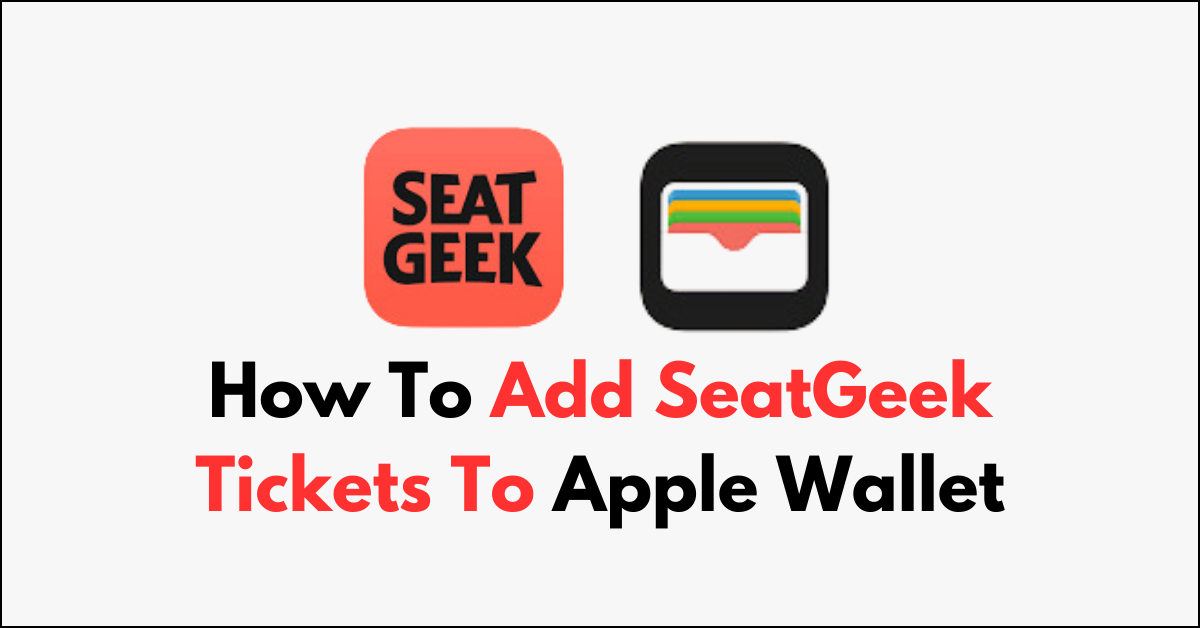Are you wondering how to conveniently add your SeatGeek tickets to your Apple Wallet?
Adding your SeatGeek tickets to Apple Wallet can make entering venues a breeze and keep you organized.
In this article, we will walk you through a simple step-by-step guide on how to seamlessly integrate your SeatGeek tickets into your Apple Wallet for easy access and organization.
How To Add SeatGeek Tickets To Apple Wallet?
To Add SeatGeek Tickets To Apple Wallet: Open the SeatGeek app, locate your ticket in ‘My Tickets’, select the ticket and tap ‘Add to Apple Wallet’, confirm if prompted, then check your Apple Wallet to ensure the ticket is added for easy event entry.

Down below, we have discussed these in step-by-step detail.
Step 1: Open the SeatGeek App
Launch the SeatGeek app on your mobile device. Make sure you’re signed in to your account.
Step 2: Locate Your Ticket
Navigate to the ‘My Tickets‘ section within the app to find the ticket you want to add to your Apple Wallet.
Step 3: Add to Apple Wallet
Select the ticket you wish to add. Look for an ‘Add to Apple Wallet‘ option, which may be represented by the Wallet icon, and tap it.
Step 4: Confirm Addition
You may need to confirm the addition of the ticket to your Apple Wallet. If prompted, confirm by tapping ‘Add‘ or following any additional instructions provided by the app.
Step 5: Check Your Apple Wallet
Open your Apple Wallet to ensure that the ticket has been successfully added. You should see the ticket listed among your passes.
Step 6: Use Your Ticket
When you arrive at the event, access your Apple Wallet to show your ticket for entry. Ensure your device is charged and ready for a smooth entry process.
By following these steps, you can easily add your SeatGeek tickets to your Apple Wallet and enjoy a hassle-free experience at your event.
Tips for a Smooth Experience
- Ensure that your iPhone’s iOS is up to date to prevent any compatibility issues.
- Double-check that you are logged into the correct SeatGeek account where your tickets were purchased.
- If you encounter any issues adding your ticket to the wallet, refer to the SeatGeek support page or contact their customer service for assistance.