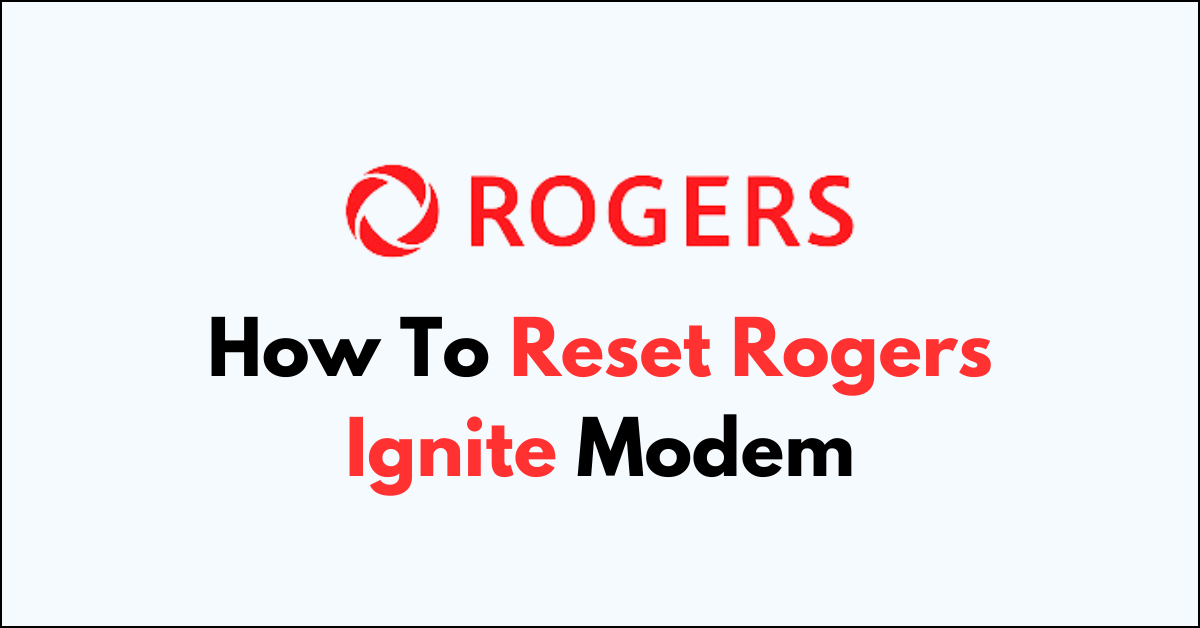Are you wondering how to reset your Rogers Ignite modem?
Resetting your modem can be a simple yet effective solution to resolve connectivity issues, improve performance, and ensure a stable internet connection.
In this guide, we will walk you through the step-by-step process of resetting your Rogers Ignite modem.
how to reset rogers ignite modem?
To reset rogers ignite modem: Restart via app: Open Ignite HomeConnect, log in, navigate to WiFi > View WiFi equipment, select modem, tap Restart > Restart Gateway. Reset XB6: Press Reset button until green light. Reset XB7/XB8: Hold WPS button for 30 seconds until light flashes green. Admin reset: Go to https://10.0.0.1, log in, Troubleshooting > Reset/Restore Gateway, select reset.
Down below, we have discussed the solution in step-by-step detail.
Restarting the Ignite WiFi Gateway Modem Using the Ignite HomeConnect App
- Open the Ignite HomeConnect app on your device.
- Log in with your MyRogers credentials.
- Navigate to ‘WiFi’ and then ‘View WiFi equipment’.
- Select your Gateway modem from the list.
- Tap ‘Restart’ followed by ‘Restart Gateway’.
Resetting the Modem Using the Physical Reset Button
For the XB6 model:

- Find the Reset button located beneath the coaxial cable connection on the modem.
- Use a pointed object to hold down the Reset button until the modem’s light turns green.
For the XB7 and XB8 models:

- The WPS button doubles as a Reset button, located above the telephone ports.
- Press and hold this button for at least 30 seconds.
- Release it when the top light flashes green quickly, signaling the reset process has begun.
Resetting the Modem Using the Admin Page
- Connect to your WiFi network and open a browser.
- Enter
https://10.0.0.1into the address bar. - You might see a security warning. Proceed by selecting the option to continue (the process varies by browser).
- Log in with the username ‘Admin‘ and your personalized password (default is ‘password‘).
- Go to ‘Troubleshooting‘.
- Choose ‘Reset/Restore Gateway‘.
- Select the reset option you require, from a simple restart to a full factory reset.