Are you experiencing frequent crashes while using Apple Vision Pro? You’re not alone.
Many users have encountered this frustrating issue, but the good news is that there are steps you can take to resolve it.
In this guide, we’ll explore some effective solutions to help you fix the Apple Vision Pro crashing problem.
Say goodbye to the frustration of unexpected crashes and hello to a more seamless user experience with Apple Vision Pro.
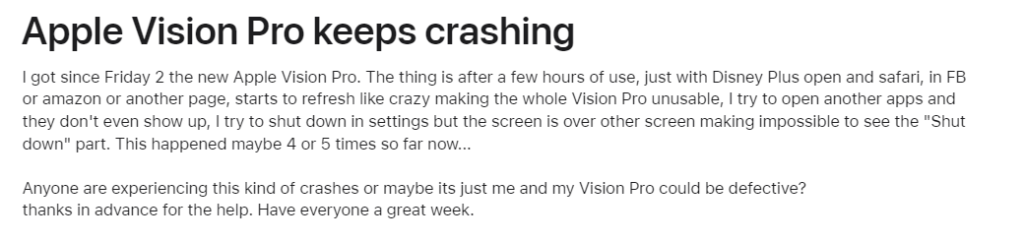
How To Fix Apple Vision Pro Keeps Crashing?
You can force restart the Vision Pro, use Safari for shorter periods, and update Vision Pro and plugins. Moreover, you may also try to factory reset the Apple Vision Pro, and contact Apple Support if nothing works.
Below is a detailed explanation of all the above-mentioned fixes:
1. Force Restart the Vision Pro
If the device is unresponsive, you can force restart it by pressing and holding the power button and the volume up or down button simultaneously until the Apple logo appears.
To force restart the Apple Vision Pro, follow these steps:
- Normal Force Restart:
- Press and hold the Digital Crown and the top button at the same time.
- Keep holding the buttons until the screen turns black, then let go.
- Force Restart When Unresponsive:
- If the device is unresponsive, continue holding the buttons even when the Force Quit Applications window and the power slider appear.
- Keep holding until the screen turns black, then let go.
2. Use Safari for Short Periods
Safari is the default browser on Apple Vision Pro, but it may have bugs causing crashes, especially when opening multiple media-heavy pages.
To mitigate this, avoid leaving Safari open for long periods and consider using it for shorter durations.
3. Update Vision Pro and Plugins
Ensure that your Vision Pro and its plugins are updated to the latest version. This can help resolve software bugs and compatibility issues.
To update the Vision Pro software and its plugins, you can follow these steps:
- Update Vision Pro Software:
- Click on the Digital Crown to bring up the App View.
- On the leftmost page, you’ll see the Settings app. Pinch your fingers together to open it.
- In Settings, tap General > Software Update to check for updates.
- If an update is available, tap Update Now to start the update immediately or Update Tonight to install the update when you’re not using the headset1.
- Install Beta Software:
- If you want to install beta software, go to Settings > General > Software Update.
- Select “Beta Updates” and choose either “visionOS Developer Beta” or “visionOS Public Beta” based on your preference for early access to new features.
- Follow the on-screen instructions to complete the beta software installation.
- Update Plugins:
- For updating plugins, refer to the specific instructions provided by the plugin manager or the documentation for the individual plugins.
4. Factory Reset Apple Vision Pro
If the issue persists, you may consider performing a factory reset on the Vision Pro.
To factory reset your Apple Vision Pro, you can follow these steps:
- Back up your data to iCloud or another storage device.
- Open Settings.
- Select General.
- Select Transfer or Reset Apple Vision Pro.
- Tap Erase All Content and Settings.
- If prompted, enter your device passcode or Apple ID password.
- Confirm that you want to perform the factory reset.
- Wait for a few minutes as the Apple Vision Pro erases your data and returns to its as-new state.
5. Contact Apple Support
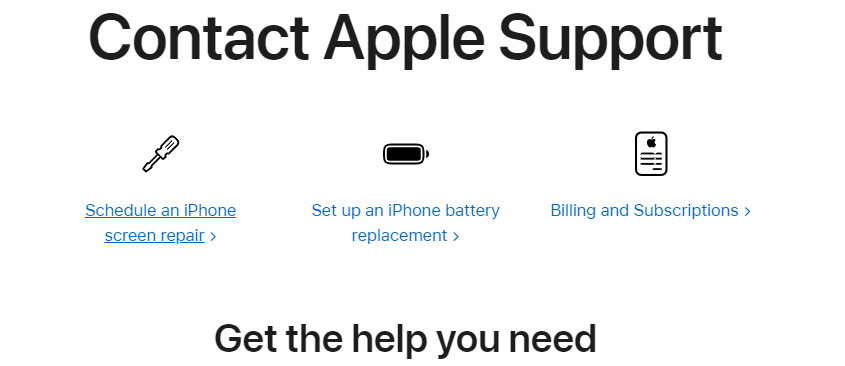
If the issue persists after updating Vision Pro and its plugins, consider reaching out to the official support channels for Vision Pro.
- Call for Accessibility Support: You can contact Apple Accessibility Support over the phone in English using the following numbers:
- United States: 1-877-204-3930
- United Kingdom: 0800 048 0754
- Australia: (61) 1-300-365-083
- China mainland: 400-619-8141 (Mandarin only).
- Start a SignTime Session: For support in Europe and Türkiye, you can start a SignTime session or find a phone number for your country or region on the Apple Support website.
- Online Support Request: You can also start your support request online through the Apple Support website.
- Visit an Apple Store: If you need to set up a repair or schedule a Genius Bar appointment, you can contact Apple Support to find the best options for your situation.
- Provide Feedback: If you wish to provide feedback about an accessibility feature on an Apple product, you can email the Accessibility team at accessibility@apple.com.
