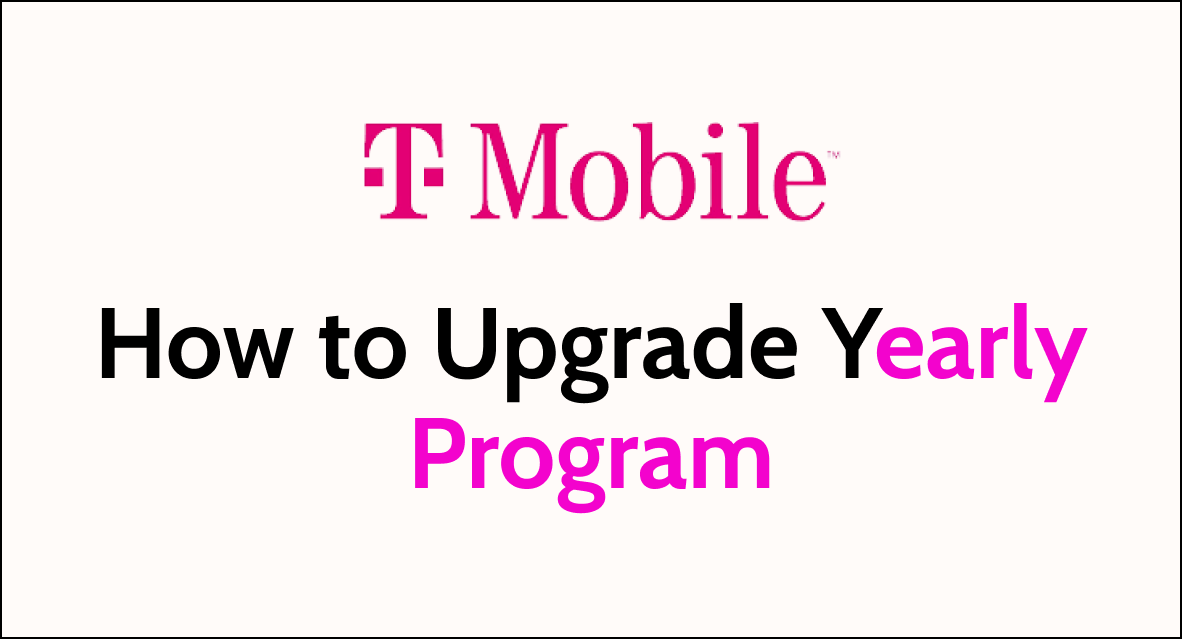Are you looking to stay up-to-date with the latest smartphone technology without waiting for the typical two-year cycle?
T-Mobile’s Yearly Upgrade program could be the perfect solution. Designed for tech enthusiasts and frequent upgraders, this program allows you to keep pace with rapid advancements in mobile technology, particularly the expanding 5G network.
In this guide, we’ll walk you through the steps on how to seamlessly upgrade your device every year with T-Mobile, ensuring that you always have access to cutting-edge features and the best possible network experience.
What Is the T-Mobile Yearly Upgrade Program?
T-Mobile’s one-year upgrade plan, known as “Go5G Next,” is a program that allows customers to upgrade their phones every year.
The key feature of this plan is that it guarantees customers are upgrade-ready every 12 months, ensuring they have access to the latest 5G phones. Both Existing customers and New customers can avail of this offer.
The new aspect of this plan is the focus on 5G readiness, which aligns with the growing network coverage and the push towards newer 5G technology that offers faster speeds and more reliable service.
What are the Plan Eligible For T-Mobile’s Yearly Upgrade Program?
Here is the List of Plans Eligible For T-Mobile’s Yealy Upgrade:
- Go5G Next
- Go5G Next Military
- Go5G Next First Responders
- Go5G Next 55
- Go5G Next Puerto Rico
- Go5G Next DHH
- Go5G Business Next
- Go5G Military Business Next
- Go5G First Responder Business Next
- Go5G DHH Business Next
How to upgrade with the T-Mobile Yearly Upgrade program

To upgrade with the T-Mobile Yearly Upgrade program, you need to buy a new phone from T Mobile under the Equipment Installment Plan (EIP) and Go5GNext to enrol in the Yearly Upgrade program. After 1 year you can exchange the device with the latest upgraded device if you have paid 50% of your instalment amount under certain conditions.
Keep in mind that Your annual upgrade can be claimed at any T-Mobile retail location, through the T-Mobile mobile application, on the myT-Mobile.com website, or at a T-Mobile booth within Costco. However, you won’t be able to utilize your Yearly Upgrade at other nationwide retailers like Walmart, Apple, or through Samsung’s website.
Here’s how to take advantage of this program:
- Eligibility Check
To avail of this offer you must have purchased a device on an Equipment Installment Plan (EIP) have been enrolled in the Yearly upgrade program for at least 12 months and paid 50% of your Bill to buy a device upgraded to the latest technology. - Account Standing
Make sure your T-Mobile account is in good standing, meaning all bills are up to date with no past-due balances. - Device Condition
Your current device must be in good working condition, which means it turns on and off, functions normally, and has no significant damage like cracks in the screen or water damage. - Payoff Requirement
If you’ve had your device for at least 12 months, you need to have paid off at least 50% of the device cost. If you haven’t reached this point, you may need to make additional payments to meet this requirement. - Visit a T-Mobile Store or Contact Customer Service
Go to a local T-Mobile store or contact customer service to initiate the upgrade process. A representative will help ensure you meet all the requirements and guide you through selecting a new device. - Trade-In Your Old Device
Once you’ve selected your new phone, you’ll trade in your old device. T-Mobile will provide instructions on how to prepare your device for trade-in, which typically includes backing up your data, performing a factory reset, and removing any personal information. - New Device Financing
With your old device traded in, you’ll finance the new device with T-Mobile’s instalment plan. The terms of the new financing agreement will be explained by the T-Mobile representative. - Set Up Your New Device
Once you have your new phone, set it up by restoring your data from a backup and going through the device’s initial setup process. - Receive Your New Device
After completing the upgrade process, you’ll receive your new device. If you’re in a store, you may get it immediately; otherwise, it will be shipped to your address.