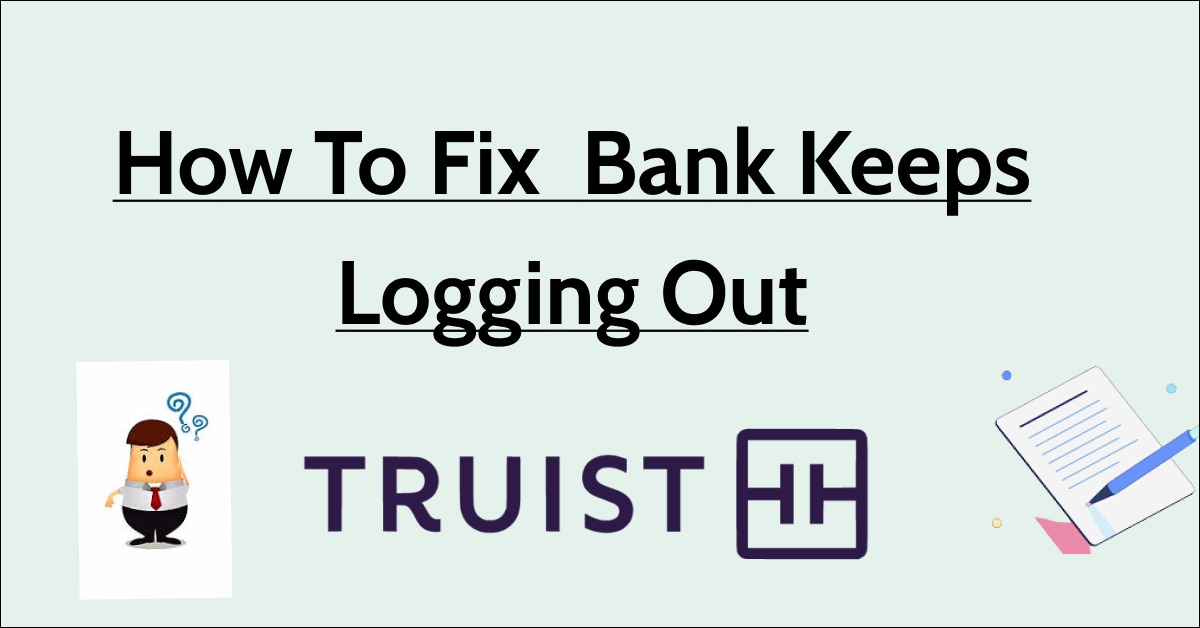Are you experiencing frustration with being constantly logged out of your Truist Bank online account?
Many users encounter this issue, and it can be both inconvenient and concerning.
In this comprehensive guide, we will explore the common causes of this problem and provide practical solutions to help you resolve it
How to Fix Truist Bank keeps logging me out?
To resolve the logging out issue on the Truist Bank you should avoid inactivity for too long, check if the Truist Bank server facing any kind of issues, and Try an alternative browser.

Down below, we have discussed the solution in step-by-step detail.
1. Avoid Inactivity Timeout
Truist Bank enforces an automatic logout period after a certain duration of user inactivity to help maintain account security.
If a user is inactive on the Truist website or mobile app for more than 10 minutes, they will be logged out of their online banking session.
This logout is triggered as a security precaution to prevent unauthorized access if a user walks away from their device without properly logging out.
2. Check for server issues
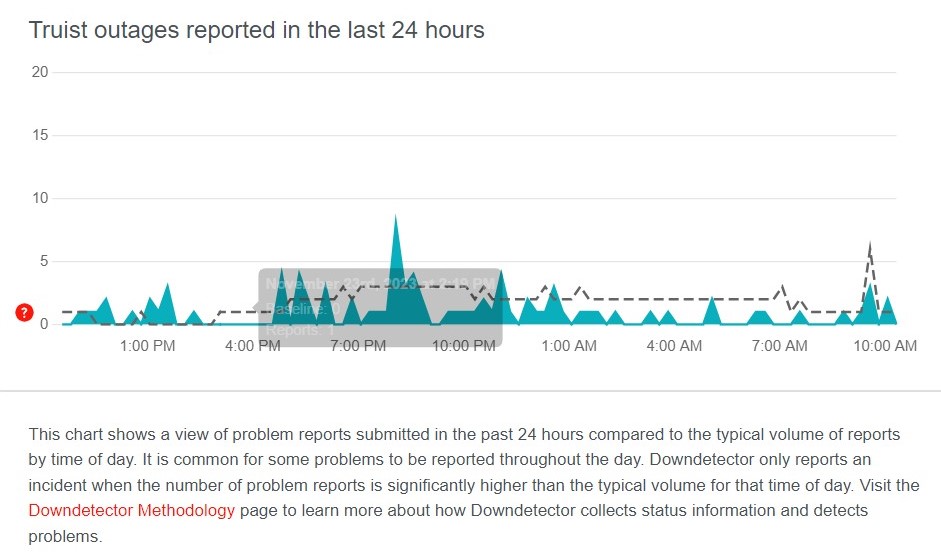
Frequent logouts could potentially be caused by an issue on Truist Bank’s end rather than your device.
Refer to websites like Downdetector which monitor service statuses – if many users are reporting problems, then it may be a temporary server outage.
3. Update Your Browser
Another reason why Truist Bank keeps logging you out is due to an outdated browser. Updating your browser to the latest version can help resolve this issue.
Here are the steps to update your browser on Google Chrome:
- Click on the three-dot menu in the top right corner of the browser window.
- Select “Help” and then click on “About Google Chrome.”
- If an update is available, you will see an option to update Google Chrome. Click on it to initiate the update process.
Here are the steps to update your browser on Mozilla Firefox:
- Click on the menu button (three horizontal lines) in the top right corner of the browser window.
- Select “Help” and then click on “About Firefox.“
- Firefox will automatically check for updates and, if available, will begin the update process.
Here are the steps to update your browser on Safari:
- For Mac users, click on the Apple menu and select “System Preferences.”
- Choose “Software Update” to check for any available updates, including updates for Safari.
Here are the steps to update your browser on Microsoft Edge:
- Click on the three-dot menu in the top right corner of the browser window.
- Select “Help and feedback” and then click on “About Microsoft Edge.”
- Edge will automatically check for updates and, if available, will start updating.
4. Clear your browser cache and cookies
When Truist Bank logs you in, it stores authentication information in your browser cache and cookies. If these become corrupted, you may continuously get logged out.
Steps To Clear Browser Cache And Cookies On Google Chrome:
- Click on the three-dot menu icon in the top-right corner of the browser window.
- Select “More tools” and then “Clear browsing data.”
- In the popup window, select “Cached images and files” and “Cookies and other site data.”
- Choose the time range for which you want to clear the data (e.g., “Last hour,” “Last 24 hours,” “All time”).
- Click on the “Clear data” button.
Steps To Clear Browser Cache And Cookies On Mozilla Firefox:
- Click on the three-line menu icon in the top-right corner of the browser window.
- Select “Options” and then “Privacy & Security.”
- In the “Cookies and Site Data” section, click on the “Clear Data” button.
- Check the boxes next to “Cookies” and “Cached Web Content.”
- Click on the “Clear” button.
Steps To Clear Browser Cache And Cookies On Safari:
- In the top menu, click on “Safari” and select “Preferences.”
- Go to the “Privacy” tab.
- Click on the “Manage Website Data” button.
- In the popup window, click on “Remove All” to clear all cookies and website data.
- Confirm by clicking “Remove Now.”
Steps To Clear Browser Cache And Cookies On Microsoft Edge:
- Click on the three-dot menu icon in the top-right corner of the browser window.
- Select “Settings” and then “Privacy, search, and services.”
- Under the “Clear browsing data” section, click on the “Choose what to clear” button.
- Check the boxes next to “Cookies and other site data” and “Cached images and files.”
- Click on the “Clear” button.
5. Try a different browser
If clearing cookies and updating your browser doesn’t work, you could have a specific issue with that particular browser.
Switch to a different one, like going from Chrome to Firefox, to see if the problem persists.
According to user reports, trying different browsers can resolve login errors.
6. Contact Truist Bank support

If the above solutions don’t work, your best bet is to reach out to Truist Bank customer support for personalized assistance.
Describe the issue you’re experiencing in detail.
Their technicians have direct access to your account information and server logs to properly diagnose problems.