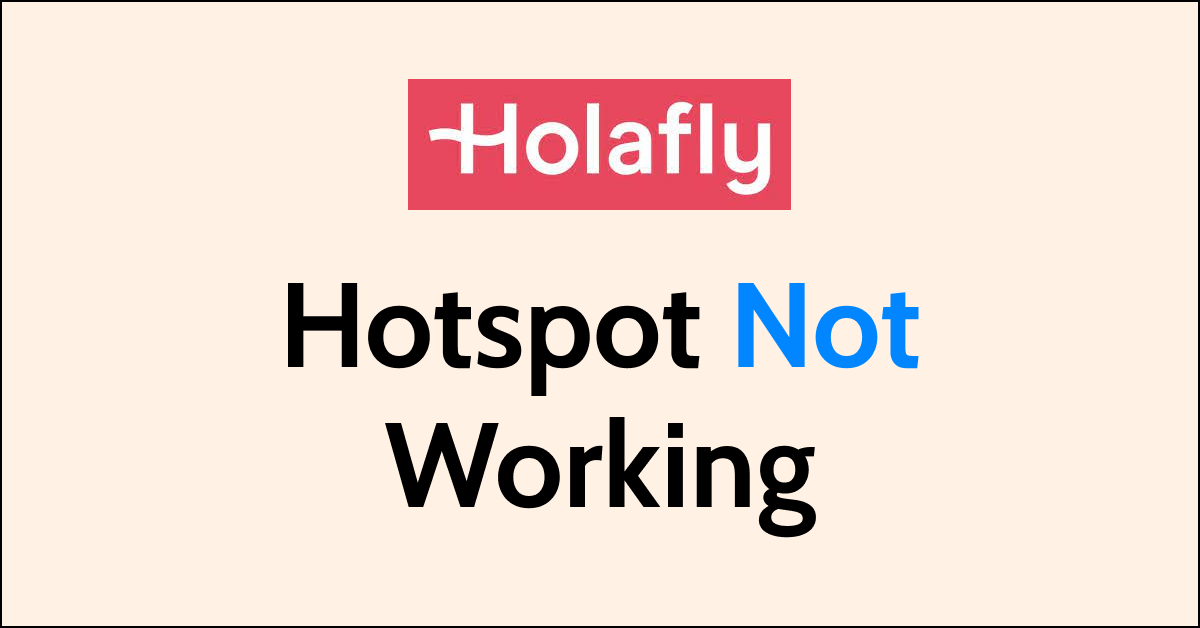Holafly is a popular eSIM provider that offers affordable and convenient travel eSIMs for international travellers.
One of the most useful features of eSIM is the ability to use hotspots to share your mobile data with other devices.
However, some users have reported issues with the Holafly hotspot not working. This can be frustrating, especially if you rely on hotspots to stay connected with your other devices.
Fortunately, there are some simple steps you can take to fix the Holafly hotspot not working.
In this blog post, we will provide you with a step-by-step guide on how to troubleshoot this issue.
Why is Holafly Hotspot Not Working?
If you are having trouble with your Holafly hotspot, there could be several reasons why it’s not working. Here are some possible reasons why your Holafly hotspot might not be working:
- There might be an issue with the network connections or you might have used the all data.
- Your Holafly Data play may not include the hot spot option or the plan might have expired.
- Holafly works on a data roaming network. If your data roaming is disabled, your Holafly hotspot won’t work.
- If your APN settings are incorrect, your Holafly hotspot won’t work. You can find the correct Holafly APN settings on the Holafly website.
- If the network is congested, your Holafly hotspot might not work properly. This can happen in crowded areas or during peak hours.
- If your phone’s battery is low, your Holafly hotspot might not work properly.
- Holafly is compatible with most devices, but there might be some compatibility issues with certain devices.
How to Fix Holafly Hotspot Not Working?
Before getting into the fix make sure you have a good internet connection and your device has enough battery to share the network with others.
To check the Internet connection turn off Wi-Fi and turn on Cellular Data to see if this fixes the problem. If the issue is still happening with the Holafly hotspot then check out the fixes below.
1. Check Your Holafly Plan
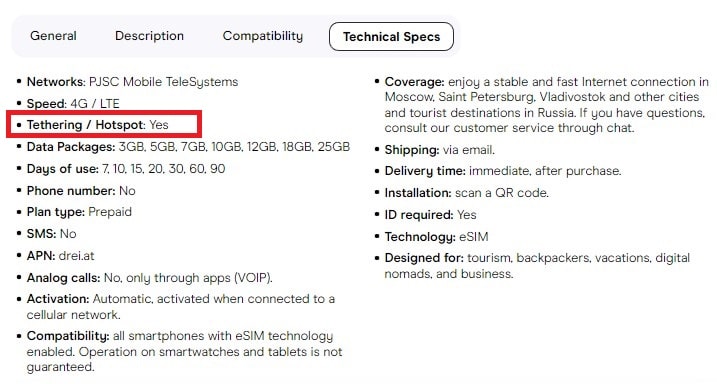
First, check your Holafly plan to see if it includes the option to share data. Not all plans offer this feature, so it’s important to confirm that yours does.
You can refer to the Technical Specs of the eSIM you purchased to check if the plan includes the option to share data.
2. Verify the Holafly Hotspot Credentials
There might be an issue with the credentials. Double-check the Hotspot name and the password to avoid unnecessary connectivity issues.
3. Restart Hotspot In Your Device
Once you confirm that your plan includes the option to share data, you need to activate the hotspot to use it.
Restarting Hotspot will refresh the network and reset the technical glitches among shared devices on the network.
For iPhone
- Open the “Settings” app on your iPhone.
- Tap on “Personal Hotspot.”
- Toggle on “Allow Others to Join.”
For Android
- Open the Settings app on your Android device.
- Tap on “Network & internet.”
- Tap on “Hotspot & tethering.”
- Toggle on “Portable Wi-Fi hotspot.“
4. Reset Your Network Settings
Resetting your network settings can help fix issues related to incorrect configurations.
- Go to “Settings” App > tap on “General” > scroll down to “Reset”> “Reset Network Settings.”
5. Enable Data Roaming
If you are travelling abroad, you may need to enable Data Roaming to use iMessage.
- Go to “Settings” App > Tap on “Mobile Networks” or “Cellular Networks” > Toggle on “Data Roaming.”
6. Verify APN Settings
It’s important to ensure that the correct APN settings are entered for your eSIM carrier. Only then your device can properly connect to the network and use data.
To check APN settings for eSIM, follow these steps:
- Open the “Settings” app on your device.
- Tap on “Cellular” or “Mobile Data” depending on your device.
- Tap on “Cellular Data Network” or “Mobile Data Network.”
- Go to the “APN settings section” and verify that the correct APN settings are entered for your eSIM carrier.
If the APN settings are incorrect, enter the correct APN settings provided by your eSIM carrier.
7. Contacting Holafly Support
If you cannot resolve the Holafly hotspot issue by following the above steps, you can contact Holafly support for assistance.
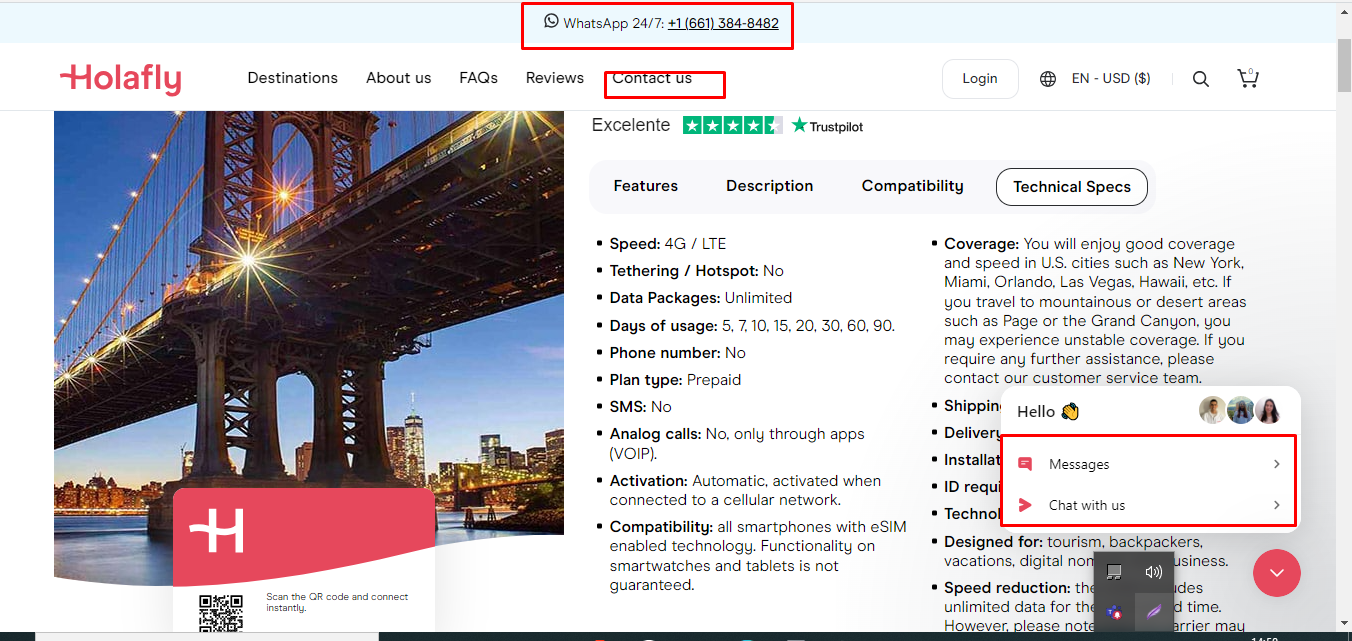
Holafly offers 24/7 support for its customers. You can reach out to them via email at support@holafly.com.
Alternatively, you can fill out the contact form on their website at https://esim.holafly.com/contact-us/.