Instagram has rolled out an exciting feature known as “broadcast channels,” enabling creators to interact with their followers in real-time.
It’s a fantastic tool for sharing updates, behind-the-scenes content, and so much more. But what happens when you can’t access this feature?
You’re left wondering: “Why isn’t Instagram broadcast channel available to me?”
In this blog post, we’ll first discuss why you might be having trouble accessing Instagram’s broadcast channel feature & Troubleshooting steps to fix it.
Why Is Instagram Broadcast Channel Not Available
If you find that the Instagram broadcast channel feature isn’t available for your account, there could be a few reasons for this.
- Account Privacy Setting: Instagram broadcast channels are only available to public accounts. If your account is set to private, you won’t have access to this feature.
- App Version: It’s possible that your Instagram app isn’t up-to-date. Features like broadcast channels are often included in newer versions of the app. If your app is outdated, you may not see the option to create a broadcast channel.
- Regional Limitations: Although Instagram has globally launched broadcast channels, there could be some regional restrictions, or it might be rolling out the feature in phases. If the feature isn’t currently available in your area, this could be why you’re unable to access it.
- Instagram Policy Compliance: If you’ve previously violated Instagram’s community guidelines or its terms of service, there might be restrictions on your account. These restrictions could potentially include limiting access to new features like broadcast channels.
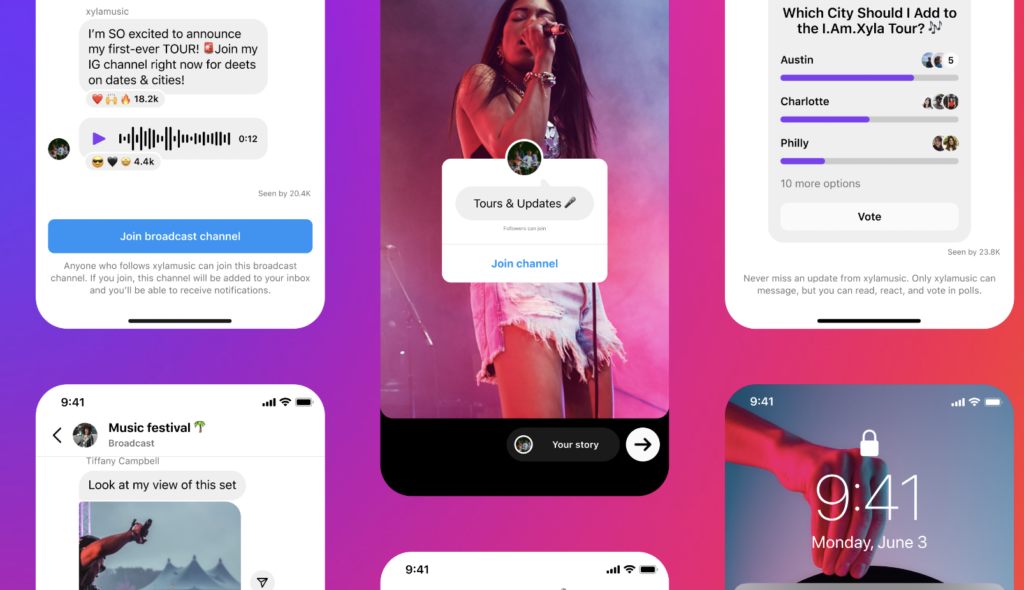
How to Fix Instagram Broadcast Channel Not Available
If the Instagram broadcast channel feature isn’t available to you, here are some simple steps you can follow to potentially fix the issue:
1. Change Your Account to Public
Broadcast channels are only available for public accounts.
If your account is currently set to private, you will need to change it to public.
Here’s how:
- Open Instagram and go to your profile.
- Tap on the three lines at the top right corner, then tap on “Settings & Privacy”.
- Scroll down then tap on “Account Privacy”.
- If your account is set to private, you’ll see a switch next to “Private Account”. Tap the switch to turn it off.
- A popup will appear confirming you want to switch to a public account. Tap “Switch to Public”.
2. Update Your Instagram App
You might not have the broadcast channel feature if your Instagram app isn’t up-to-date.
Follow these steps to update your app:
- For iOS users, open the App Store and tap on your profile at the top right corner. Scroll down to see pending updates and release notes. If an update for Instagram is available, tap “Update”.
- For Android users, open the Google Play Store app. Tap Menu (the three horizontal lines), then “My apps & games”. Apps with an update available will be labeled “Update”. If an update for Instagram is available, tap “Update”.
3. Wait for Regional Rollouts
If the feature hasn’t been made available in your region yet, the only solution is to wait. Instagram sometimes rolls out new features gradually across different regions.
Keep an eye out for updates from Instagram about the availability of the feature in your area.
4. Ensure Compliance with Instagram’s Policies
If your account has been restricted due to a violation of Instagram’s community guidelines or its terms of service, you might not have access to new features like broadcast channels. In such a case:
- Make sure to review and follow Instagram’s community guidelines and terms of service.
- If you believe your account has been mistakenly restricted, you can report the problem to Instagram support. You can do this by going to your profile, tapping on the three lines at the top right corner, then “Settings”, then “Help”, then “Report a Problem”.
By following these steps, you should be able to resolve the issue and gain access to Instagram’s broadcast channel feature.