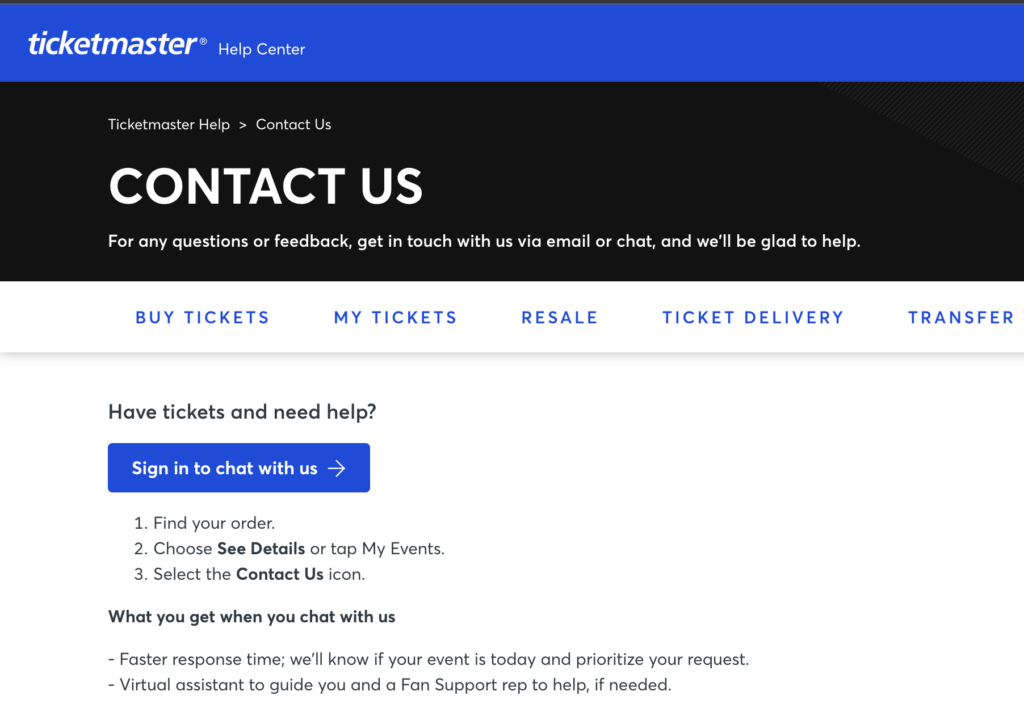Ticketmaster, the leading global event ticketing platform, offers presale codes that provide early access to tickets for various events.
Presale codes on Ticketmaster can be an incredible boon when it comes to securing tickets to your favorite events before they’re made available to the general public.
Are you experiencing a “Ticketmaster presale code not working” problem?
Or worse, are you notified that your verified fan status isn’t valid even after receiving an email confirmation?
It can be truly exasperating, especially when you’re excited about an upcoming event.
Ticketmaster’s presale codes and Verified Fan program are designed to give dedicated fans early access to tickets.
However, sometimes, glitches occur. You may find your presale code not working, or you might receive a message stating that you’re not a verified fan despite having email confirmation.
Why Is Your Ticketmaster Presale Code Not Working?
A few common reasons could explain why your presale code isn’t functioning:
- Event Not On Sale Yet: Your Verified Fan access codes are sent before the event goes on sale but won’t work until the actual sale begins.
- Mismatched Email Address: You must be signed in with the same email address used to register for presale.
- Incorrect Code Entry: The presale access code must be entered exactly as it appears in your text or email.
- Account Linkage Issue: Some fans receive an error message saying ‘The account you’re using is not linked to this Verified Fan sale.‘ You need to use the same account used during your Verified Fan registration.
- Delayed Email Delivery: Some fans don’t receive emails with presale codes or waitlist information immediately. Ticketmaster might stagger email delivery to different groups.
- Multiple Presale Restrictions: If you’re selected for one presale, you won’t be able to attend another.
How to Fix the “Ticketmaster Presale Code Not Working”
Follow these troubleshooting steps to address the issue effectively:
Step 1: Check Event Sale Status
Make sure the event you’re trying to buy tickets for is already on sale. Your Verified Fan access code won’t work before the event goes on sale.
Step 2: Verify Your Ticketmaster Account
Ensure you’re signed in to Ticketmaster with the same email address you used to register for the presale or Verified Fan program.
Step 3: Switch Accounts if Necessary
If you receive a message about your account not being linked to the Verified Fan sale, switch to the account you used during your Verified Fan registration.
Step 4: Be Patient with Emails
If you’re yet to receive your presale code or waitlist email, hold on a bit. Ticketmaster staggers these emails, so yours might still be on the way.
Step 5: Check Your Presale Code Again
Ensure that you’re entering the code correctly. Look out for any typographical errors and make sure you’re not including any extra spaces or characters.
Step 6: Verify the Validity of the Code
Review the details that accompanied your presale code. Make sure it’s still within the valid timeframe and hasn’t expired.
Step 7: Refresh Your Web Page
If the problem persists, try refreshing your web page or clearing your browser’s cache and cookies.
Here’s how to clear your browser’s cache and cookies:
- Open your web browser and go to “Settings”.
- Look for “Privacy and security”, and select “Clear browsing data”.
- Ensure “Cookies and other site data” and “Cached images and files” are checked, then click “Clear data”.
Step 8: Try a Different Browser or Device
Sometimes, the issue might be with the browser or device you’re using.
Attempt accessing Ticketmaster on a different web browser or device and see if the problem persists.
Step 9: Reach Out to Ticketmaster Fan Support
If you’re still facing issues, reach out to Fan Support. Use the same email address and phone number you registered with, and specify the artist or band in the “Event Name” field on the form.