Is your Xfinity Mobile service not working properly?
Maybe your Xfinity mobile’s signal bar is showing “No Service”, this technically means that your device is not able to connect to the Xfinity network.
You won’t be able to make any calls or receive them or text anyone when this is happening.
This can be very frustrating as you might require making an important call but you aren’t able to do so due to no service in your Xfinity Mobile.
In this guide, we will be showing you exactly how you can fix this issue easily in your Xfinity Mobile.
What is the Cause of Xfinity Mobile No Service?
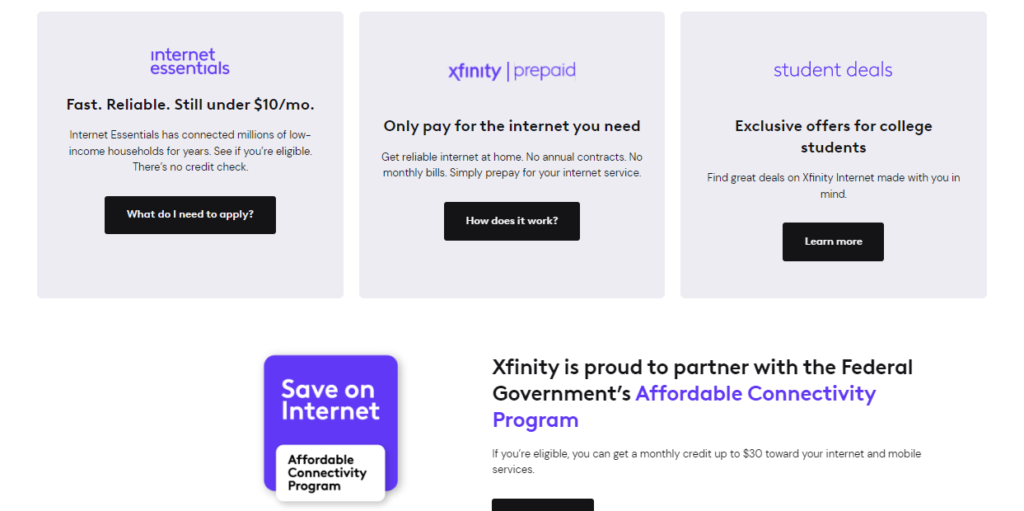
There can be a few reasons why your Xfinity Mobile is showing you No service in its signal bar.
Below we have listed them in detail for your convenience:
An issue with Coverage: You might be outside the coverage of the Xfinity area due to which you aren’t able to get any signal in your Xfinity mobile.
Dusty/Old SIM Card: If your SIM card has become dislodged somehow or dusty from pollution then that might be another reason why there is no service in your Xfinity phone.
Aeroplane Mode is Enabled: If you have the aeroplane mode enabled then also you will not be able to have any service in your Xfinity phone.
Network Issues: If there are network issues ten that can also cause the signal bar of Xfinity phone to show no service.
How To Fix Xfinity Phone Service Not Working?
In this section, we will be discussing the fixes that will help you to solve the issue of no service in your Xfinity phone.
1. Clean The SIM Card and Place it Correctly
The first fix that you can try is to clean the SIM card gently with a smooth cloth after you have taken it out from its slot in your phone.
Now after you are done cleaning it place it correctly in the SIM Slot and insert it again.
Now Power your phone on and see whether you get a signal.
2. Deactivate Aeroplane Mode
If you see that your Aeroplane mode is enabled on your phone then please disable it and wait for a few minutes and your signal will come back soon.
Aeroplane mode in your phone stops it from connecting to any network and then putting it in Aeroplane mode will make your phone have no service.
3. Restart the Mobile Again
As an alternative fix, you can also restart your phone by powering it off and then powering it on again after some time has passed.
If this issue was happening due to some sort of glitch or technical bug then restarting the device would solve the issue.
4. Update the Firmware
Another fix that you can try is to update the firmware of your device. To update the firmware you have to go to the Settings of your phone and from there you can update the firmware if you find any updates.
How To Fix Xfinity Gateway Login Incorrect Username?
To fix the Xfinity Gateway login issue, reset your Gateway or try using default login credentials. If the problem persists, contact Comcast customer support for further assistance.
When you are seeing incorrect username then that means you have made mistakes in your username. You can try to put the credentials again and see whether that solves the issue.
If you’re experiencing issues logging into your Xfinity Gateway due to an incorrect username, here are some steps to fix the problem:
- Reset your Xfinity Gateway: Sometimes, resetting your Gateway can resolve login issues. You can do this by pressing and holding the reset button on your device for 20 seconds.
- Use default login credentials: If you haven’t changed your login details, try using the default username and password. The default username is usually ‘admin’, and the default password is ‘password’.
- Contact Comcast customer service: If you’re still unable to login, you may need to reach out to Comcast customer support for further assistance.
If you can not open it even after putting the correct credentials then please contact the Customer Support of Xfinity Mobile to fix the issue.
How To Fix Xfinity Port Forwarding Not Working?
To fix the Xfinity port forwarding not working issue, disable “Advanced Security” under the Security section of the Xfinity app, acknowledging the slight security risk increase. Always use the TCP/UDP protocol and manually set up in the Port Forwarding section.
Steps to Enable/Disable The Xfinity Port Forwarding:
First, go to the Security Section of the App and then choose “Advanced Security”.
Now, click on the gear symbol at the top right corner to turn off “Advanced Security” from here.
Every time you open a port, the app will alert you that you are slightly increasing your risk of security.
If you’re alright with it, disabling Advanced Security might help you fix the problem. The function may occasionally stop the ports you open.
Last but not least, be sure to use the protocol TCP/UDP and a manual set-up when you go to Port Forwarding from the app.
After clicking next, you should be able to port forward now. Just be certain you use the correct port number.
Why There is No Dial Tone On the Phone But the Internet Works In Xfinity?
To fix the “No Dial Tone” issue on your Xfinity phone, check the phone cord and jack, restart your modem or Gateway, and look for Xfinity service outages.
If these steps don’t resolve the issue, contact Xfinity Support for further assistance.
There are a few reasons why the dial tone is not working on your Xfinity mobile.
When the service of Xfinity Mobile is down or there are damaged cables or jacks or the corded phone is off the hook then your Xfinity Mobile will not have any dial tone.
In case the Xfinity Mobile malfunctions then also you will not be able to hear any dial tones.
There are a few solutions that you can try in these situations to fix the issue of no Dial tone in the phone but the internet is working fine.
1. Reset Your Modem
The first thing that you can try is to reset the modem by locating the power button at the back of it and then holding it for 30 seconds when the LED lights turn off. Then wait till the modem resets and comes back online again.
2. Check the Modem Cables and Phone Cables
The next fix that you should try is to check the modem cables, phone cables and jacks to see whether the issue is arising due to that.
In case you find any issue with the cables please fix it by calling a technician and you should be able to head the dial tone in your phone again.
3. Check the Phone is On the Hook
Check and make sure that the Phone is properly placed on the Hook.
With corded phones, it is a common occurrence that the phone is not placed properly on the hook. In that case, you will not be able to get any dial tones.
Take off the phone and then place it again properly in the hook and you would be able to fix the issue.
4. Refresh the Modem Connection
As an alternative fix you can also try to refresh the connection by unplugging the modem from the power supply.
Wait for a few minutes and then replug it again and wait till the modem is back online to see if that fixes the issue of no dial tone.
5. Contact the Xfinity Support Team
In case none of the fixes are working for you then you will have to contact the Support Team of Xfinity and talk to their members who will be able to help you out.
How To Fix Xfinity Phone Not Working After New Modem?
To resolve an issue with your Xfinity phone not working after a new modem installation, ensure the modem is properly installed and activated. Restart the modem and check all connections.
If the issue persists, contact Xfinity Support for troubleshooting or possible modem replacement.
In case you have just bought a new modem and installed it but now it is not working then you have to contact Customer Support and talk with them to resolve the issue.
What happens is that in many cases the new modem does not know that the phone is already activated as this information was stored in the old modem.
On the other hand, this information needs to be put inside the new model by a phone activation signal that has to be given by the phone activation representatives.
The Xfinity team is probably aware of this situation and is working to fix it however after you contact the Support Team of Xfinity it will probably be helpful if you talk to them regarding this when you contact them.
A few users have also said that replacing the 2 wire telephone cable from the modem to the wall jack with a 4 wired one has helped them in solving this issue so you can also try that out and see if that helps.