Are you also getting the “Not registered on network” error message on Telstra?
Telstra is a popular telecommunications company in Australia.
One of the country’s biggest network providers, Telstra offers mobile services as well as internet services.
Recently, many users have reported issues with the network provider, stating that they are facing problems while using their phones.
People are getting the “Not registered on network” error message on their phones which are connected to Telstra networks.
If you are one of these people and are on the hunt for a solution, you have come to the right place!
This guide will go over details on the causes of this error message as well as how you can resolve it.
Read on to find out!
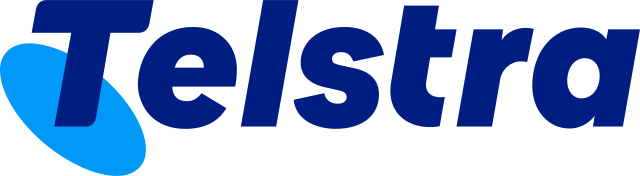
What Does “Not Registered on Network” Mean on Telstra?
The “Not Registered on Network” message on Telstra signifies that your phone cannot connect to the Telstra network.
This prevents your device from accessing services like calls, SMS, or mobile data.
The issue can stem from various causes, including SIM card, network, or phone software/hardware problems.
What causes “Not registered on network” error on Telstra
Users seem to be getting this “Not registered on network” error message randomly on their mobile devices, due to which they lose all connection and network.
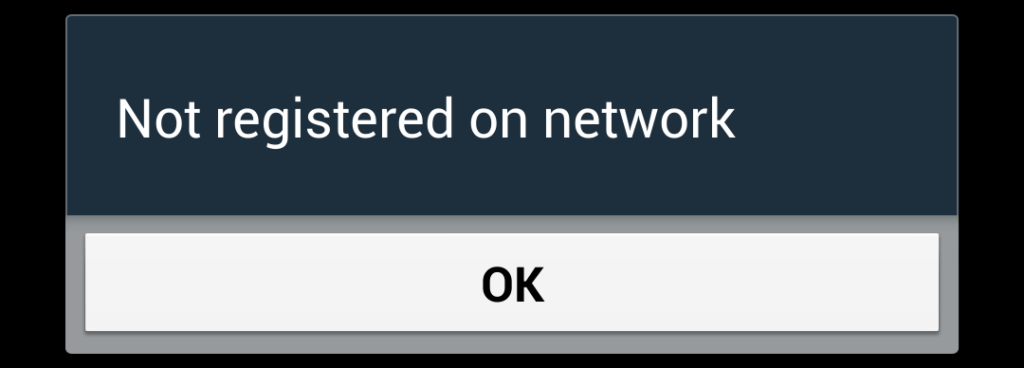
This can be a major problem for many, as this means that you will be unable to receive or make calls using your Telstra number.
Here are some possible causes:
1. Issues with Telstra Sim
There may be some problems with the Telstra sim card that you have on your phone.
Over time, sim cards often get damaged, which leads them to not being able to function properly.
Due to this, the sim card may not be able to connect to your local Telstra network, due to which you are getting that error message.
2. Technical Issues with Telstra or Your Phone
Some temporary technical issues may have led to you receiving the “Not registered on network” error message on your phone.
These technical issues may be glitches and bugs on your phone or with Telstra, or the network may simply be carrying out maintenance on nearby masts that have affected your connectivity.
How to Fix “Not registered on network” error on Telstra
1. Restart Your Phone
To reset any temporary technical glitches and bugs, you can reboot your phone.
This will also help restart your network connection in case that is where the temporary technical issues lie.
To reboot your phone, simply restart it by switching it off and then on.
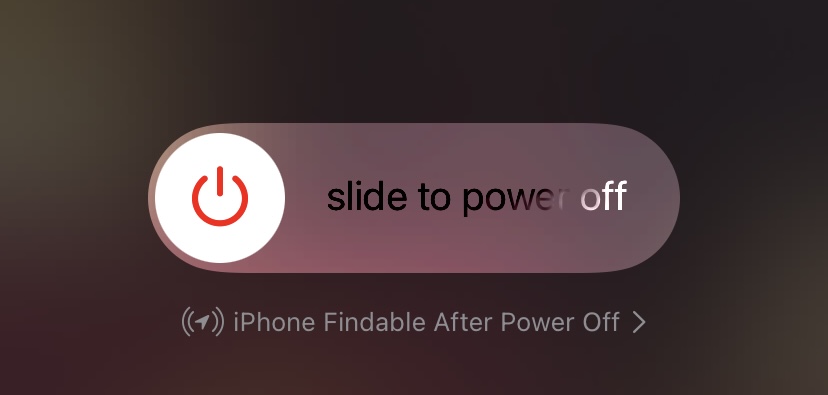
Once it is rebooted, check your network connection again by seeing if you have service.
2. Check Your Telstra Network
If you are still facing the same issue even after restarting your phone, you can check if Telstra is facing any local network outages in your area.
You can check your local Telstra service status by following the steps as given:
- Visit the official Telstra Outages page.
- Enter your address into the search bar.
- Select the correct address option from the dropdown list that appears.
- This will show you information about any outages in the area near the selected address.
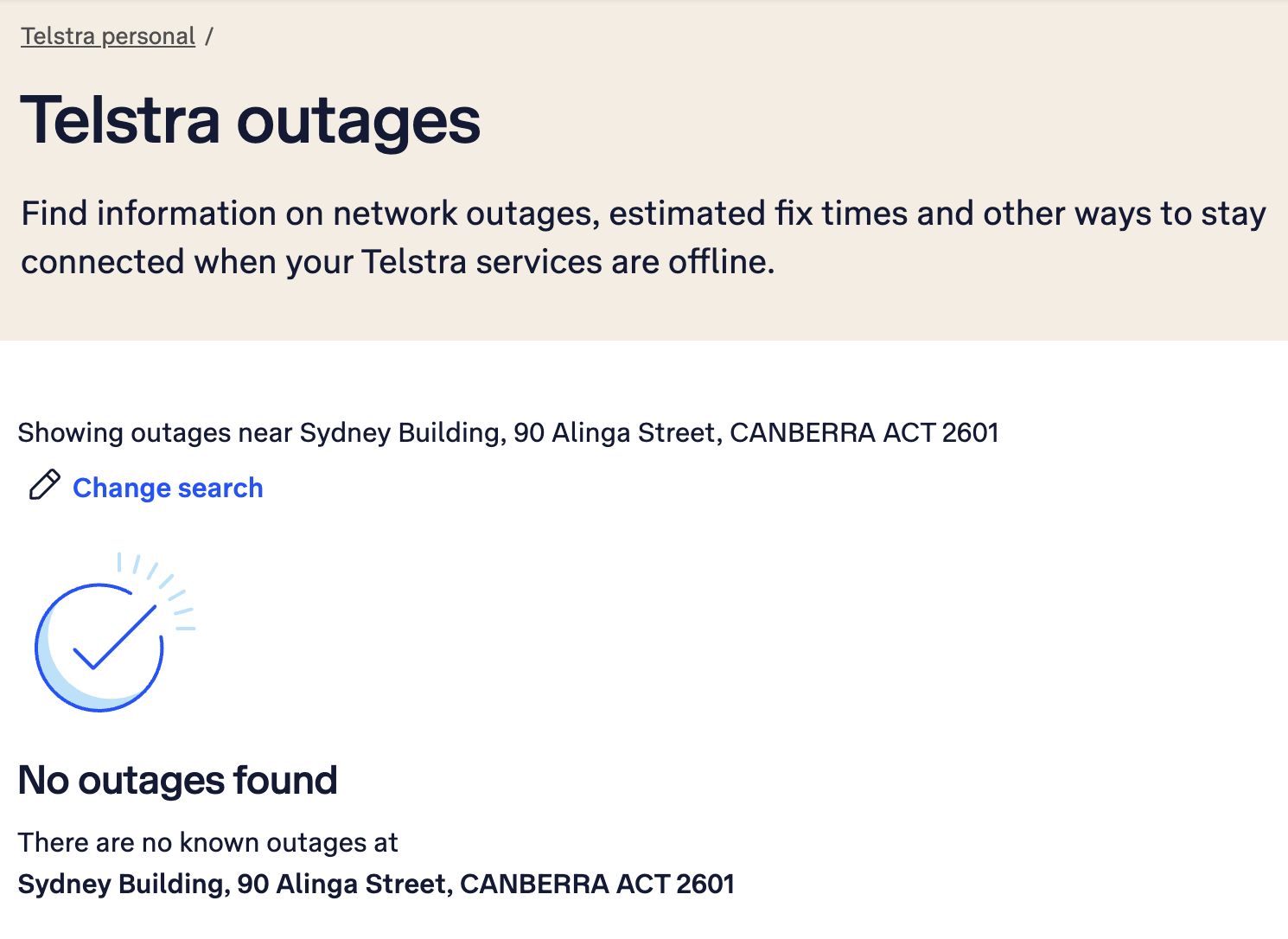
If there are any network outages, the page will inform you of the same.
In case there is maintenance being carried out at the moment, you will simply have to wait until the process is done and services are restored.
Once services are restored, you will be able to use your Telstra network again without any issues.
3. Switch Phones for Your Telstra Sim
If there are no issues with your phone and the Telstra service status is functional, the issue might lie with your sim.
To check whether your sim is functioning or not, you can try using the same sim in a different phone.
- If the sim works on a different phone, the problem lies with your phone.
- If the sim does not work on a different phone, the problem lies with your sim.
4. Replace Your Telstra Sim
If your sim card is the root of the issue, you will have to get it replaced.
However, first, you must check if you meet all of the criteria listed below:
- You are not a new Telstra customer.
- You have not changed your billing or email address associated with your Telstra connection recently.
- You have not already requested a replacement sim card for the same number more than twice.
You will be able to request a new sim card if you satisfy all three conditions.
If you do not, you will have to contact Telstra to explain your situation to them.
There are different methods to requesting a replacement sim depending on what Telstra plan you are on.
To request a new Telstra sim card for your Upfront Mobile plan that uses AutoPay via the Telstra app, follow the directions below:
- Sign in to your account in the My Telstra app.
- Press on Get Help.
- Select the correct mobile service for your sim card/number.
- Press on Manage your SIM, eSIM or device.
- Press on Order replacement SIM.
To request a new Telstra sim card for your Upfront Mobile plan that uses AutoPay via the Telstra website, follow the directions below:
- Log in to your account on the My Telstra website.
- Click on Get Help.
- Click on Mobiles & Tablets.
- Click on Manage your SIM or device.
- Click on Order replacement SIM.
To request a new Telstra sim card for your monthly postpaid plan via the Telstra app, follow the directions below:
- Sign in to your account in the My Telstra app.
- Press on Services.
- Select the correct mobile service for your sim card/number.
- Press on the three dots in the upper right corner of the screen.
- Press on Request a replacement SIM.
To request a new Telstra sim card for your monthly postpaid plan via the Telstra website, follow the directions below:
- Log in to your account on the My Telstra website.
- Select the correct mobile service for your sim card/number.
- Click on Request a replacement SIM.
To request a new Telstra sim card for your prepaid plan via the Telstra app, follow the directions below:
- Sign in to your account in the My Telstra app.
- Press on Services.
- Select the correct mobile service for your sim card/number.
- Press on Order replacement SIM.
Once your request has been verified and approved, you will be sent your new replacement sim.
Once activated, you can use the new sim and restore functionality.
4. Reach Out to Telstra Customer Service
If none of the previous methods worked, you can reach out to Telstra’s customer service so that they can help you out.
You can do this by visiting their Contact Us page, signing in and messaging them on your My Telstra account, or calling up their helpline number 13 22 00.
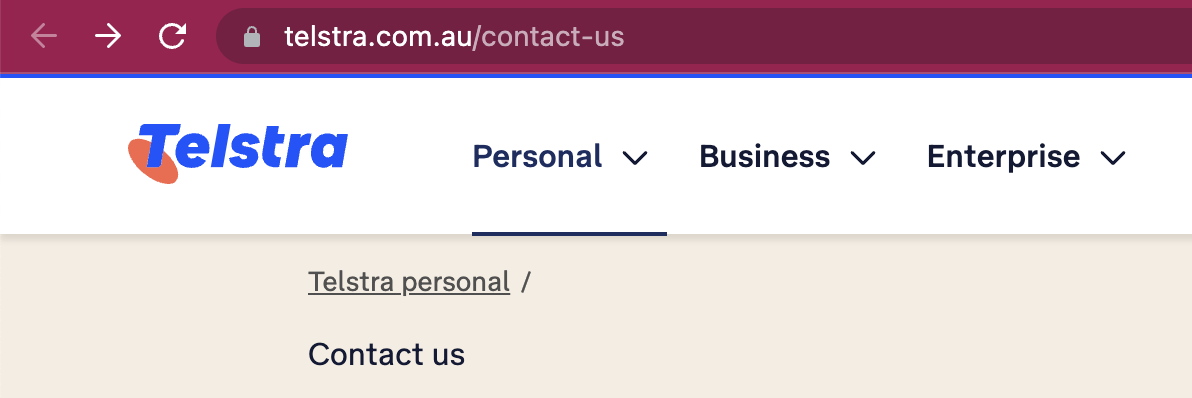
They will then provide you with their assistance to resolve the problem accordingly.