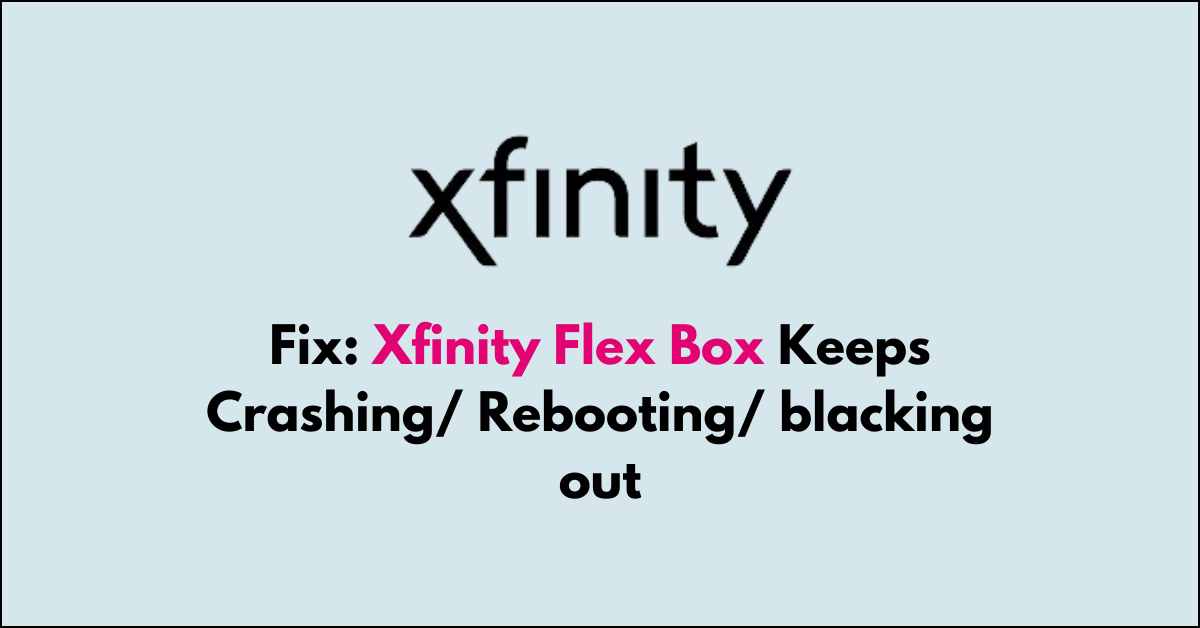Having an Xfinity Flexbox that keeps crashing, rebooting, or blacking out can be a significant annoyance, especially if you’re in the middle of enjoying your favourite content.
The problems can be caused by various factors, including software glitches, hardware malfunctions, overheating, or issues with your home network.
Here’s a comprehensive guide to help you troubleshoot and resolve these issues with your Xfinity Flexbox.
Why Xfinity Flex Box Keeps Crashing/ Rebooting/ blacking out
The Xfinity Flex box may keep crashing, rebooting, or blacking out due to several reasons:
1. Xfinity Software Issues
Glitches, bugs, or corrupted data within the Flex box’s operating system or apps can cause instability and crashes.
2. Overheating Of Xfinity Flexbox
As with any electronic device, if the Flex box overheats due to poor ventilation, dust buildup, or a malfunctioning fan, it may shut down to prevent damage.
3. Power Supply Problems
Inconsistent or inadequate power supply can cause the device to reboot. This could be due to a faulty power adapter or power surges.
4. Network Connectivity Issues
Interruptions or instability in your home network can disrupt the streaming service, potentially causing the box to crash or reboot.
5. Outdated Firmware
Running outdated firmware can lead to compatibility issues and bugs, which can cause performance problems.
6. Signal Interference
HDMI signal interference can cause the screen to blackout. This could be due to a bad HDMI cable or port.
How to Fix Xfinity Flex Box Keeps Crashing/ Rebooting/ blacking out

To resolve these issues, you can try checking for overheating, ensuring all cables are secure, and restarting your device. If all else fails, performing a factory reset or contacting Xfinity support for further assistance.
1. Check for Overheating
It is built-in thermal protection mechanisms that monitor the temperature of these components.
If the temperature exceeds safe operating limits, the flexbox will shut down automatically to prevent permanent damage, such as warping or melting of internal components, which could lead to system failure or even a potential fire hazard.
- Ensure Proper Ventilation: Make sure your Xfinity Flex box is not enclosed in a tight space and has enough room around it for proper airflow.
- Remove Obstructions: Clear any objects that might be blocking the vents of the Flex box to prevent overheating.
2. Restart Your Flex Box
Restarting the Xfinity Flex box will remove temporary glitches and establish the connections.
- Soft Reset: Press and hold the power button on the device for a few seconds until it restarts.
- Power Cycle: Unplug the Flex box from the power source, wait about 60 seconds, and plug it back in. This can clear temporary glitches.
3. Check Cable Connections
Loose or Faulty external connections distrub the signal flow and cause unnecessary connection issue.
- Secure HDMI Connection: Ensure the HDMI cable is firmly connected to both your Flex box and your TV.
- Try a Different HDMI Port: Sometimes, the issue might be with the HDMI port on your TV. Try connecting to a different port to see if the problem persists.
- Replace HDMI Cable: Faulty HDMI cables can cause signal issues. Try using a different cable to rule this out.
4. Hard Reset Your Xfinity Flex TV Box
If none of the above steps work, consider resetting your Flexbox to factory settings, which will erase all data and settings.
Hard resetting also updates the Xfinity flex box to its latest version.
To Hard Reset:
- Find the Reset button on your Flex TV box.
- Press and hold it for about 10 seconds until the LED starts blinking.
- Release the button and allow the box to reset.
5. Troubleshoot Network Issues
Ensure that your internet connection is active and stable. An unstable network connection will also cause a system crash.
You can check this by connecting another device to your WiFi network. If you can’t connect, there may be an issue with your internet service provider.
- Restart Your Router: A simple router restart can resolve network-related issues that might be causing your Flex box to crash.
- Check WiFi Signal Strength: If your Flex box is connected via WiFi, ensure it’s getting a strong signal. If not, consider moving your router closer or using a WiFi extender.
6. Contact Xfinity Support

If none of the above steps resolve the issue, there might be a more complex problem at hand.
In such cases, reaching out to Xfinity customer support is advisable. They can provide further assistance and, if necessary, arrange for a replacement device if your Flex box is deemed faulty.