If you’re finding the Voice Guidance feature on your Xfinity Flex to be more distracting than helpful, you’re not alone.
While this feature provides audio descriptions of on-screen text and navigational prompts, which can be invaluable for users with visual impairments, other users may prefer to navigate their Flex interface without spoken feedback.
Fortunately, disabling Voice Guidance is a simple process that can be done in just a few steps. In this blog, you will learn to quickly and easily turn off Voice Guidance on your Xfinity Flex.
How To Turn Off Voice Guidance On Xfinity Flex
Turn Off Voice Guidance On Xfinity Flex: “Settings” >”Accessibility Settings” > “Settings” > “Toggle Off Voice Guidance”
Step 1: Access the Accessibility Settings
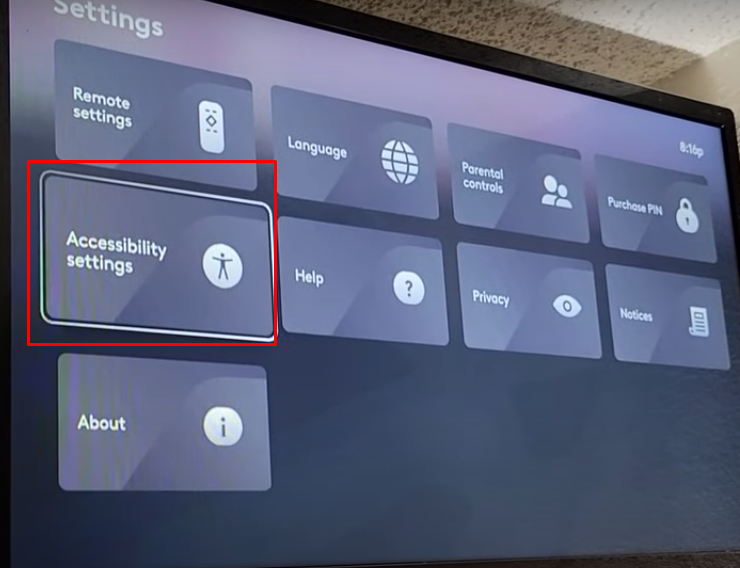
Through Remote Shortcut:
On your Xfinity Flex remote, press the “B button” twice quickly. This action is known as the Accessibility Shortcut and will directly take you to the Accessibility Settings.
Through Settings Menu:
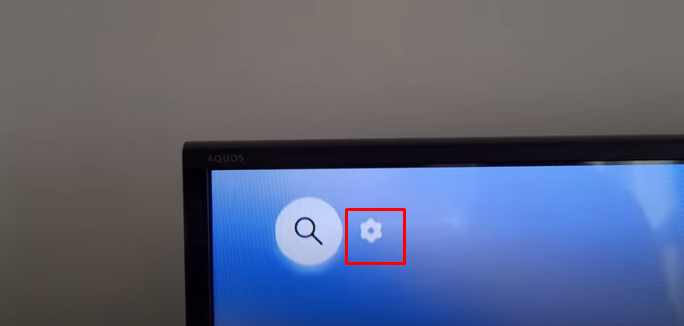
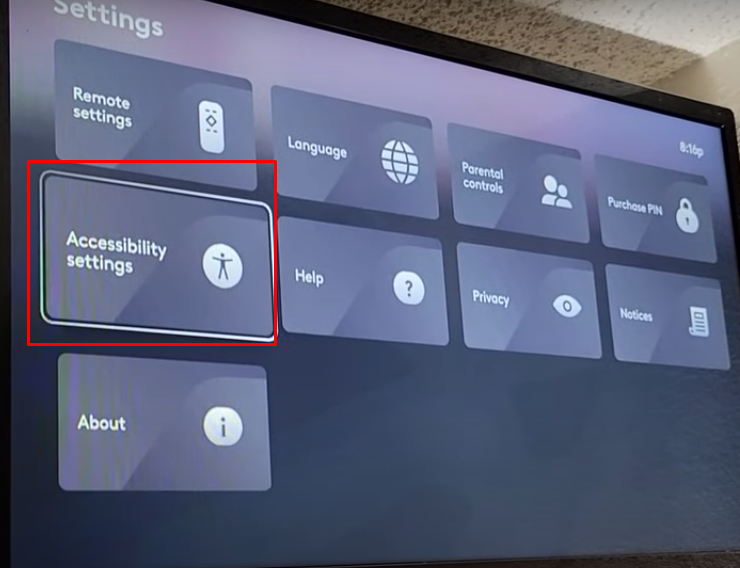

- Go to “Settings” by Pressing the Gear Icon
- Select “Accessibility Settings” and press “OK” to confirm it
- Again Click “Settings” inside the Accessibility Setting lists.
Step 2: Navigate to Voice Guidance

Using your remote, navigate to the “Voice Guidance” option. This feature is what provides spoken descriptions of on-screen menus and text.
Step 3: Toggle Voice Guidance Off
- You will see the Toggle Voice Guidance option is ON.
- Select “Voice Guidance” and press the “centre button” on the remote to Toggle it OFF.
Step 5: Exit the Menu
You can exit the Accessibility Settings by pressing the “Back arrow button” often referred to as the last button on your remote or simply by resuming your normal viewing.
