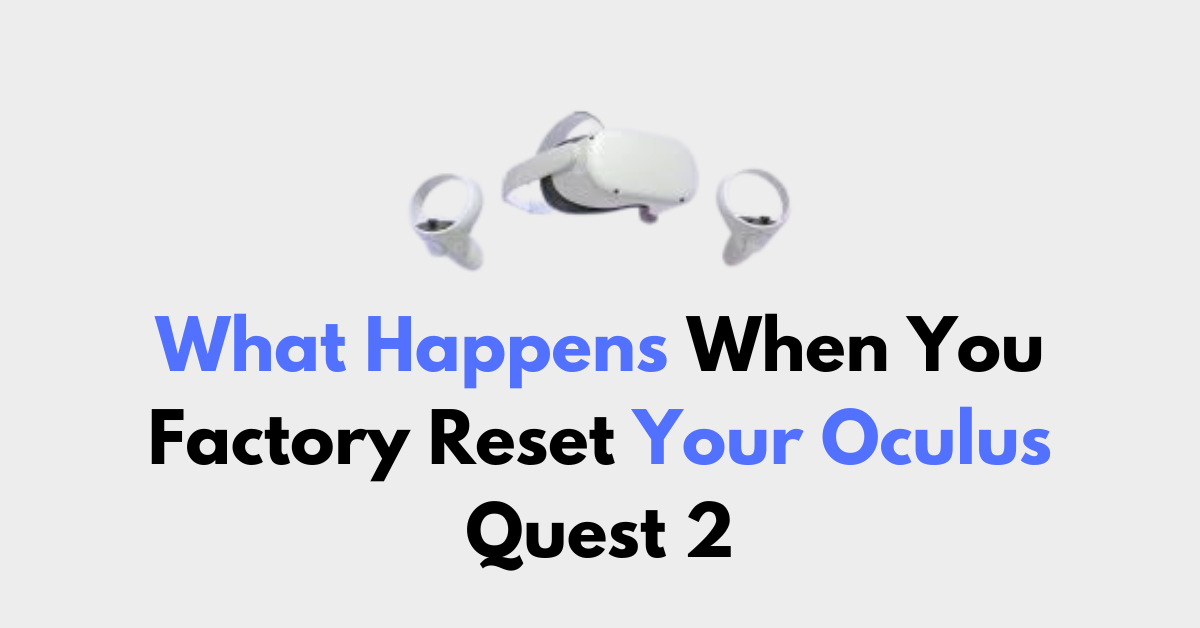Are you considering a factory reset for your Oculus Quest 2 but wondering what exactly that entails?
Initiating a factory reset can feel like a drastic step, and it’s important to understand the consequences before proceeding.
In this blog post, we’ll delve into what happens when you perform a factory reset on your Oculus Quest 2.
what happens when you factory reset your oculus quest 2?
When you perform a factory reset on your Oculus Quest 2, you’re returning the device to its original state as it was when it left the manufacturer.
This process is irreversible and results in the deletion of all the data stored on the device.

Here’s what happens when you factory reset your Oculus Quest 2:
- All Account Information is Removed: Your account information and any associated data will be erased from the headset. This means you will need to log back into your Oculus account once the reset is complete to use the headset again.
- Downloaded Games and Content are Deleted: Any games, apps, or other content you’ve downloaded onto the device will be removed. After the reset, you will need to re-download all the content you previously had on the device. As per the information from Meta Community Forums, you’ll need to use your original username and password to log in and redownload your apps.
- Device Data is Erased: Any personal data, settings, or configurations you’ve set up on the device will be wiped clean. This includes Wi-Fi settings, saved game progress, and any other customized settings or preferences.
- Headset Returns to Original Settings: The factory reset restores the headset to the settings it had when it was first manufactured. This can be useful if you’re experiencing software issues, as it can often resolve problems that occur due to corrupted data or software conflicts.
To perform a factory reset, you can either use the headset itself or the Meta Quest app on your smartphone.
Steps for For the headset method:
- Turn off the headset by pressing and holding the power button for 10 seconds.
- Enter the boot screen by holding the power and volume down buttons together until the boot screen appears.
- Use the volume buttons to navigate to “factory reset” and select it with the power button.
Steps For the Oculus mobile app method:
- Open the app on your phone.
- Go to “devices,” select your headset, and then “advanced settings.”
- Choose “factory reset” and confirm by tapping “reset.”