Are you looking to reset your Oculus Quest 2 but don’t have your phone or the app handy?
Performing a factory reset on your Oculus Quest 2 without the need for a phone or the companion app is a straightforward process that can be done directly on the device.
In this article will walk you through the button combinations needed to reset your headset to its original settings.
how to factory reset oculus quest 2 without phone or without app?

Step 1: Turn Off the Headset
Before you begin, make sure your Oculus Quest 2 is completely powered down. This isn’t just putting it to sleep but turning it off entirely.
To do this, press and hold the power button on the right side of the headset until you see the power-off screen, then select ‘Power off.’
Step 2: Access the Boot Menu
With the device powered off, hold the power button (on the right side) and the volume down button (on the left side of the headset) simultaneously.
Keep holding these buttons until the boot screen loads. This screen is a black background with white text showing different boot options.
Step 3: Navigate the Menu
The boot menu can be navigated using the volume buttons to cycle through the options.
You’ll need to put the headset on or hold it up to your eyes to see the menu as it will be displayed on the headset’s internal screen.
Step 4: Select The Factory Reset Option
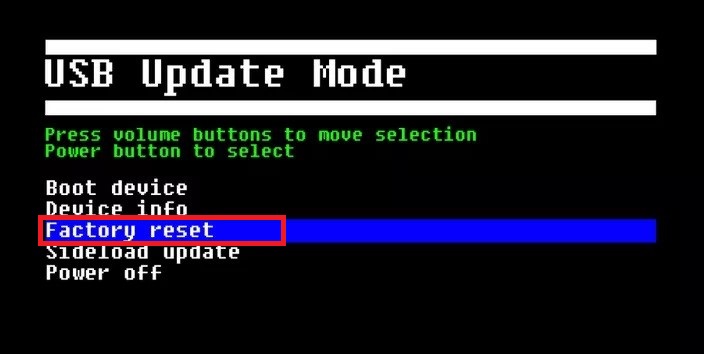
Use the volume buttons to scroll to the Factory Reset option. It may be listed as “Factory Reset” or “Wipe data/factory reset” depending on your headset’s firmware version.
Step 5: Confirm the Reset
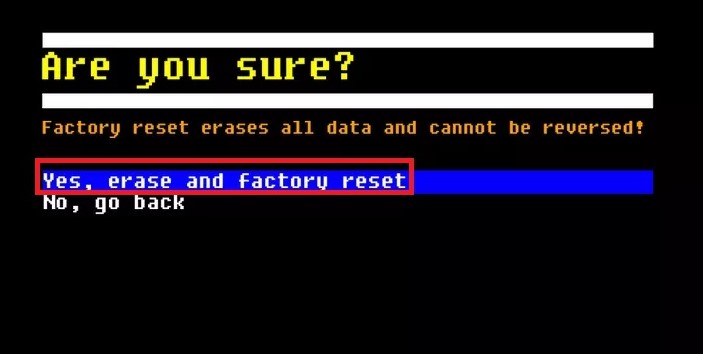
Once you’ve highlighted the Factory Reset option as “Yes, Erase and Factory Reset“, press the power button to select it.
You will be prompted to confirm your selection to ensure you don’t reset the device accidentally. Navigate to ‘Yes‘ and select it with the power button.
Step 6: Wait for the Reset to Complete
The Oculus Quest 2 will now start the factory reset process. This will take some time, and you’ll see the status of the reset on your screen.
It’s crucial not to turn off the headset during this process, as it could potentially brick the device.
Step 7: Set Up Your Headset Again
After the reset is finished, the device will reboot. You’ll be greeted with the setup screen, similar to when you first unboxed your Oculus Quest 2.
You’ll need to go through the entire setup process, including connecting to Wi-Fi, logging into your Meta account, and downloading any updates or applications again.
