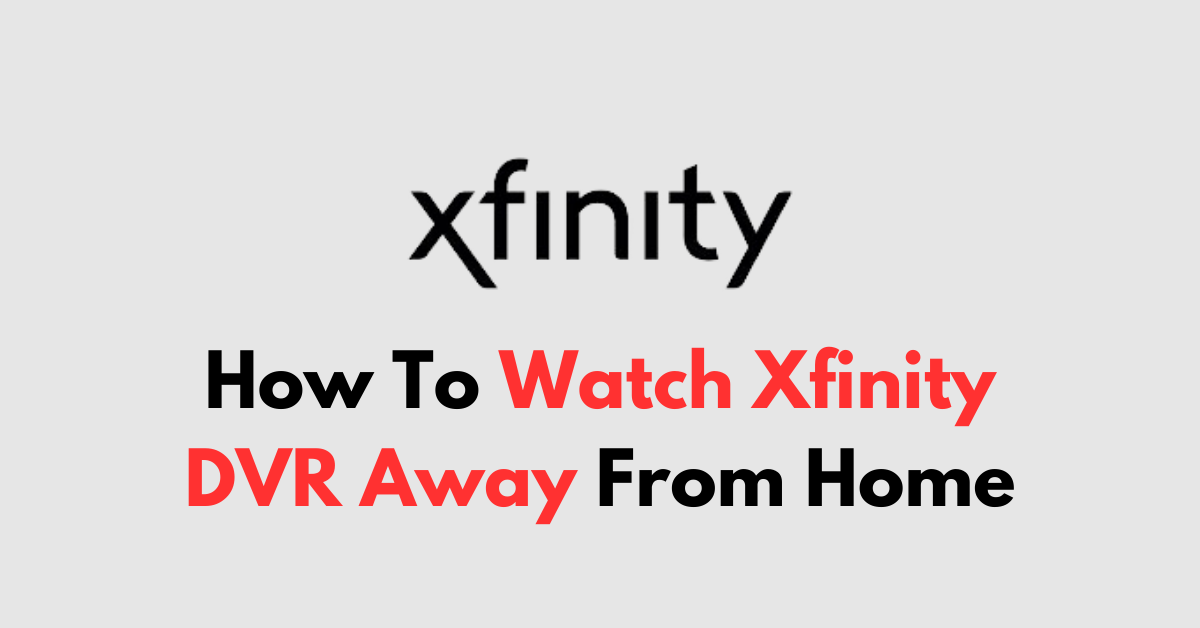In today’s on-the-go lifestyle, staying current with your favourite TV shows and series is a must, even when you’re away from the comfort of your home.
Xfinity understands this need and offers a seamless solution for its users.
Whether you’re on a business trip, vacation, or simply out and about, you can still enjoy the DVR recordings you love.
In this guide, we’ll walk you through the convenient process of how to watch your Xfinity DVR content on the Xfinity Stream app and web portal.
How To Watch Xfinity DVR Away From Home
Watching your Xfinity DVR recordings away from home is straightforward, whether you’re using the Xfinity Stream app on your mobile device or the Xfinity Stream portal in a web browser.
Here’s a detailed guide for both methods:
Via the Xfinity Stream App:
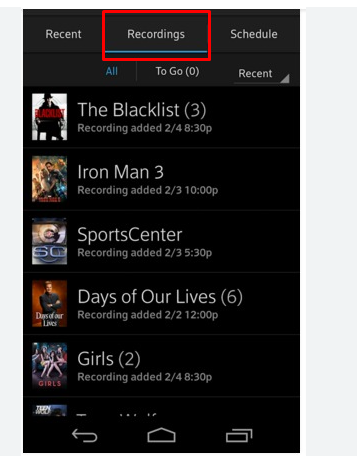
- Install the App: Download the Xfinity Stream app from the App Store for iOS devices or the Google Play Store for Android devices.
- Open the App: Tap on the “Xfinity Stream app icon” on your device to open it.
- Sign In: Enter your Xfinity ID and password to sign in to your account.
- Access the Menu: Tap the “hamburger icon (three horizontal lines)” in the top left corner of the app to open the main menu and click on “My Library.“
- Go to Recordings: Select “Recordings” from the menu to view a list of your DVR recordings.
- Alternatively, you can also scroll down to the “Just recorded” section from the Home page to see a list of your recorded programs.
- Choose Your Program: Browse through your recordings and select the show or movie you want to watch.
- Play the Recording: Tap on the recording, and then press the “Watch” button to begin streaming.
Via the Xfinity Stream Portal in a Web Browser:
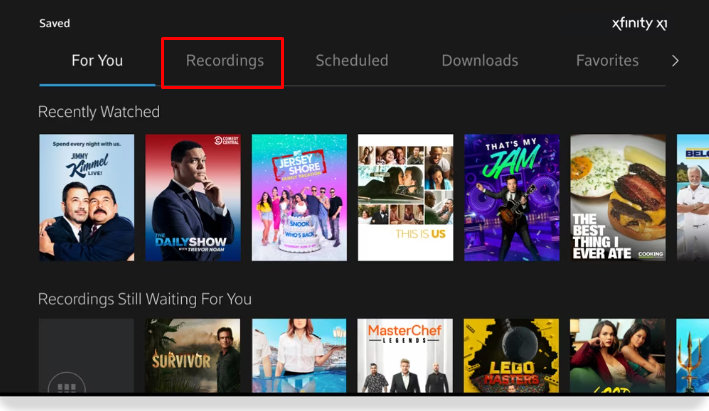
- Open a Web Browser: Launch your preferred web browser on your computer.
- Visit the Portal: Go to the “Xfinity Stream portal” by typing the URL into your browser’s address bar.
- Sign In: Click on the “Sign In” button and enter your Xfinity ID and password.
- Navigate to Recordings: Once logged in, click on “Saved” at the top of the page, then select “Recordings” from the drop-down menu to see your DVR recordings.
- Select a Recording: Scroll through the list and click on the show or movie you wish to watch.
- Stream Your Content: Click on the recording, and then press the “Watch” button to start streaming the video.
Make sure you have a stable internet connection to ensure smooth playback. If you run into any issues, follow the tips:
- Check your subscription status to confirm that cloud DVR services are active and that you have the right to view the content outside your home network.
- If you cannot access the recording, the recording was interrupted in the middle way and the DVR was not completely recorded. You need to record it again to watch the video.