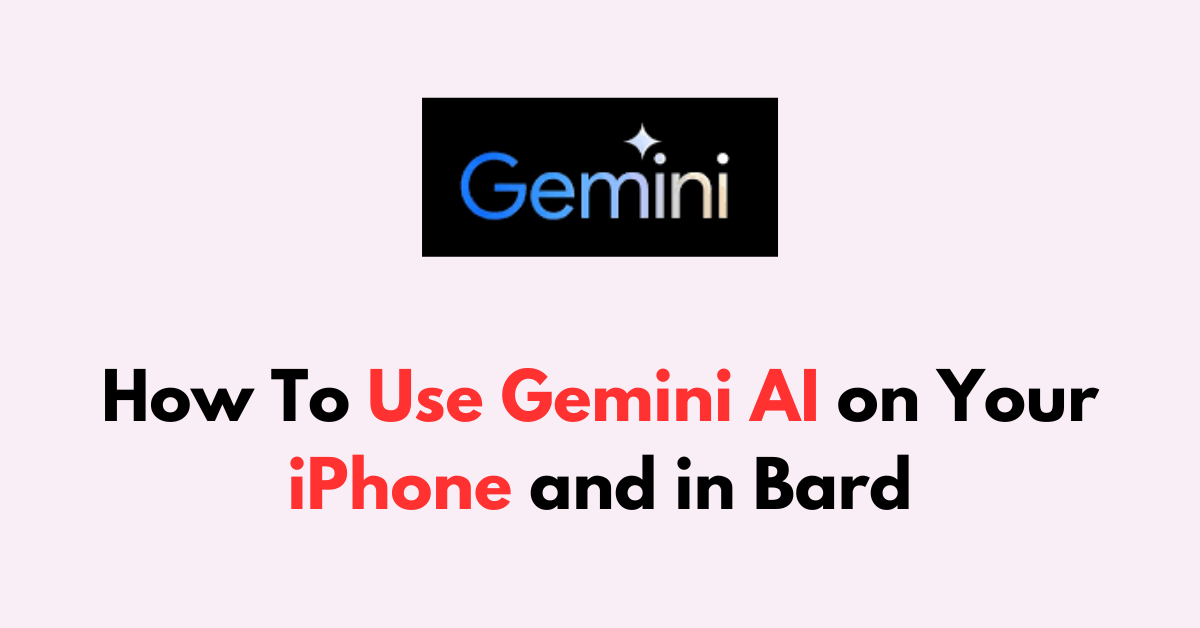Google’s Gemini AI is an innovation designed to streamline the way you interact with your devices. Particularly if you’re an iPhone user, understanding how to use Gemini AI can bring a new level of convenience to your smartphone experience.
The integration of Gemini AI into Google’s Bard service presents an array of advanced features that redefine interaction.
This guide aims to provide you with clear and actionable steps to confidently employ the power of Gemini AI, enriching your daily tech use without complexity.
How to Use Gemini AI on iPhone

- Download the Bard App: First, ensure your iPhone is running the latest iOS version. Navigate to the “App Store,” search for the Bard app, and download it.
- Log In: Open the Bard app. Log in using your Google Account to sync and enable personalized features.
- Explore the App: Familiarize yourself with the app’s interface. Look for a section or menu tagged as “Gemini features” to access Gemini AI functionalities.
- Create Content: Use the app’s features to generate text or other media by simply inputting your request. Gemini AI will process and provide the results on your iPhone.
How to Use Gemini Ai in Bard

Gemini Pro is now available at no cost within the Bard chatbot, designed to enrich the chat experience. To utilize the Bard chatbot with integrated Gemini functionality. Furthermore, Google Workspace users might be required to use their personal email accounts to access Gemini.
- Access Bard: On any device, go to bard.google.com. Sign in with your Google Account.
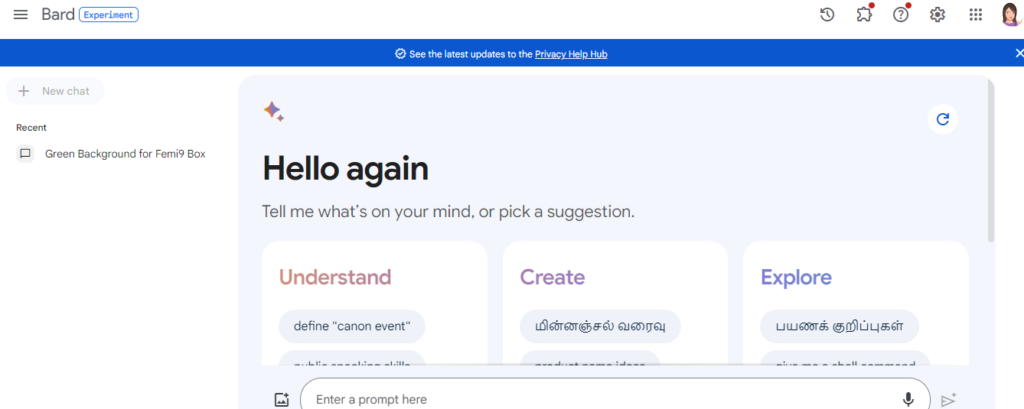
2. Enable Extensions: You can enable extensions by clicking the “Extension Icon” at the right corner of the screen. “Toggle on“ all the extensions to get better results.
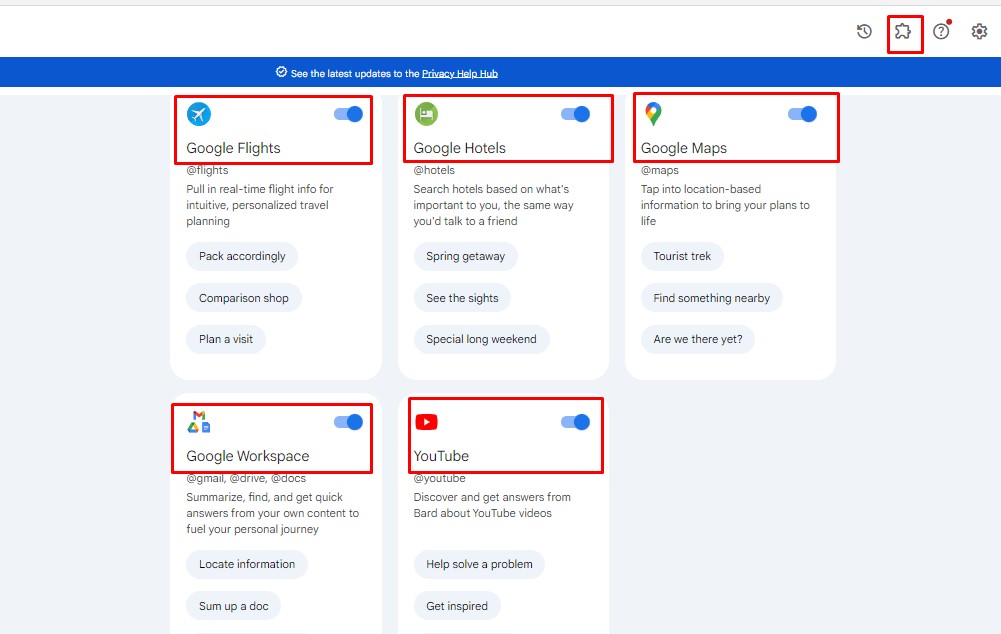
3. Utilize Gemini AI: Assign tasks to Gemini AI by entering prompts or queries you have. Gemini AI within Bard will interpret and respond accordingly.
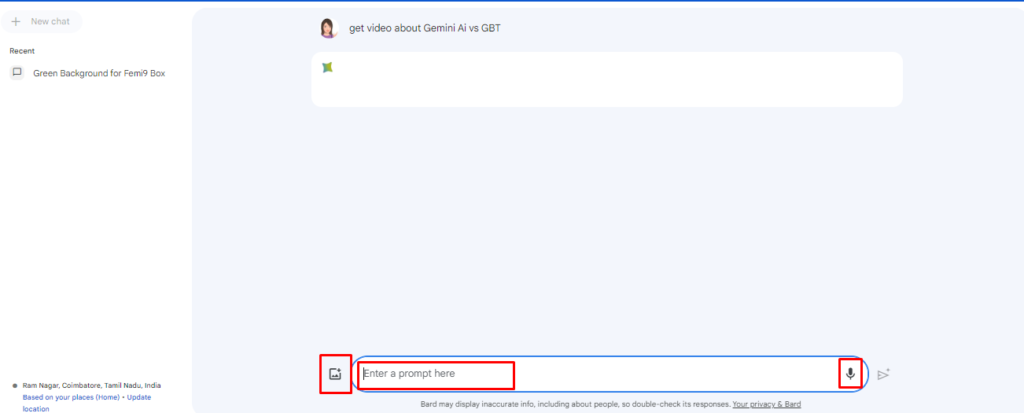
4. You can use Text, Images and Voice to get the results from YouTube, google and your Google website.
5. Using Text prompts to get YouTube videos: Here the search query is “Get Video about GBT from YouTube“
Search Querry:

Output :
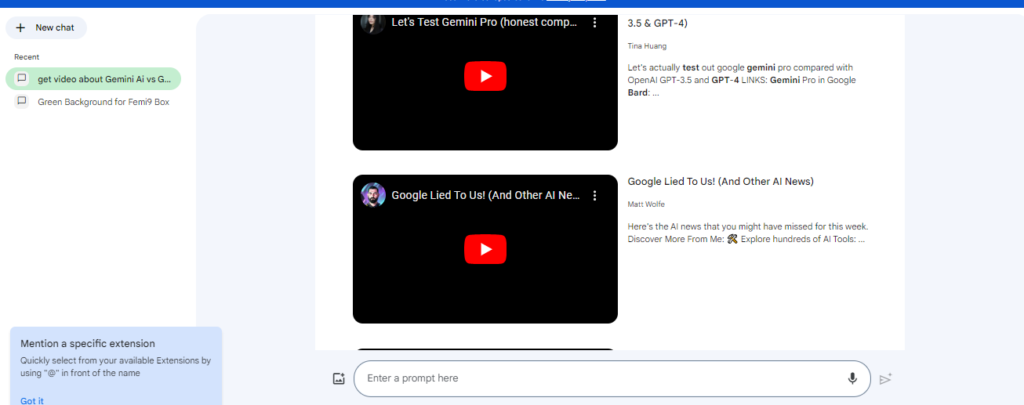
7. Using Image Prompt: Select the “Image Icon” right next to the Text prompt and upload an Image.
Image Query: Upload the Image and type a question: “What is it? and How to Use”

Image Query Output:
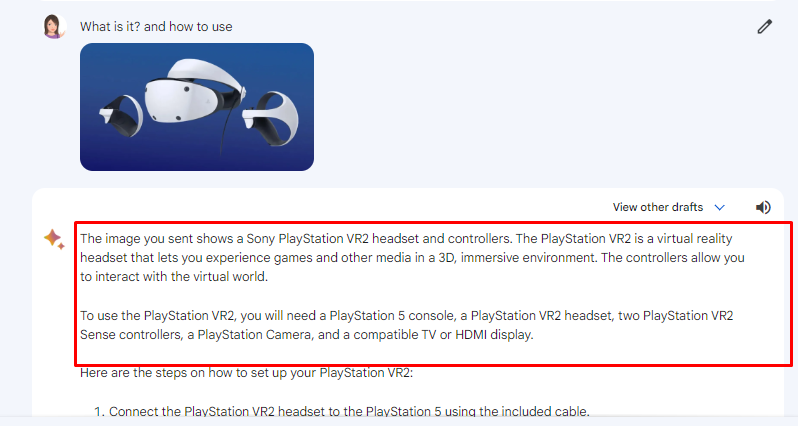
Fine-tuning: Based on results, adjust your prompts to refine the AI’s responses or explore different Gemini features for varying outputs.
Remember to regularly update the app and check for new features to take full advantage of Gemini AI’s capabilities on your iPhone and within Bard.