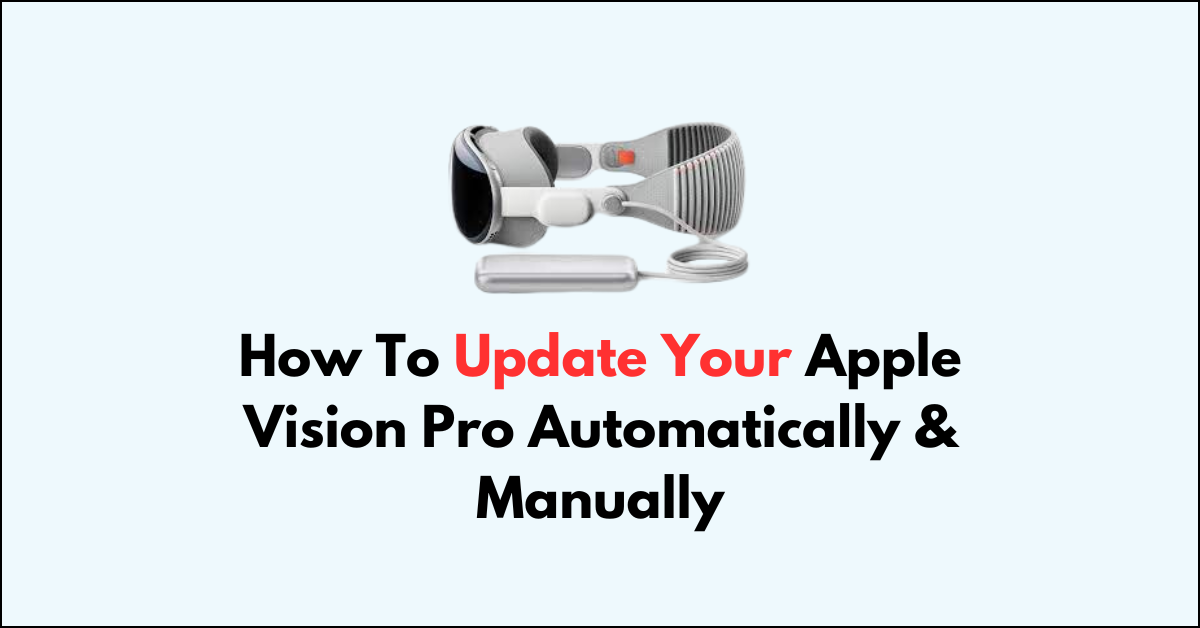Embarking on the journey to enhance your digital experience with the Apple Vision Pro, you’ll want to ensure that your device is running the latest version of visionOS.
In this blog post, we’ll guide you through the steps to update your Apple Vision Pro both automatically and manually, ensuring that your device remains at the forefront of Apple’s innovative technology.
From setting up automatic updates to manually initiating the process, we’ve got you covered.

How To Update Your Apple Vision Pro Automatically & Manually?
To update your Apple Vision Pro automatically and manually, follow these detailed steps:
Method 1. Automatic Updates
- Go to the Settings app on your Apple Vision Pro.
- Navigate to General > Software Update > Automatic Updates.
- Turn on Download visionOS Updates and Install visionOS Updates.
- If you’d like to automatically install security updates between complete visionOS updates, turn on Security Responses & System Files.
Method 2. Automatic Updates with Security Responses Only
- Go to Settings > General > Software Update > Automatic Updates.
- Turn on Security Responses & System Files.
Method 3. Manual Updates
- Back up your Apple Vision Pro (optional but recommended).
- Go to Settings > General > Software Update.
- Check for updates. If an update is available, tap Download and Install or Install Now.
- You might need to enter your Apple Vision Pro passcode.
- When the update is ready to install, an alert asks you to take off your Apple Vision Pro.
- You can see the progress of the update on the front display of your device.
4. Troubleshooting
- If your Apple Vision Pro won’t update, check your available storage space in Settings > Storage.
- Ensure your device is connected to Wi-Fi, charging, and locked.
- If you still can’t install the latest version of visionOS, try deleting and downloading the update again:
- Go to Settings > Storage.
- Find the update in the list of apps.
- Tap the update, then tap Delete Update.
- Go to Settings > General > Software Update and try updating again.