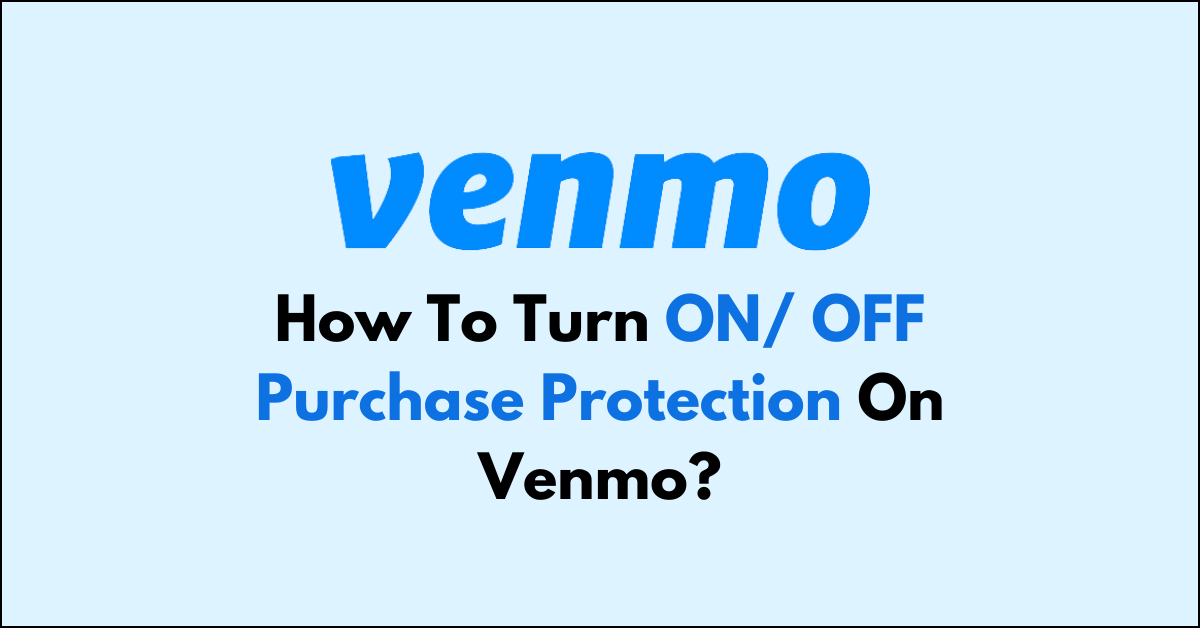Venmo, a mobile payment service owned by PayPal, offers a feature called Purchase Protection, which is designed to provide a layer of security for users buying and selling goods and services.
You might be wondering how to turn ON/ OFF Purchase Protection on Venmo. If that is the case then no need to worry anymore!
In this article, we will be discussing in detail how you can turn ON/OFF the Purchase Protection on Venmo with ease.
How To Turn ON Purchase Protection on Venmo?
When you’re making a payment on Venmo for a good or service, you have the option to get Purchase Protection by tagging the transaction appropriately.
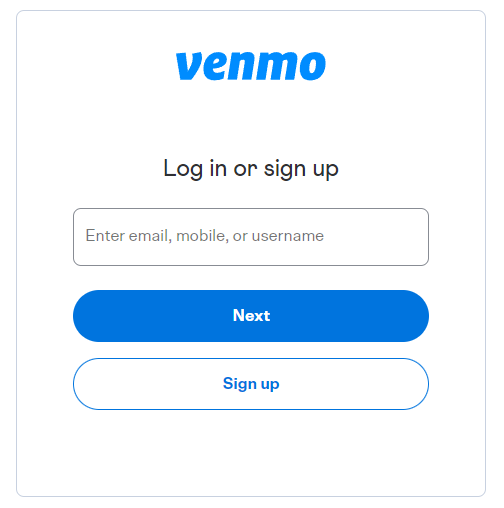
- Log in to Your Venmo Account: Start by opening the Venmo app and logging into your account with your credentials.
- Select Pay or Request: Choose the ‘Pay or Request‘ button to initiate a new payment.
- Choose the Recipient: Enter the recipient’s username, phone number, or email to select whom you want to pay.
- Toggle ON the Goods and Services Button: When entering the payment details, you’ll see an option to classify the transaction as a purchase for goods and services. Toggle this option ON to indicate that your payment is for a good or service. This step is crucial because it tells Venmo to apply Purchase Protection to your transaction.
- Complete the Transaction: Add a note to the payment if desired, enter the amount, and then send your payment. Your payment will now be covered by Venmo’s Purchase Protection, assuming it is eligible.
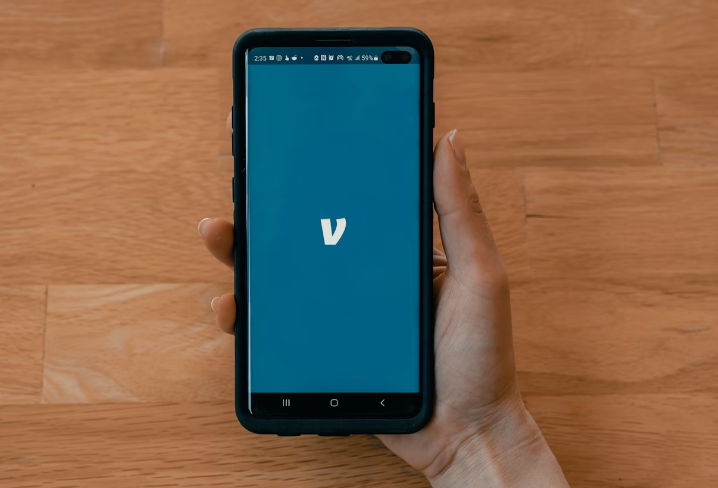
How To Turn OFF Purchase Protection on Venmo?
If you’re making a personal transaction that doesn’t involve buying goods or services, you may not need Purchase Protection.
To ensure that your payment is not marked as a purchase, you simply avoid using the Goods and Services toggle when sending money.
- Log in to Your Venmo Account: Open the Venmo app and log in.
- Select Pay or Request: Tap on the ‘Pay or Request‘ button to start a new payment.
- Choose the Recipient: Enter the recipient’s details to select whom you want to pay.
- Do Not Toggle the Goods and Services Button: For personal transactions, simply leave the Goods and Services option turned off. This ensures that the payment is classified as a personal transfer, and Purchase Protection will not apply.
- Complete the Transaction: As usual, add a note to the payment if you wish, enter the amount, and send your payment. Since you didn’t select the Goods and Services option, this transaction will not be covered by Venmo’s Purchase Protection.
Note: It’s important to note that by not applying Purchase Protection to your transaction, you forego the protections it offers. This means that if the transaction is not what you expected or if you run into issues with the recipient, Venmo’s Purchase Protection policies will not assist in resolving the dispute.
What are the Things to Consider Before Turning ON/ OFF Purchase Protection On Venmo?
- Fees: Transactions marked for goods and services may incur a fee that is typically borne by the recipient (seller). Make sure you are aware of any potential fees before proceeding with the transaction.
- Eligibility: Not all transactions are eligible for Purchase Protection. For example, payments to friends and family for non-commercial purposes do not qualify. Below is a list of transactions that are eligible for Purchase Protection in Venmo.
- Ordered a book, and got a DVD instead.
- Paid a deposit for a photo session, and the photographer was a no-show.
- Bought an item that claimed to be authentic, and received a counterfeit.
- The item purchased arrived with significant unlisted missing parts.
- Ordered a trio of items, but only a pair arrived.
- Goods were damaged en route.
- Disputes: If you have an issue with a transaction that was covered by Purchase Protection, you may file a dispute through Venmo. This process involves contacting Venmo’s customer support and providing evidence to support your claim.
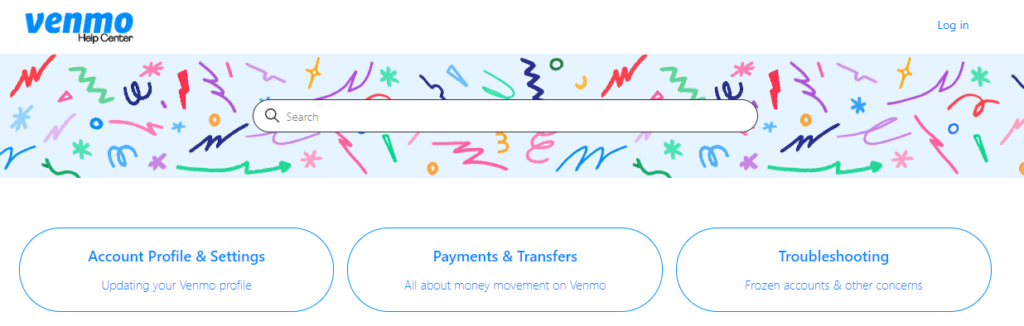
- Security: Always ensure you’re sending money to a trusted recipient, even with Purchase Protection in place. No protection program can guarantee the recovery of funds in all cases of fraud or disputes.