T-Mobile offers a family tracking service called FamilyWhere that allows you to track the location of family members on your T-Mobile account.
While this service can be useful in certain situations, you may want to turn it off for privacy reasons or to conserve battery life on your device.
In this article, we will provide a step-by-step guide on how to turn off T-Mobile family tracking.
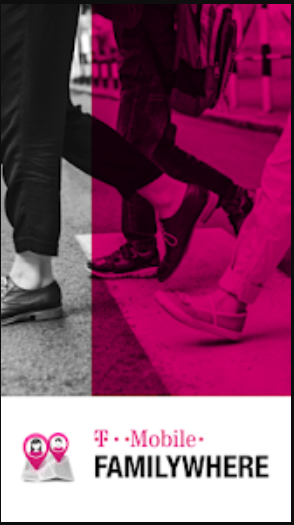
Step 1: Sign in to Your T-Mobile Account
To turn off T-Mobile family tracking, you must first sign in to your T-Mobile account. You can do this by visiting the T-Mobile website or by using the T-Mobile app on your device.
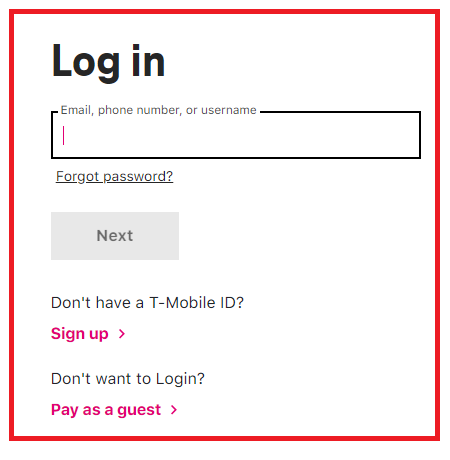
Step 2: Navigate to the FamilyWhere Page
Once you have signed in to your T-Mobile account, navigate to the “Plans & Services” tab and select “FamilyWhere” from the dropdown menu.
Step 3: Select the Line You Want to Manage
From the FamilyWhere page, select the line you want to manage. This will bring up a list of available settings for that line.
Step 4: Turn Off Family Tracking
To turn off family tracking for the selected line, simply toggle the “Status” switch to the off position. This will disable location tracking for that line.
Step 5: Save Your Changes
After turning off family tracking, be sure to click the “Save” button to save your changes. This will ensure that family tracking is turned off for the selected line.
Step 6: Confirm Turning Off Family Tracking
After turning off family tracking, you may receive a confirmation message. Follow the instructions in the message to confirm that you want to turn off family tracking.
Step 7: Turn Off Location Services
In addition to turning off family tracking, you may also want to turn off location services on your device. This will prevent apps and services from tracking your location.
To turn off location services on an iPhone, go to “Settings,” select “Privacy,” and then select “Location Services.”
From there, you can turn off location services for individual apps or turn off location services entirely.
To turn off location services on an Android device, go to “Settings,” select “Location,” and then toggle the “Location” switch to the off position.
Steps to Cancel FamilyWhere Subscription
You might want to cancel the FamilyWhere subscription in case you no longer need it. Here are the steps on how you can do it easily.
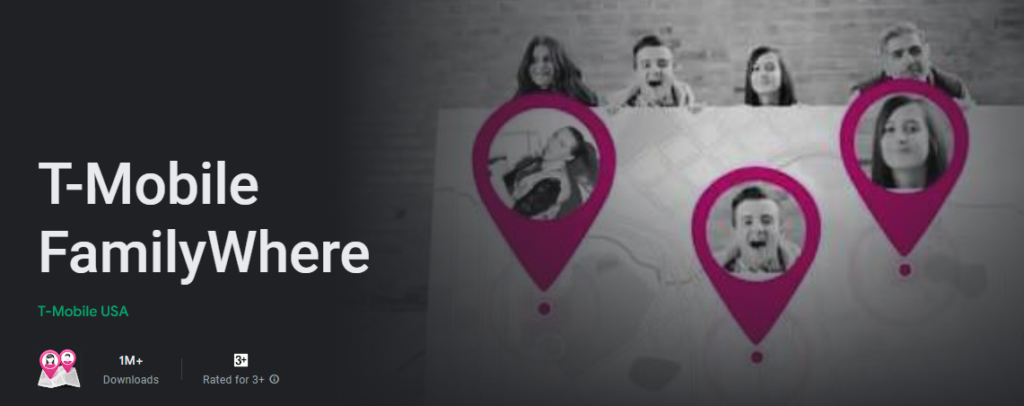
1. Log in to your T-Mobile account using the T-Mobile website or FamilyWhere app.
2. Click on “My Account” to access your account settings.
3. Select “Profile” from the menu options.
4. Choose “Family Control” from the list of available options.
5. Select “FamilyWhere” from the Family Control page.
6. Click on “Settings” to access the FamilyWhere settings.
7. Under the Settings menu, choose “Unsubscribe from FamilyWhere.”
8. Confirm your decision to unsubscribe from FamilyWhere by selecting “Unsubscribe.”