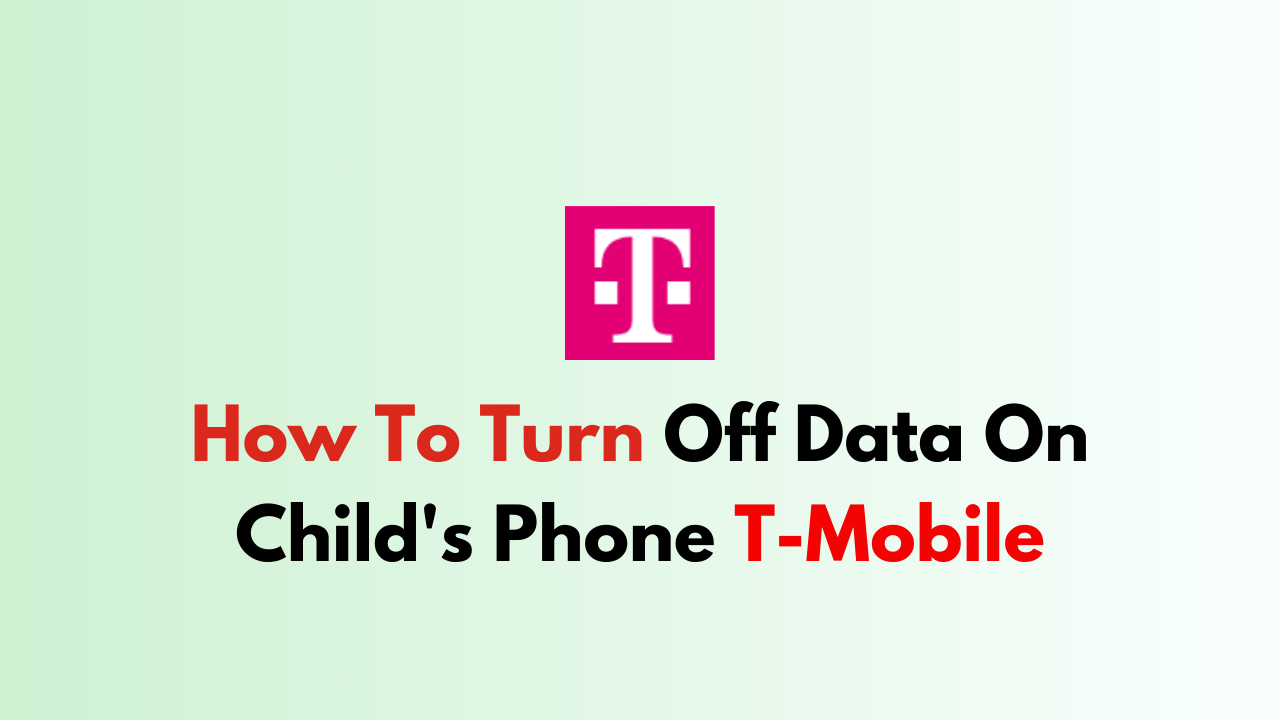As a parent, you may want to turn off data on your child’s phone to limit their internet usage and prevent unexpected charges.
If you are a T-Mobile customer, you can easily turn off data on your child’s phone using the T-Mobile app or website.
In this article, we will provide a step-by-step guide on how to turn off data on your child’s phone on T-Mobile.

Step 1: Sign in to Your T-Mobile Account
To turn off data on your child’s phone, you must first sign in to your T-Mobile account. You can do this by visiting the T-Mobile website or by using the T-Mobile app on your device.

Step 2: Navigate to the Manage Data and Add-Ons Page
Once you have signed in to your T-Mobile account, navigate to the “Plans & Services” tab and select “Manage Data and Add-Ons” from the dropdown menu.

Step 3: Select the Line You Want to Manage
From the “Manage Data and Add-Ons” page, select the line you want to manage. This will bring up a list of available data plans and add-ons for that line.
Step 4: Turn Off Data
To turn off data for the selected line, simply select the “No Data” option. This will disable data for that line and prevent any internet usage.
Step 5: Save Your Changes
After selecting the “No Data” option, be sure to click the “Save” button to save your changes. This will ensure that data is turned off for the selected line.
Step 6: Repeat for Additional Lines
If you have multiple lines on your T-Mobile account and want to turn off data for each one, simply repeat steps 3-5 for each line.
Step 7: Turn Data Back On When Needed
If you want to turn data back on for your child’s phone in the future, simply follow the same steps and select a data plan or add-on that meets your needs.