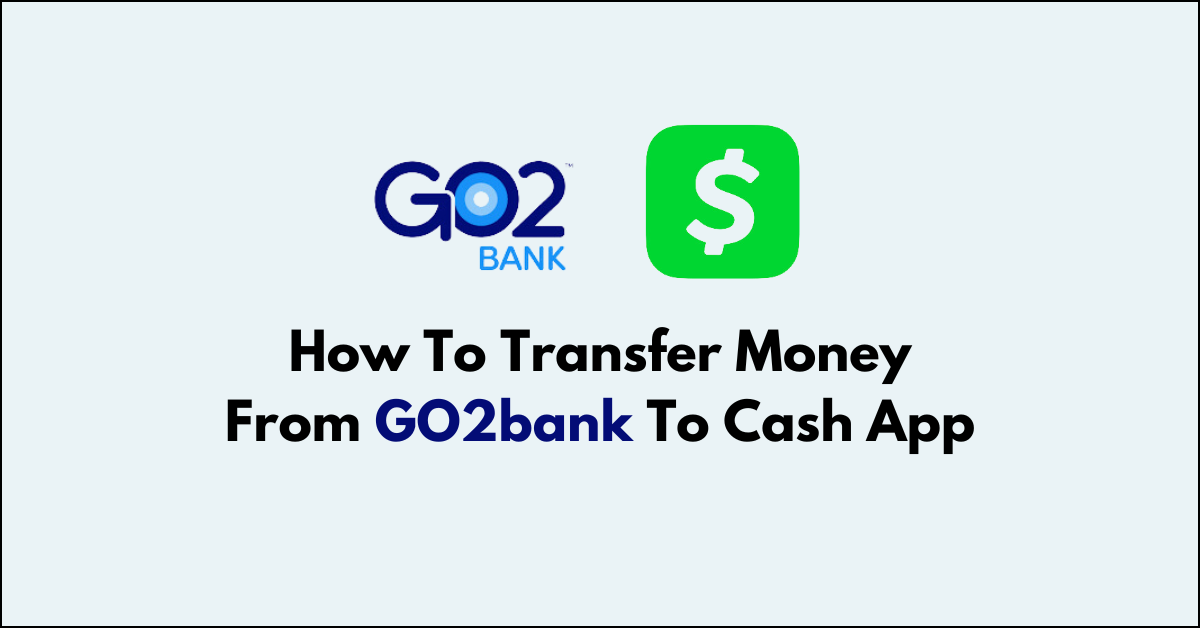Are you looking to transfer money from your GO2bank account to Cash App?
linking your GO2bank and Cash App accounts, you’ll enjoy fast, free money transfers right from your smartphone.
In this article, we’ll guide you through the process and help you understand the benefits of using these two popular financial platforms.
How to Transfer Money From GO2bank to Cash App?
Step 1: Open Cash App
Launch the Cash App on your mobile device. Once you open the app, you’ll see the home screen where your balance and various app features are displayed.
Step 2: Access Profile Settings

On the home screen, locate the profile icon situated in the top right corner. This icon may appear as a circular image or an avatar. Tap on it to access your profile settings where you can manage your personal information and linked accounts.
Step 3: Link GO2bank to Cash App
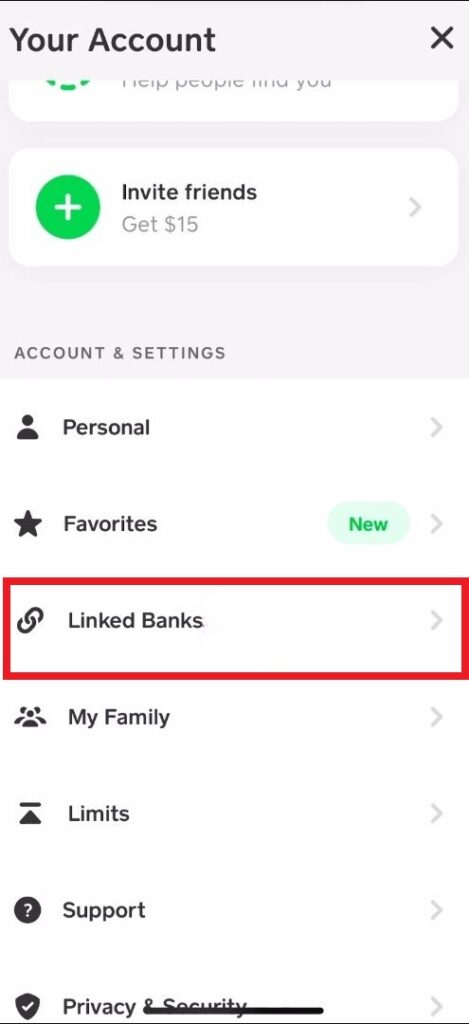
Within your profile settings, scroll through the options until you find ‘Linked Banks’ or a similar term that refers to managing your connected bank accounts. Tap on this option to proceed. Next, select ‘Link Bank‘ to add a new bank account. You will be prompted to search for your bank; in this case, type in and select GO2bank. You’ll then need to provide your GO2bank account credentials, such as your account number and routing number, or link your GO2bank debit card by entering the card number, expiration date, and CVV code.
Step 4: Add Money to Your Cash App
After successfully linking your GO2bank account, navigate back to the Cash App home screen. Look for the ‘Add Cash‘ button, which may be found under the banking or balance tab, and tap on it.
Here, you’ll enter the amount of money you wish to transfer from your GO2bank account to your Cash App balance. Make sure you have enough funds available in your GO2bank account to cover the transfer amount.
Step 5: Confirm the Transfer
Once you’ve entered the desired transfer amount, tap the ‘Add‘ button to initiate the transfer. A confirmation screen will appear, prompting you to authenticate the transaction.
This is a security measure to ensure that you are the one authorizing the transfer. You can confirm by entering your Cash App PIN or using Touch ID if your device supports biometric authentication.
After completing these steps, the funds should be added to your Cash App balance. Do note that transfer times may vary, and while some transactions are instant, others may take a few minutes to a few business days to process, depending on various factors such as bank policies and transfer amounts.
Additional Tips for a Smooth Transaction
1. Verify Bank Details
Double-check your GO2 bank account details before linking to Cash App to avoid any errors in the transfer process. Ensure that the account number and routing number are entered correctly to prevent any delays or complications.
2. Use a Secure Connection
Always use a secure internet connection when performing financial transactions to protect your personal information. Avoid public Wi-Fi and consider using a VPN for an added layer of security.
3. Update Apps
Ensure both your GO2 and Cash App are updated to the latest version for a seamless transfer experience. Regular updates often include security patches and feature improvements that can enhance the overall functionality and safety of your transactions.
4. Contact Cash App Support for Issues
If you encounter any problems during the transfer, don’t hesitate to reach out to Cash App customer support for assistance.
To contact Cash app support follow these steps:
- Tap the profile icon in the Cash App.

- Select Support
- Select Start a Chat and send a message